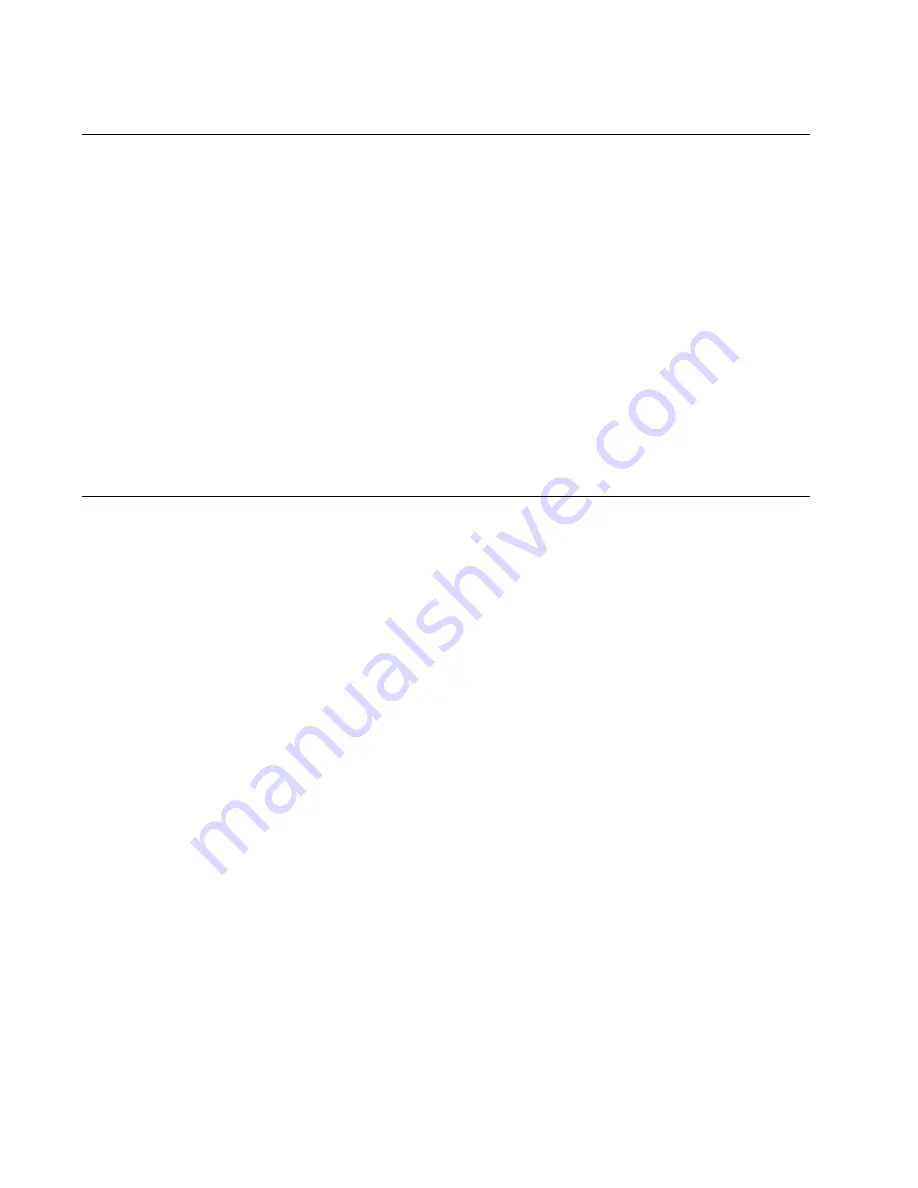
Chapter 21: Verifying the Installation
142
Section II: Installation
AT-MCF2000M Management Module
To verify the installation of the optional AT-MCF2000M Management
Module:
❒
Verify that the Power LED on the module is green.
❒
Verify that the System LED is steady or flashing green.
❒
If the 10/100/1000Base-T Management port is connected to a network
device, check that the port’s L/A (Link/Activity) LED is steady or
flashing green or amber.
❒
If the Stack port is connected to another chassis, verify that the L/A
(Link/Activity) LED for the port is steady or flashing green.
If you encounter any problems, refer to “AT-MCF2000M Management
Module” on page 153.
AT-MCF2000S Stacking Module
To verify the installation of the optional AT-MCF2000S Stacking Module:
❒
View the Chassis ID LEDs to determine the modules number
assignment, set with the DIP switches. If, when you installed the
module, you affixed a label with the module’s ID number to its
faceplate, compare the number on the Chassis ID LEDs with the
number on the label. They should be the same. If they are not, remove
the module and reset the DIP switches.
❒
If the Stack ports are connected to other units, verify that the Link/
Activity LEDs for the ports are steady or flashing green.
If you encounter any problems, refer to “AT-MCF2000S Stacking Module”
on page 155.
Summary of Contents for AT-MCF2000
Page 8: ...Contents 8...
Page 12: ...Tables 12...
Page 18: ...Preface 18...
Page 20: ...20 Section I Features...
Page 26: ...Chapter 1 AT MCF2000 Multi channel Media Converter Series 26 Section I Features...
Page 54: ...Chapter 3 AT MCF2012LC AT MCF2012LC 1 and AT MCF2032SP Modules 54 Section I Features...
Page 72: ...Chapter 4 AT MCF2000M Management Module 72 Section I Features...
Page 84: ...Chapter 5 AT MCF2000S Stacking Module 84 Section I Features...
Page 86: ...86 Section II Installation...
Page 90: ...Chapter 6 Reviewing the Safety Precautions 90 Section II Installation...
Page 92: ...Chapter 7 Selecting a Location 92 Section II Installation...
Page 96: ...Chapter 8 Unpacking the AT MCF2000 or AT MCF2300 Chassis 96 Section II Installation...
Page 98: ...Chapter 9 Removing the Rubber Feet 98 Section II Installation...
Page 106: ...Chapter 11 Installing the AT MCF2KFAN Module 106 Section II Installation...
Page 110: ...Chapter 12 Installing a Media Converter Module 110 Section II Installation...
Page 122: ...Chapter 15 Installing the Chassis in an Equipment Rack 122 Section II Installation...
Page 128: ...Chapter 17 Installing the SFP Modules in the AT MCF2032SP Module 128 Section II Installation...
Page 130: ...Chapter 18 Cabling the Ports on the Media Converter Module 130 Section II Installation...
Page 134: ...Chapter 19 Cabling the AT MCF2000M and AT MCF2000S Modules 134 Section II Installation...
Page 138: ...Chapter 20 Powering on the Chassis 138 Section II Installation...
Page 156: ...Chapter 23 Troubleshooting the Modules 156 Section II Installation...
Page 186: ...Appendix C Cleaning Fiber Optic Connectors 186...
Page 190: ...Index 190...
















































