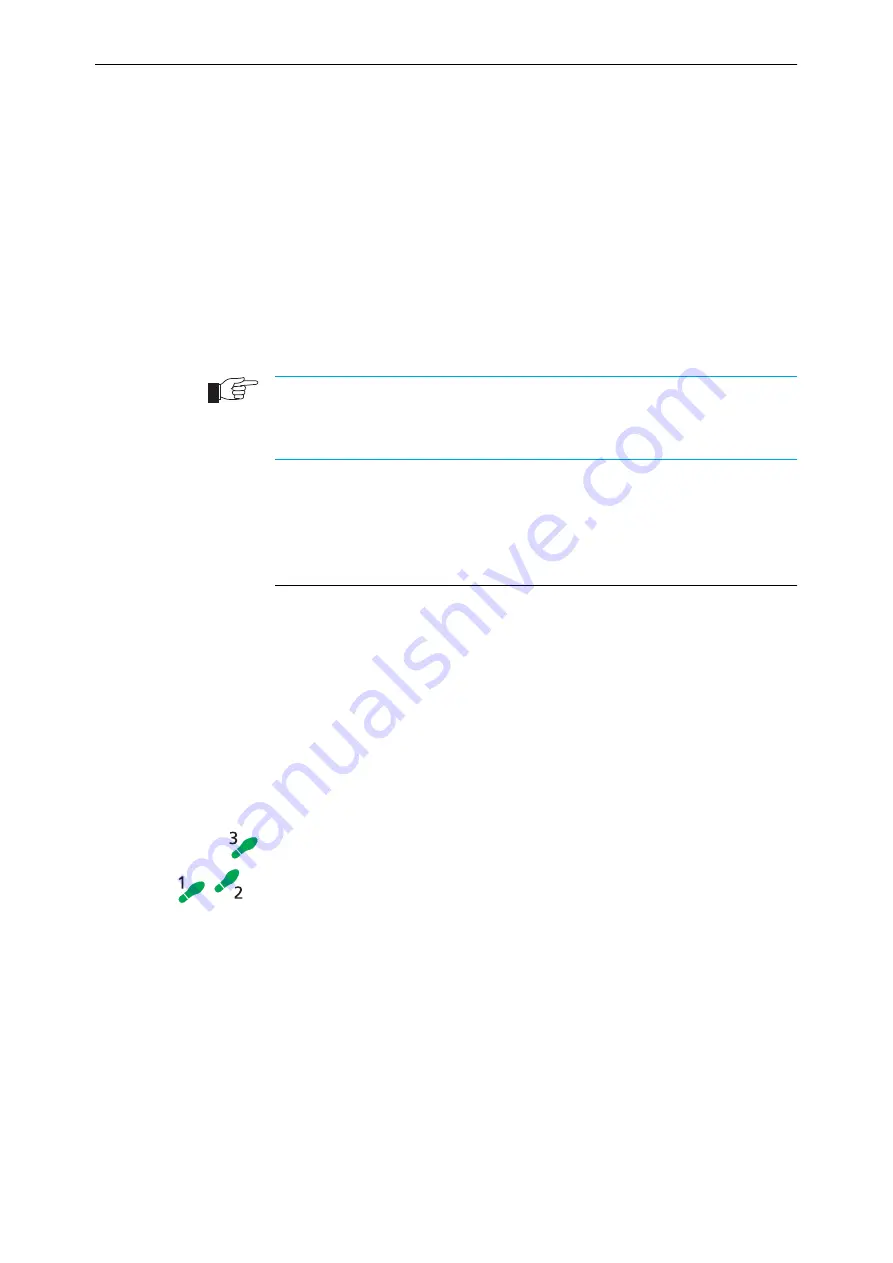
Hardware Reference
7
C613-03031-01 REV E
The following documents are included if your router has PIC bays or an NSM
bay:
■
The
Port Interface Card Quick Install Guide
, which outlines the procedure for
installing PICs; and the
Port Interface Card Hardware Reference
, which
provides detailed information on PICs.
The following documents are included if your router has an NSM bay:
■
The
Network Service Module Quick Install Guide
, which outlines the
procedure for installing an NSM; and the
Network Service Module Hardware
Reference
, which provides detailed information on NSMs.
These documents can also be downloaded from the AR Router Support Site at
www.alliedtelesyn.co.nz/documentation/documentation.html.
For information on AR100 Series routers, refer to the AR100 Series Internet Router
User Guide or AR100 Series Internet Router Software Reference. These documents can
be found on the CD-ROM shipped with your AR100 Series router, or at
www.alliedtelesyn.co.nz/support/ar100/index.html.
Using Windows Terminal and Windows
Hyperterminal
You can use a PC running terminal emulation software as the manager console,
instead of a terminal. There are many terminal emulation applications
available for the PC, but the most readily available are the Terminal and
HyperTerminal applications included in Microsoft Windows 95, 98, 2000, and
Windows NT 4.0. In standard Windows installations, HyperTerminal is located
in the Start > Programs > Accessories menu.
The key to successful use of terminal emulation software with the router is to
configure the software and router with matching communications parameters.
The following procedures describe how to configure Windows Terminal and
HyperTerminal for the default RS-232 Terminal Port settings on the router, but
the same principles apply to other terminal emulation programs.
To configure Windows HyperTerminal for Windows 95, 98, 2000, & NT 4.0.
1.
In Windows, select:
•
Programs > Accessories > HyperTerminal.
•
Double-click the Hypertrm.exe icon.
2.
In the Connection Description dialog box:
•
Enter a name for the connection (e.g., AR300LS)
•
Select an icon from the scrolling list.
•
Click “OK”.






















