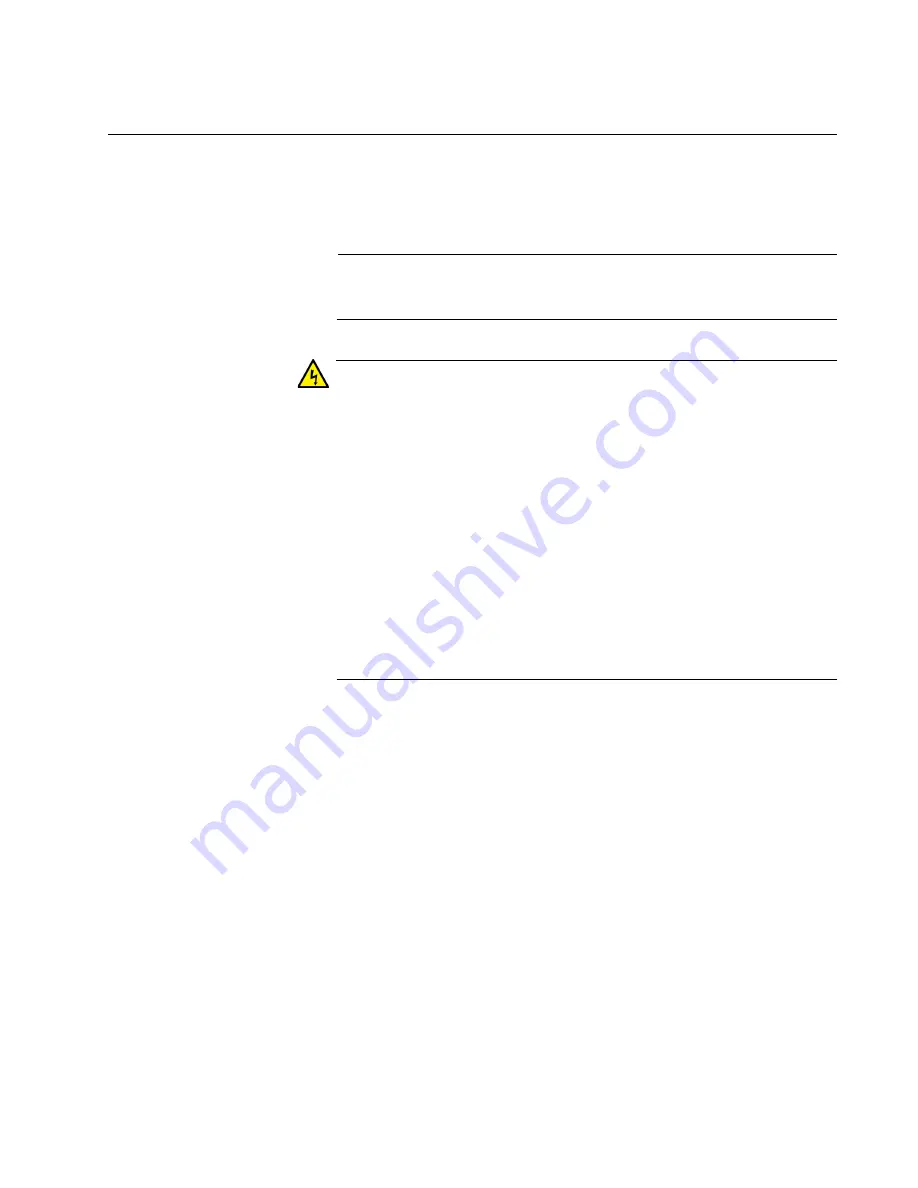
ANC10 Network Interface Card Series Installation and User’s Guide
33
Installing the Network Interface Card
The following installation instructions apply to most systems. For details
about performing the tasks on your particular system, refer to the manuals
that were supplied with your system.
Note
The ANC10 Network Interface Card Series requires a system with
an available PCIe x8 slot.
Warning
The network interface card is being installed in a system that
operates with voltages that can be lethal. Before you remove the
cover of your system, you must observe the following precautions to
protect yourself and to prevent damage to the system components.
– Remove any metallic objects or jewelry from your hands and
wrists.
– Make sure to use only insulated or nonconducting tools.
– Verify that the system is powered OFF and unplugged before
accessing internal components.
– Installation or removal of modules must be performed in a static-
free environment. The use of a properly grounded wrist strap or
other personal antistatic devices and an antistatic mat is strongly
recommended.
E39
To install the network interface card, do the following:
1. Review the “Pre-Installation Checklist” on page 30 and “Reviewing
Safety Precautions” on page 28.
Before installing the network interface card, verify that the computer is
powered OFF and that the power cord is unplugged from the power
outlet. You should also be sure to follow all proper electrical grounding
procedures.
2. Remove the system cover.
3. Select an empty, non-shared PCIe port and remove the faceplate.
Keep the faceplate in a safe place. You may need it for future use.
Summary of Contents for ANC10 Series
Page 6: ...6...
Page 12: ...List of Tables 12...
Page 16: ...Preface 16...
Page 26: ...Chapter 1 Introduction 26...
Page 32: ...Chapter 2 Installing the Hardware 32 Figure 6 Installing the Standard Bracket...
Page 63: ...ANC10 Network Interface Card Series Installation and User s Guide 63 4 Click OK...
Page 69: ...ANC10 Network Interface Card Series Installation and User s Guide 69 4 Click OK...
Page 88: ...Chapter 4 Modifying Advanced Properties 88 4 Click OK...
Page 90: ...Chapter 4 Modifying Advanced Properties 90 4 Click OK...
Page 98: ...Chapter 4 Modifying Advanced Properties 98 Click OK...
Page 114: ...Chapter 4 Modifying Advanced Properties 114...
Page 120: ...Chapter 5 Uninstalling the Driver Software 120...






























