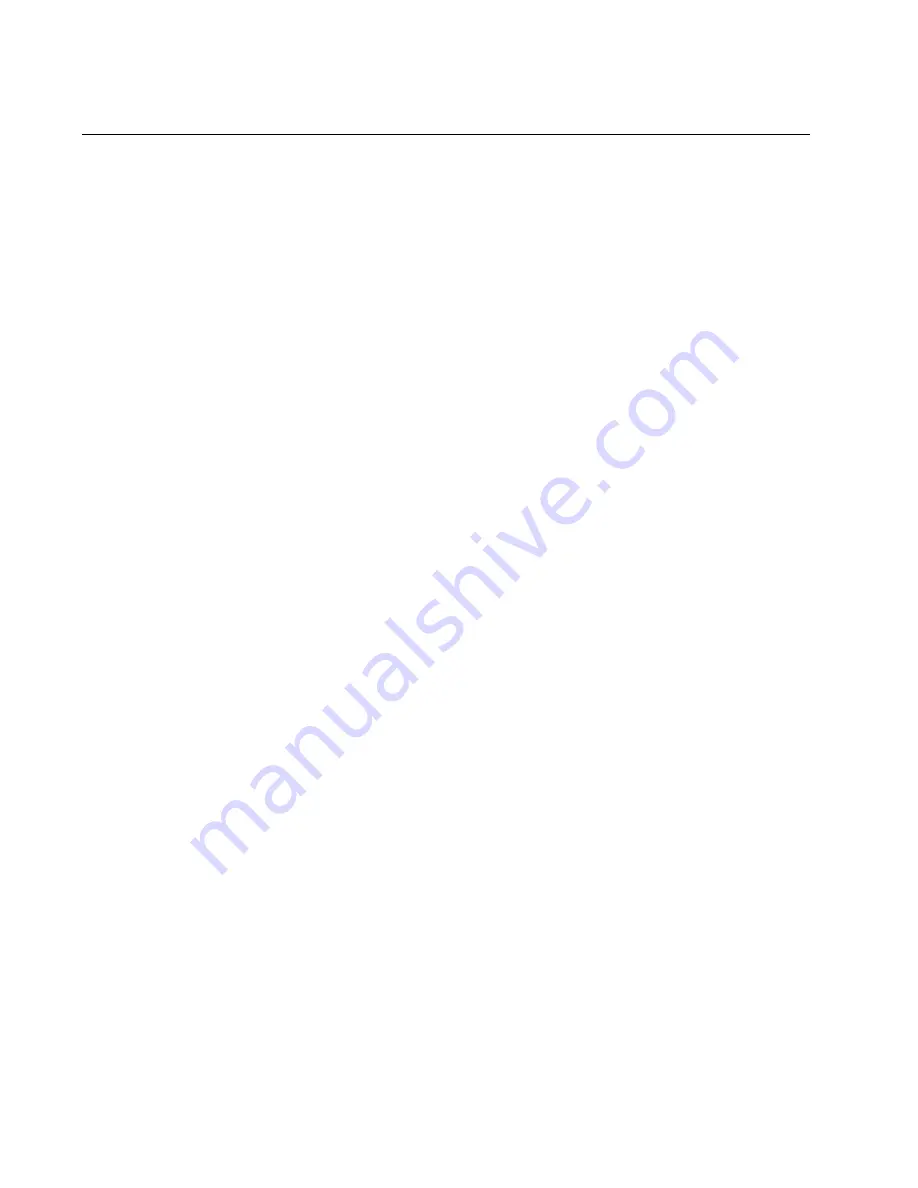
Chapter 4: Installing the Driver Software
82
Overview
To install or update the driver software onto the Windows systems, you
must follow the steps below:
“Downloading the Driver Software” on page 83
“Accessing the Device Manager” on page 85
“Installing the Driver Software” on page 89
Or
“Updating the Driver Software” on page 97
Guidelines
Here are the guidelines for installing and updating the driver software on
your operating system:
To install or update the driver software, you must have
administrative privileges.
When you install the AT-2911 adapter on your computer and start
the system, the Windows system detects a new adapter and may
install a default driver. To update the driver software for the AT-
2911 adapter, follow the instructions described in “Downloading
the Driver Software” on page 83 and “Updating the Driver
Software” on page 97.
When you install the AT-2911 adapter on your computer and start
the system, the Windows system may install the native Broadcom
driver if your computer has an onboard Broadcom network
interface. To update the driver for the AT-2911 adapter, follow the
instructions described in “Downloading the Driver Software” on
page 83 and “Updating the Driver Software” on page 97.
Installing Linux
Driver
Allied Telesis supports Linux systems for the AT-2911 series adapter. To
install driver software, see the
Broadcom NetXtreme
®
57XX User Guide.
To view this document, see “Broadcom Documentation” on page 26.
Summary of Contents for 2911 Series
Page 6: ...6...
Page 12: ...Tables 12...
Page 16: ...Preface 16...
Page 34: ...Chapter 2 Installing the Hardware 34 Figure 11 Fastening Screws onto Standard Bracket...
Page 80: ...Chapter 3 Modifying Advanced Properties 80...
Page 96: ...Chapter 4 Installing the Driver Software 96 10 Click Finish...
Page 104: ...Chapter 5 Uninstalling the Driver Software 104 7 Click OK to complete the uninstall...
Page 110: ...Chapter 6 Troubleshooting 110...
















































