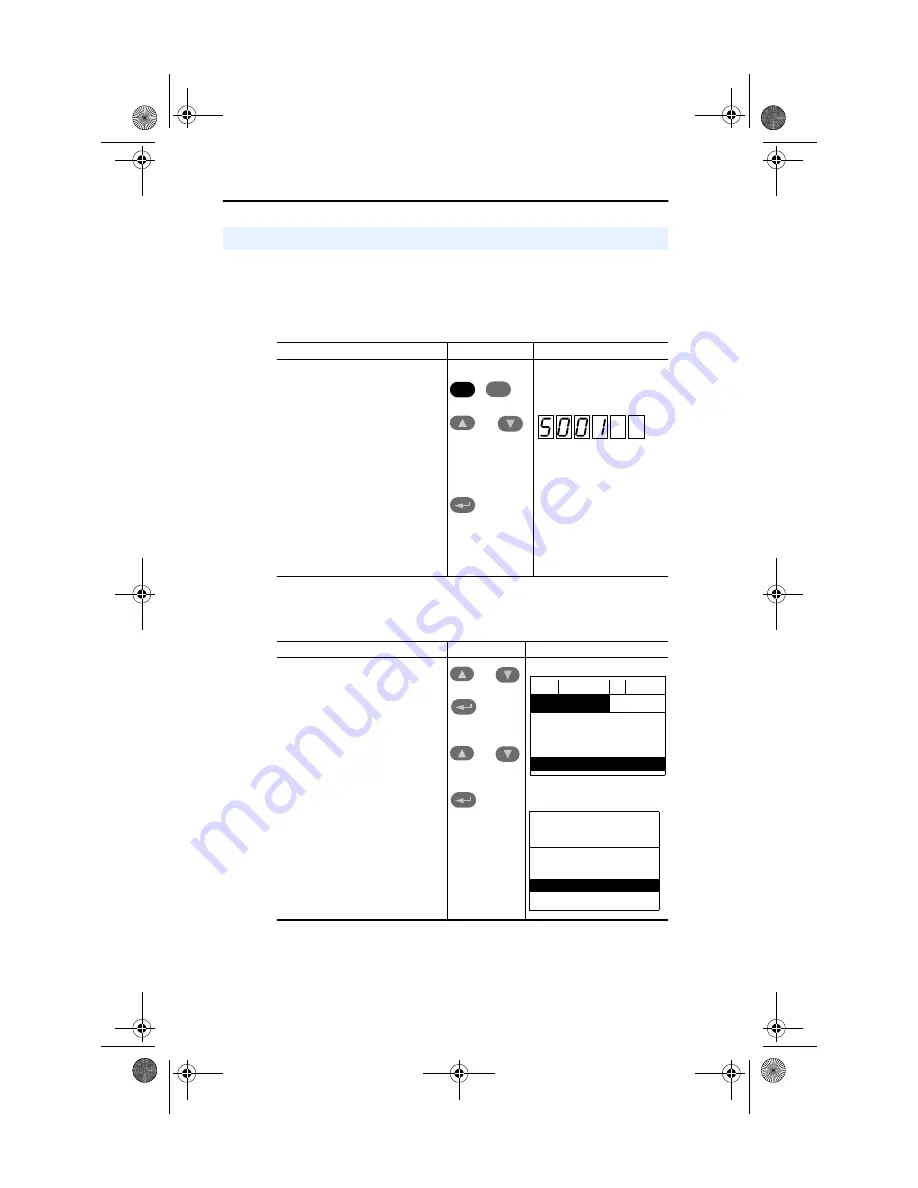
3-2
Configuring the Adapter
If your drive has either an LED or LCD HIM (Human Interface Module),
access parameters in the adapter as follows:
Using an LED HIM
Using an LCD HIM
Using the PowerFlex HIM
Step
Key(s)
Example Screens
1.
Press the ALT and then Sel
(Device) to display the Device
Screen.
2.
Press the Up Arrow or Down
Arrow to scroll to the
ControlNet
adapter. Letters represent files in
the drive, and numbers represent
ports. The adapter is usually
connected to port 5.
3.
Press the Enter key to enter your
selection.
4.
Edit the parameters using the
same techniques that you use to
edit drive parameters.
Step
Key(s)
Example Screens
1.
In the main menu, press the Up
Arrow or Down Arrow to scroll to
Device Select
.
2.
Press Enter to enter your
selection.
3.
Press the Up Arrow or Down
Arrow to scroll to the
ControlNet
(20-COMM-C) adapter.
4.
Press Enter to select the
ControlNet
adapter. The main
menu for the adapter is
displayed.
5.
Edit the parameters using the
same techniques that you use to
edit drive parameters.
ALT
Device
OR
Sel
O R
O R
F->
Stopped
Auto
0.00
Hz
Main Menu:
Diagnostics
Parameter
Device Select
Port 5 Device
20-COMM-C
Main Menu:
Diagnostics
Parameter
Device Select
20COMM-UM003A-EN-P.book Page 2 Wednesday, November 7, 2001 3:46 PM
Summary of Contents for PowerFlex 20-comm-c FRN 1. Series
Page 6: ...iv Table of Contents Notes 20COMM UM003A EN P book Page iv Wednesday November 7 2001 3 46 PM...
Page 18: ...1 8 Getting Started 20COMM UM003A EN P book Page 8 Wednesday November 7 2001 3 46 PM...
Page 114: ...B 6 Adapter Parameters Notes 20COMM UM003A EN P book Page 6 Wednesday November 7 2001 3 46 PM...
Page 152: ...Glossary 6 Notes 20COMM UM003A EN P book Page 6 Wednesday November 7 2001 3 46 PM...
Page 154: ...20COMM UM003A EN P book Page 2 Wednesday November 7 2001 3 46 PM...






























