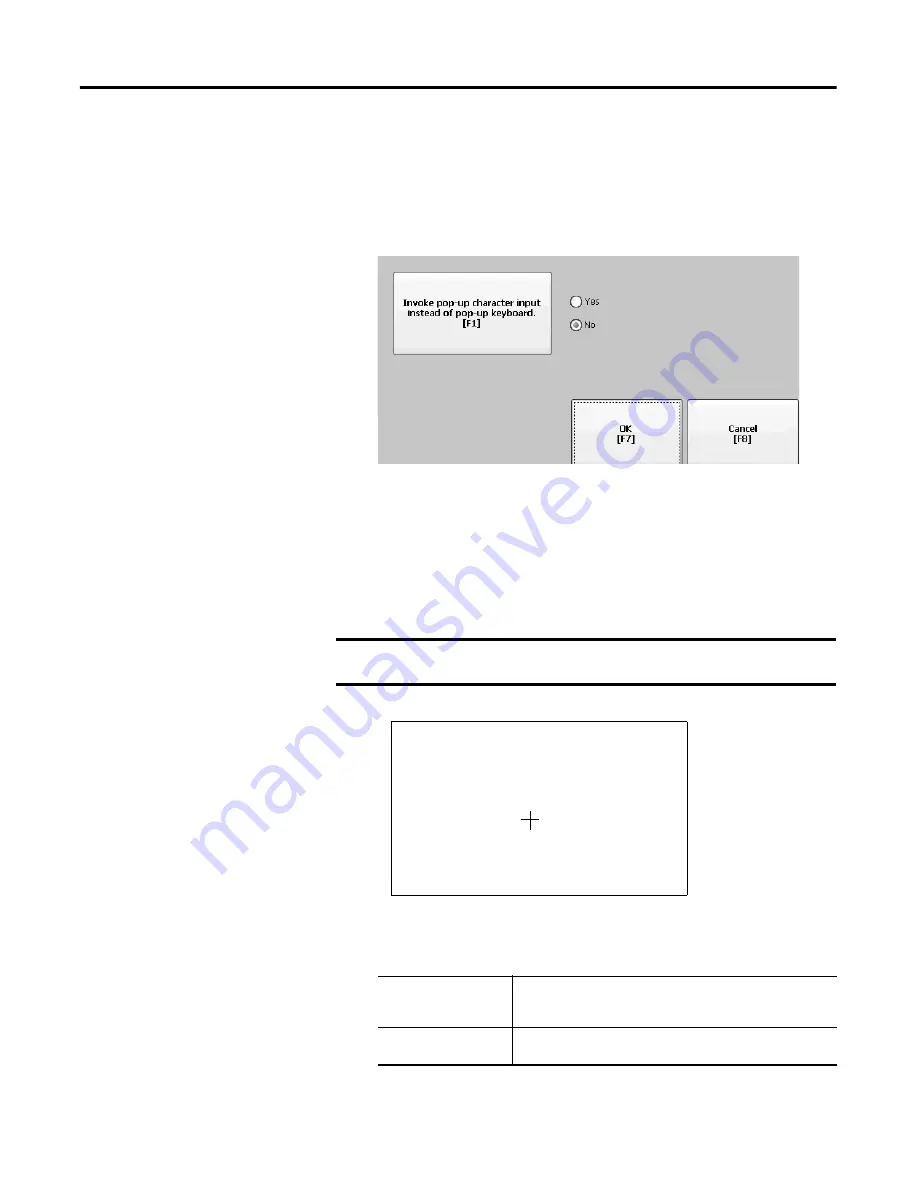
66
Rockwell Automation Publication 2711P-UM006A-EN-P - November 2010
Chapter 4
Configuration Mode
Change the Popup for String Entry
You can specify whether to use the standard input panel for data entry or a string
popup. The popup keyboard is the default.
1.
Select Terminal Settings>Input Devices>Keypad>String Popup.
2.
Press the Invoke pop-up character input instead of popup keyboard button
to select the preferred input method for string entry.
3.
Press OK.
Calibrate a Touch Screen
Follow these steps to calibrate the touch screen.
1.
Select Terminal Settings>Input Devices>Touch Screen>Calibration.
2.
Follow the instructions on the screen.
When the calibration is complete, you will see a message that indicates new
calibration settings have been measured.
IMPORTANT
Use a plastic stylus device with a minimum tip radius of
1.3 mm (0.051 in.) to prevent damage to the touch screen.
On Touch screens
•
Tap the screen to register saved data.
•
Wait for 30 seconds to cancel saved data and keep the
current settings.
On Keypad terminals
•
Press the Enter key to accept new settings
•
Press the Esc key to keep old settings.
Carefully press and briefly hold stylus on the center of the target.
Repeat at as the target moves around the screen.






























