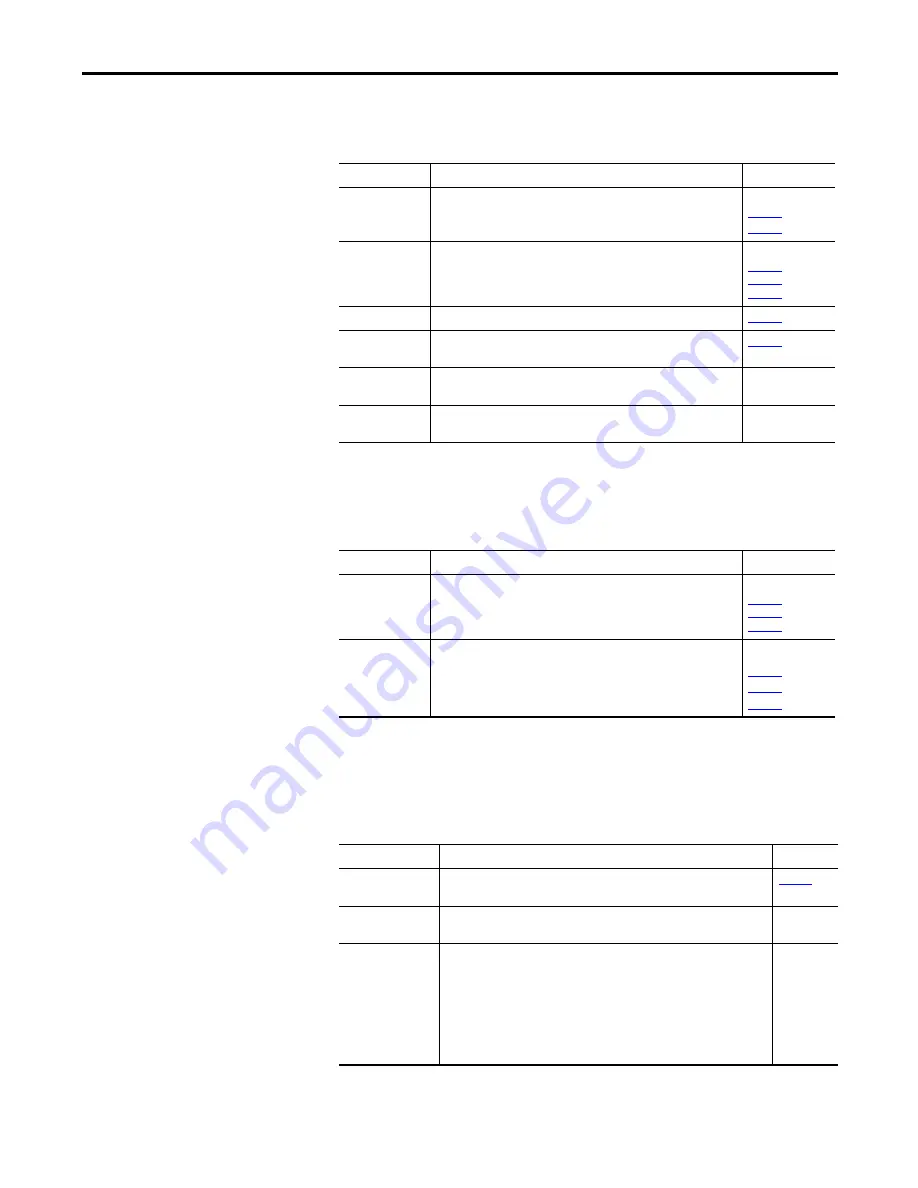
Rockwell Automation Publication 2715-UM001A-EN-P - July 2015
95
Troubleshooting
Chapter 7
Terminal Does Not Start Up
If the terminal does not start up normally, check the table for possible causes.
Terminal Restarts
Intermittently
If the terminal restarts intermittently, check the table for possible causes.
Touch Screen Issues
If the touch screen does not operate or respond correctly to touches with a finger
or stylus, check the table for possible causes.
Table 24 - Terminal Does Not Start Up Properly
Check For
What to Do
See
Insufficient power
Make sure device is receiving adequate power:
•
Check the DC power requirements.
•
Check AC power requirements.
Improper power
wiring
Verify the power wiring is correct:
•
Check the wiring specifications.
•
Check the DC power wiring.
•
Check the AC power wiring.
Status indicators
Check the status indicators during startup.
Stalled progress
indicator
If a terminal stalls at the progress indicator and does not load an
application or configuration screens, restore the factory defaults.
Stuck keys
Check for stuck keys on terminals with a keypad and function keys. A
stuck key can prevent the terminal from starting up properly.
Does an object
touch the display
Verify that nothing is pressing against the display or that you are not
touching the display during startup.
Table 25 - Terminal Restarts Intermittently
Check For
What to Do
See
Improper power
wiring
Verify the power wiring is correct:
•
Check the wiring specifications.
•
Check the DC power wiring.
•
Check the AC power wiring.
Over-temperature
conditions
Make sure the processor is not exceeding temperatures for normal
terminal operations:
•
Check the processor temperature.
•
Check for adequate clearances around the terminal in the panel.
•
Check for proper operating temperature.
Table 26 - Touch Screen Not Responding
Check For
What to Do
See
Improper calibration
Check for activation points offset from touch points.
Calibrate the touch screen.
Non-functional touch
screen
Check the touch screen for damage, such as cuts or excessive wear. If there is
damage, replace the terminal.
Multiple input
elements touched
Application screens contain graphic input elements that are configured in the
View Designer application. When touched, these elements perform operations
in a predictable manner. For example, an input element is configured to
navigate to a specific screen in the application or start a motor when touched.
Multiple operations cannot be conducted simultaneously. Doing so results in
an unintended operation.
•
Do not touch multiple input element at one time.
•
Do not rest a hand or multiple fingers on the display.
Summary of Contents for 2715-15CA
Page 6: ...6 Rockwell Automation Publication 2715 UM001A EN P July 2015 Table of Contents Notes...
Page 16: ...16 Rockwell Automation Publication 2715 UM001A EN P July 2015 Chapter 1 Overview Notes...
Page 88: ...88 Rockwell Automation Publication 2715 UM001A EN P July 2015 Chapter 6 Update Firmware Notes...
Page 104: ...104 Rockwell Automation Publication 2715 UM001A EN P July 2015 Index...
Page 105: ......


























