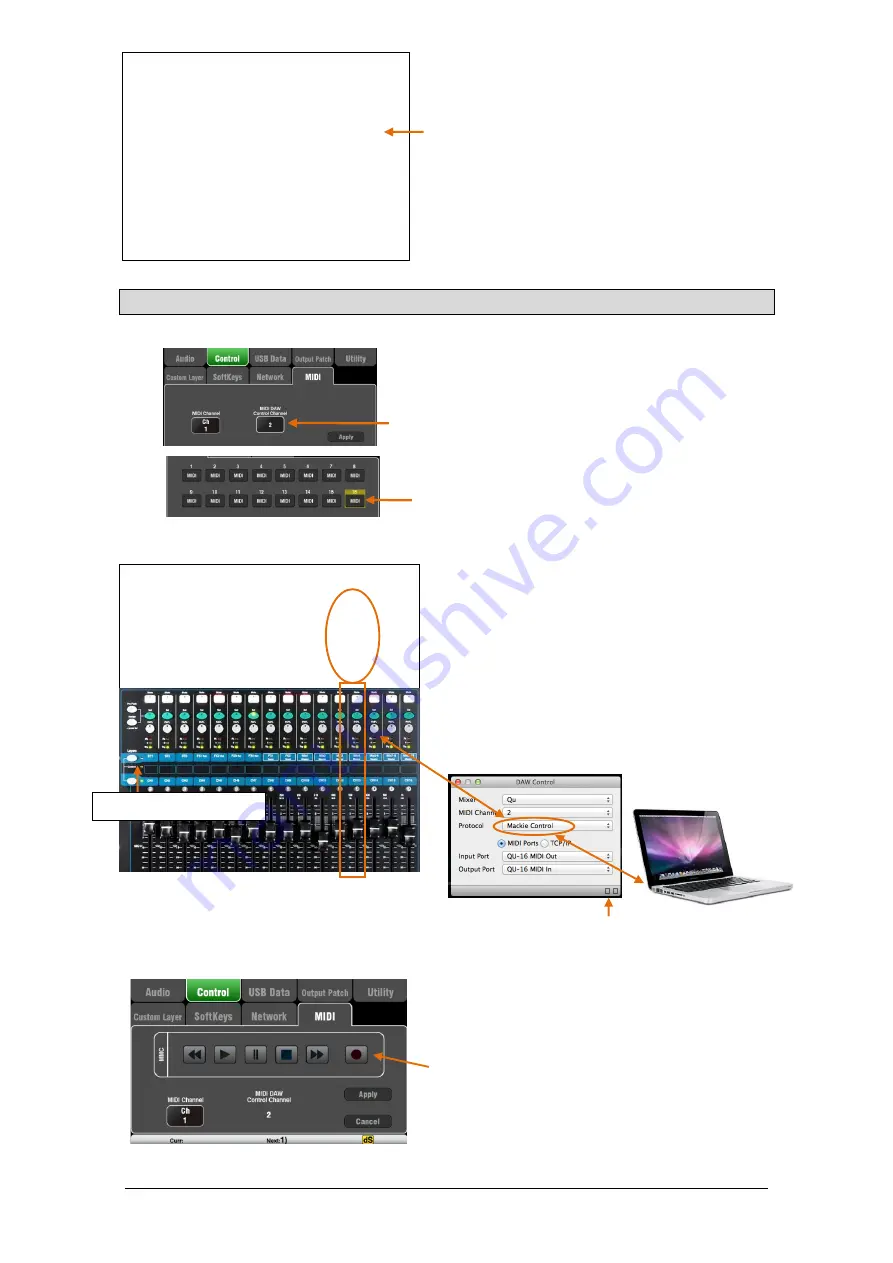
Qu Mixer Reference Guide
79
AP9372 iss.9
Most DAWs allow flexible patching and routing of
tracks to/from any interface I/O. However if you are
using iTunes, QuickTime or similar for playback to the
mixer, the stereo output will default to the Qu Input CH
1 and 2. You can change this manually on the Mac,
and use the latest version of the Qu Windows Driver on
the PC.
12.2
DAW Control
Set the Qu mixer MIDI channel number – Use the
Setup / Control / MIDI
screen to set the Qu MIDI
channels. Qu DAW control uses its own MIDI channel.
This is the next number up from that set for the other
Qu MIDI messages. Qu defaults to Channel 1 for
standard messages and Channel 2 for DAW control.
Set the Custom Layer for fader control – Use the
Setup / Control / Custom Layer
to assign the faders
as MIDI strips. MIDI Strip controls transmit and receive
CC and Note on/off messages. Refer to the Qu MIDI
Protocol Document on the Allen & Heath web site for
further information.
The MIDI messages can be manually assigned or
‘learned’ by most DAWs. However if you wish to
convert the standard Qu MIDI messages into the HUI
or Mackie Control protocol, download and install the
Allen & Heath DAW Control driver. Follow the setup
instructions in its Help Manual.
DAW Control for Windows will be released
shortly after V1.9 firmware release.
Set the MIDI channel to be the same as the Qu mixer
DAW channel. For USB connection select MIDI Ports.
Select the MIDI Input and Output ports to be used.
Two squares in the status bar flash to display MIDI I/O
activity. To check you are connected to the mixer, the
left square should flash when you move any Qu fader.
DAW Bank Up/Down – You can assign SoftKeys as
Bank Up and Bank Down to scroll through the banks
on the DAW when using DAW Control (Mac computers
only)
MMC transport Control – Transport controls are
available in the
Setup / Control / MIDI
screen. These
can also be assigned to SoftKeys for quick access.
Assign the SoftKeys using the
Setup / Control /
SoftKeys
screen.
Mac - Change this in the OS X preferences.
Go to Utilities / Audio MIDI Setup / Audio
Devices, select the Qu mixer and click on
Configure Speakers. Then assign stereo
Left and Right to the required interface
output.
PC – From Qu Windows Driver version
2.20.5 onwards this audio returns to the
Qu-16 and Qu-24 ST3 channel, or to CH31-
32 for the Qu-32. Download the latest driver
from the Allen & Heath web site.
DAW control (MIDI channel
N+1
)):
Mute key / indicator
=
Mute
Sel key / indicator
=
Select
PAFL key / indicator
=
Solo
Fader movement
=
Fader
Select the Custom Layer




























