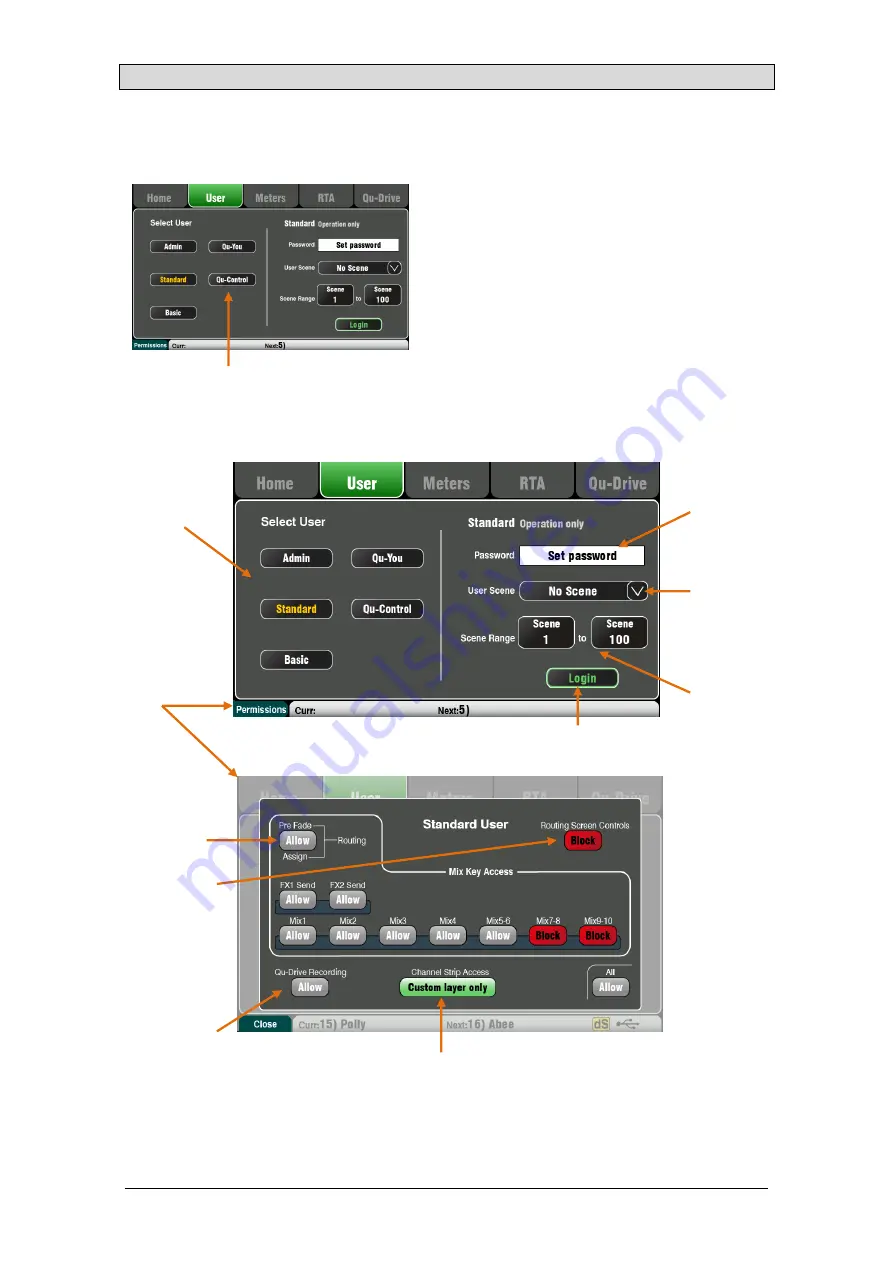
Qu Mixer Reference Guide
50
AP9372 iss.9
10.4
Home Screen – User
Three User Profiles are available to protect selected functions and restrict user access, for example for
volunteer operators in houses of worship, or guest engineers visiting venues. The Admin user has access
to all functions and can set permissions and allocate passwords if required for the other users.
You can log in as one of 3 Users with different
permissions:
Admin – Full access to all functions. This is the
factory default and normal setting when User
Profiles are not needed. Admin can set the
passwords and permissions for the other users.
Standard – Operation only. The user is locked out
of setup. Admin configures the channel/mix
access, layout, patching and scene range to be
allowed for the day-to-day or guest operator.
Basic – Faders and mutes only. This is for very
simple level control. Admin can set access to
none or a range of scenes for recall only.
The Basic User is
given access to fader
and mute control of the
LR mix only. They can
recall scenes if a Scene
Range has been set.
The Standard User
does not have access
to any Setup functions
including AMM setup,
and can be blocked
from certain mixes and
routing control. They
have full access to
scenes within the
specified range.
Access to mixes
Allow or block
access to the
Mix
key Pre/Post and
routing assignment.
Block access to the
Sel
key Routing
screens.
Choose which mixes
can be accessed
using the
Mix
Select
keys.
Allow or prevent the
user being able to
record the mix using
Qu-Drive.
Custom Layer Only can be set to lock the user out of the
standard Inputs and Masters fader layers. Admin can assign
just the required channel strips and therefore prevent the user
accessing channels that should not be touched.
This is a powerful tool in customising the Qu mixer to suit the
intended user and application.
These buttons let the Admin user set a login password
for Qu-You and Qu-Control users.
The Qu-Pad app can use either the Admin, Standard
or Basic User, and follows the same user permissions
as the mixer.
Touch a User
button to select a
User Profile to edit
or log in.
Touch the Password
box to enter a
Password.
You can assign a User
Scene to recall
automatically when the
User logs in. This
recalls when the User is
changed, not when the
same user logs back in
after power up.
You can restrict
Standard or Basic user
access to a limited
Scene Range.
The Admin user
can press the
Fn
key to open the
Permissions
page.
Touch to log in as a different user. Enter the
password if one is set.
















































