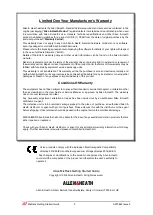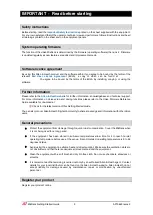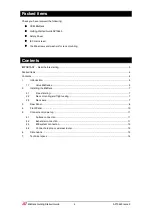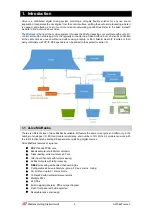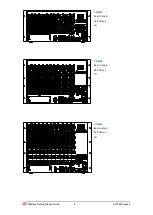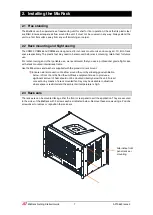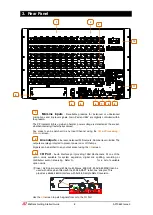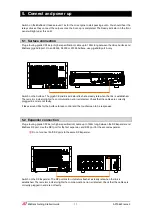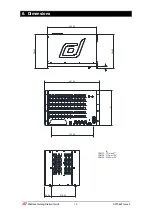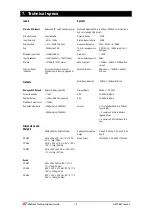MixRack Getting Started Guide
7
AP10643 Issue 2
2.
Installing the MixRack
2.1
Free standing
The MixRack can be operated as a freestanding unit for shelf or floor operation. Check that its plastic feet
are fitted. Ensure adequate air flow around the unit. It must not be covered in any way. Always stand the
unit on a firm flat surface away from any soft furnishings or carpet.
2.2
Rack mounting and flight casing
The CDM32, CDM48 and CDM64 are designed as 19 inch rack mount units and occupy 5U, 7U, 8U of rack
space respectively. The plastic feet may need to be removed before rack mounting; retain them for future
use.
For rental, touring and other portable use, we recommend that you use a professional grade flight case
with shock mounted internal rack frame.
Use the M6 screws and washers supplied with the product to rack mount.
Ensure natural convection of airflow around the unit by allowing good ventilation
below, in front of and behind the unit. Rack equipment known to produce a
significant amount of heat should not be mounted directly below the unit. Forced
convection by means of a rack mounted fan-tray may be desirable in situations
where space is restricted and the ambient air temperature is high.
2.3
Rack ears
The rack ears can be mounted facing either the front or rear panel to suit the application. They are secured
to the sides of the MixRack with 3 screws each as indicated below. Remove these screws using a Pozidriv
screwdriver to remove or reposition the rack ears.
Alternative front
panel rack ear
mounting