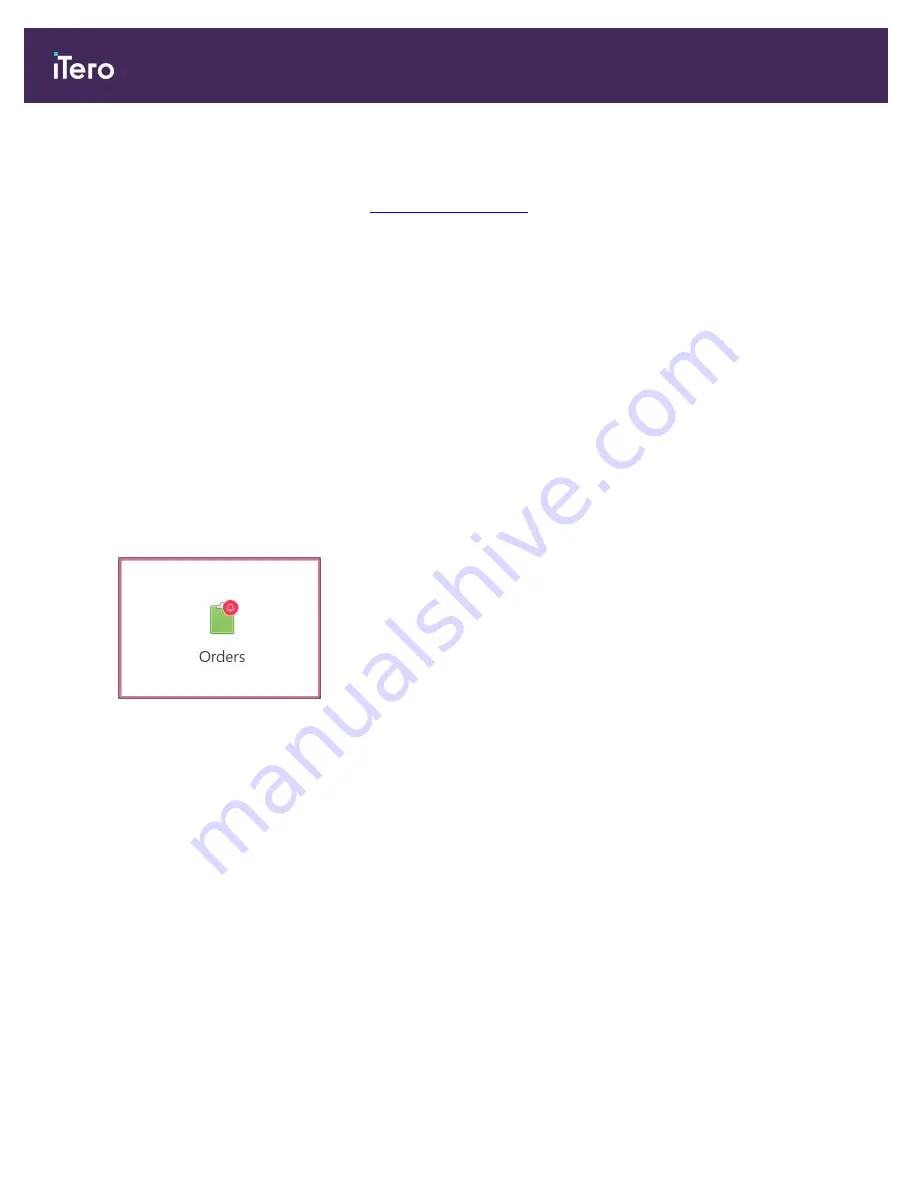
o
View Rx:
Opens the
Rx Details
window, enabling you to view the prescription for this order.
o
Viewer:
Opens the
Viewer
window, enabling you to view and manipulate the model. For more information
on working with the Viewer, see
.
o
Add Rx:
Opens the
New Scan
window and enables you to add a prescription for this order.
Note:
This is applicable for Orthodontic orders only, and available for up to 21 days after the scan.
o
Invisalign users can also select the following Invisalign features:
l
Invisalign Go Outcome Simulator
l
Invisalign Go Case Assessment
l
Invisalign Outcome Simulator
l
Invisalign Progress Assessment
7.1
Working with returned orders
Labs can return orders if the scan is incomplete and needs to be rescanned, if there are missing scans, bite issues,
or if the margin line is not clear. If the lab returns an order, the
Orders
button is highlighted in red with an alarm
icon badge.
Figure 139: Orders button notifying a returned order
iTero Element 5D and iTero Element 5D Plus imaging systems User manual
134
© 2022 Align Technology, Inc. All rights reserved.
Summary of Contents for iTero Element 5D
Page 1: ...it starts with iTero Element 5D and iTero Element 5D Plus imaging systems User manual...
Page 2: ......
Page 245: ......






























