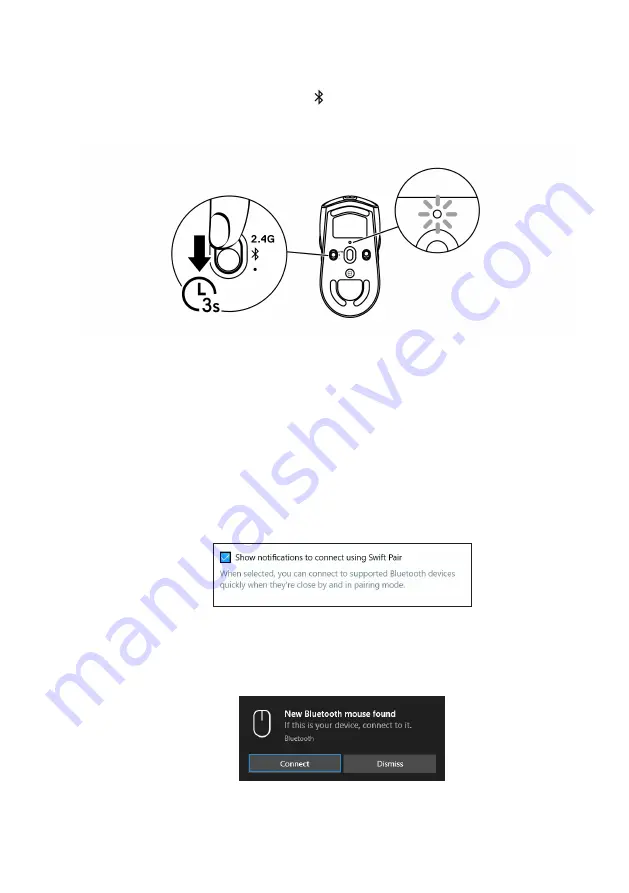
Setting up your gaming mouse
|
11
Wireless mode (Bluetooth)
1.
Slide the mode button down to “ ” then continue to slide the button
down and hold it for three seconds. The DPI LED will blink indicating your
wireless mouse is in pairing mode.
2.
Pair your wireless mouse with your Bluetooth-enabled computer.
Swift Pair:
a. In Windows Search, type
Bluetooth
.
b. Click
Bluetooth and other devices settings
. The
Settings
window
appears.
c. Ensure that the “Show notifications to connect using Swift Pair” box is
checked.
d. Ensure that the Bluetooth is turned on.
e. Place your wireless mouse near your computer. The
New Bluetooth
mouse found
window appears.
f. Click
Connect
and confirm the pairing process on both wireless mouse
and your computer.


























