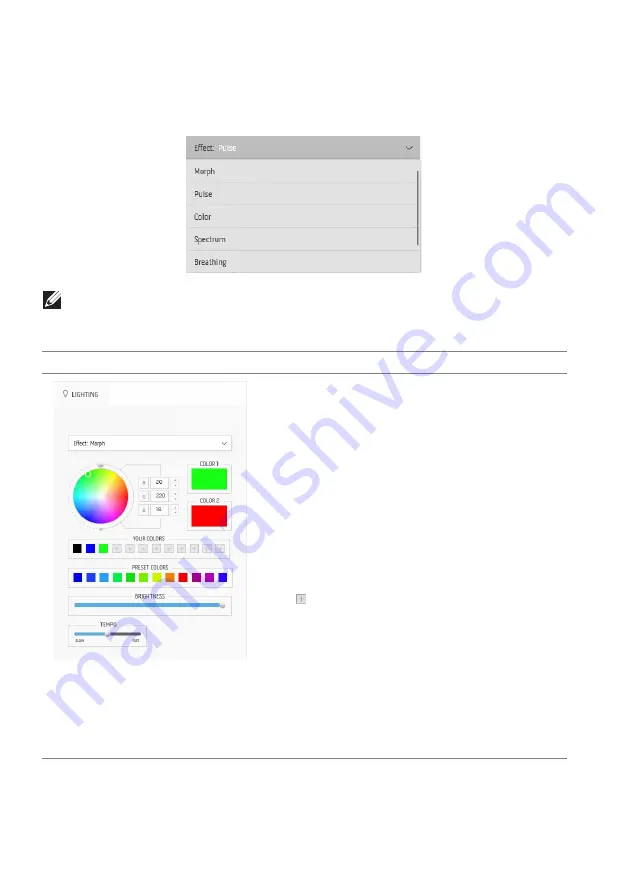
60 | Using AlienFX application
Setting lighting effects
The
LIGHTING
panel provides various lighting effects. You may click
Effect
to
open a drop-down menu with available options.
NOTE: The options displayed may vary depending on the lighting zone(s)
you specified.
The following table provides an overview of different options:
Morph
Descriptions
The effect changes the light color into another
through a seamless transition.
To make the adjustments:
1.
Pick a preferred color from the color palette
or the list of
PRESET COLORS
. The selected
color and its RGB color codes will be
displayed on the right field.
NOTE:
To change the color, use the up and down
arrow buttons beside the R/G/B boxes to edit the
color codes.
2.
To add the selected color to the list of
YOUR
COLORS
for quick access in the future, click
.
At most 12 colors can be added to the list.
NOTE:
To remove an existing color chip from the
list, right-click on it.
3.
Repeat the previous steps to specify
Color 2
to be the ending light color.
4.
Drag the
BRIGHTNESS
slider to adjust the
lightness of the color.
5.
Drag the
TEMPO
slider to adjust the
transition speed.












































