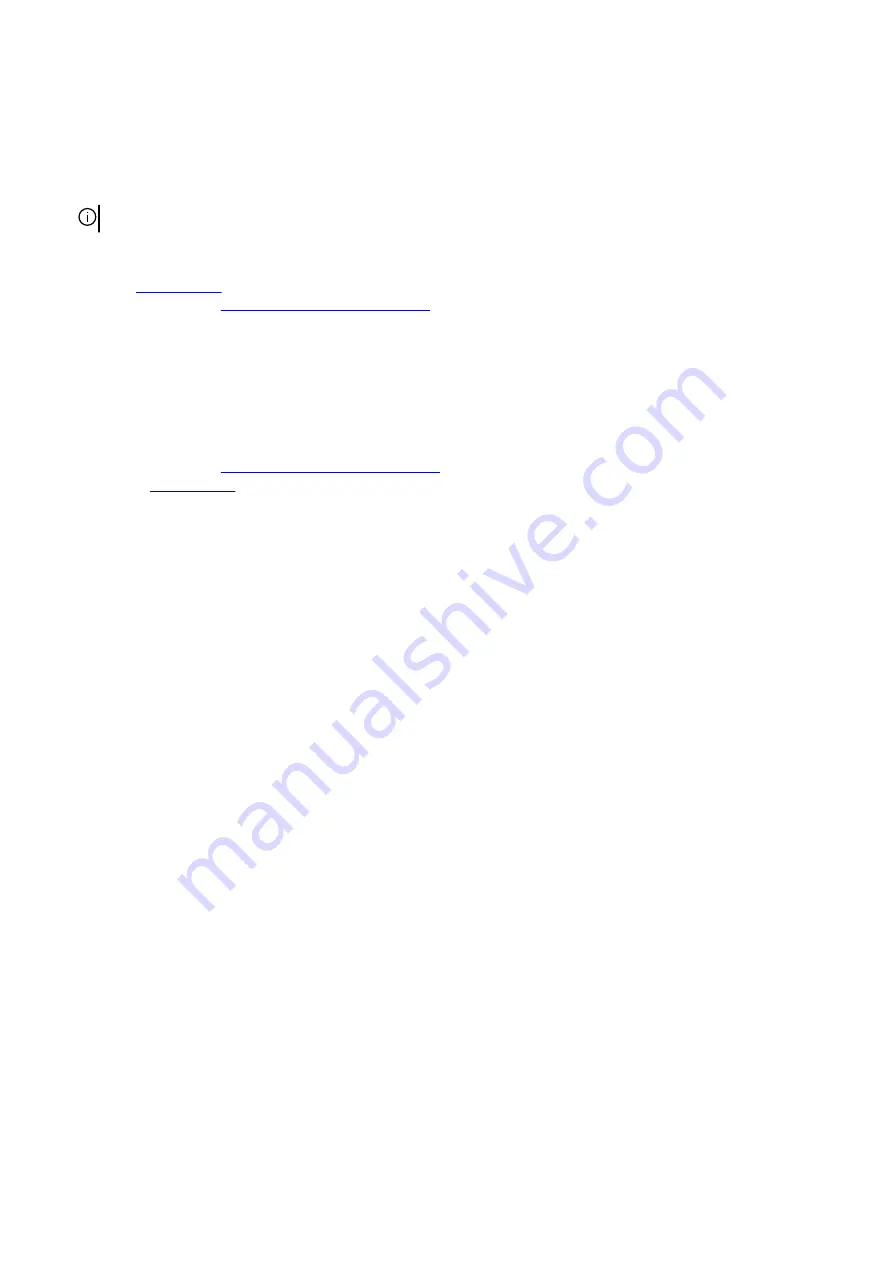
Steps
1. Align the hard drive with the pins on the hard-drive carrier.
2. Using the tabs on the opposite side, flex open the carrier to insert the pins on the other side.
3. Slide the hard-drive assembly into the hard-drive cage until it snaps into place.
4. Connect the data cable and power cable to the hard drive.
NOTE: Repeat the steps to install any additional 2.5-inch hard drive from your computer.
Next steps
1. Install the
2. Follow the procedure in
After working inside your computer
.
3.5-inch hard drive
Removing the 3.5-inch hard drive
Prerequisites
1. Follow the procedure in
Before working inside your computer
2. Remove the
.
About this task
The following images indicate the location of the 3.5-inch hard drive and provides a visual representation of the removal procedure.
21
Summary of Contents for Aurora R11
Page 1: ...Alienware Aurora R11 Service Manual Regulatory Model D23M Regulatory Type D23M002...
Page 17: ...17...
Page 20: ...NOTE Note the orientation on the hard drive carrier to replace it correctly 20...
Page 23: ...NOTE Note the orientation on the hard drive carrier to replace it correctly 23...
Page 28: ...28...
Page 45: ...Steps 1 Ensure that the securing clips are extended away from the memory module slot 45...
Page 49: ...49...
Page 51: ...51...
Page 56: ...56...
Page 59: ...59...
Page 62: ...62...
Page 63: ...63...
Page 71: ...71...
Page 83: ...Steps 1 Lay the computer on the right side 83...
Page 92: ...92...






























