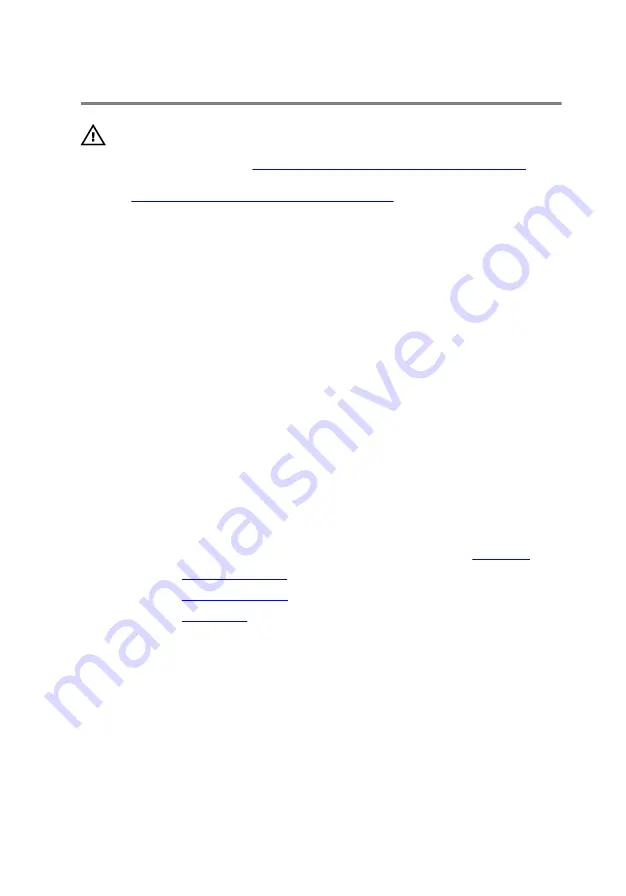
UPMIDIAS
Replacing the touch pad
WARNING: Before working inside your computer, read the
safety information that shipped with your computer and
Before working inside your computer
.
After working inside your computer, follow the instructions
After working inside your computer
practices, see the Regulatory Compliance home page at
www.dell.com/regulatory_compliance.
Procedure
1
Using the alignment posts on the palm-rest assembly, place the touch pad
on the palm-rest assembly.
2
Align the screw holes on the touch-pad bracket with the screw holes on the
palm-rest assembly and snap the touch-pad bracket into place.
3
Replace the screws that secure the touch-pad bracket to the palm-rest
assembly.
4
Adhere the touch-pad cable to the touch pad.
5
Slide the touch-pad cable and touch-pad buttons cable into the touch pad
and press down on the latches to secure the cables.
Post-requisites
1
Follow the procedure from step 5 to step 11 in “Replacing the
2
Replace the
.
3
Replace the
.
4
Replace the
.
48
Summary of Contents for 15 R2
Page 55: ...UPMIDIAS 8 Disconnect the interposer from the hard drive 1 interposer 2 hard drive 30...
Page 72: ...UPMIDIAS 5 Lift the touch pad off the palm rest assembly 1 palm rest assembly 2 touch pad 47...
Page 159: ...UPMIDIAS 4 Lift the battery off the computer base 1 screws 2 2 battery 3 computer base 134...
Page 162: ...UPMIDIAS 1 computer base 137...
















































