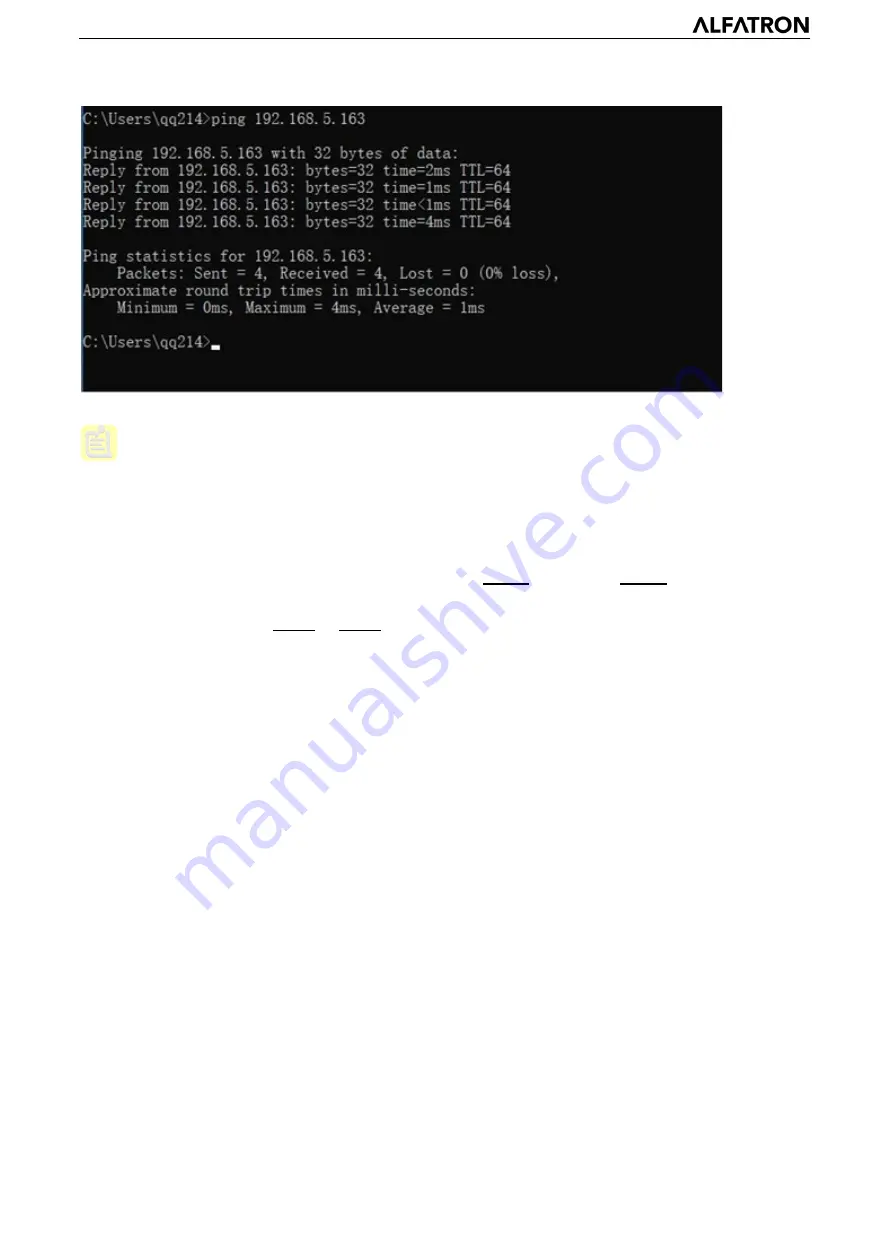
ALFATRON ALF-5X/12X-4KCAM
- 20
4.2.1 Web Client
1
)
Web Client Login
To Access the Web Client Interface, type the device’s IP address (default = 192.168.5.163) in the address
field of your internet browser and press enter to access the Web Client login page as pictured below. You
can log in as a standard or as an administrator.
When logging in as an administrator (Default User name:
admin
; Password:
admin
), users can preview
the camera image, playback and configure the camera settings; If loging in as ‘standard user’ (Default
User name and Password:
user1
or
user2
), users can only access the preview and playback functions,
no options for the camera configuration is accessible as ‘user’ log-in.
Note:
Web access supported browsers: Internet Explorer is preferred, but other web browsers can also
be used.
Language Selection: Click and select “Chinese/ English” in the upper right corner of the login page to
select the language of the web interface.
2
)
Download/ Install Plug in
At first launch of Internet Explorer to access the web interface, the login page will display “Playback
plug-in is not installed, please download and install!” Click on the pop-up message to download and
install “MRWebXinstall.exe” and follow the prompts.
If there is a warning message and you cannot download the file, navigate on the menu bar to: Browser >
Tools > Internet Options > Security > Custom level > security settings - Internet zone; check "enable" or
"prompt" in the directory of ActiveX control and plug-in.






























