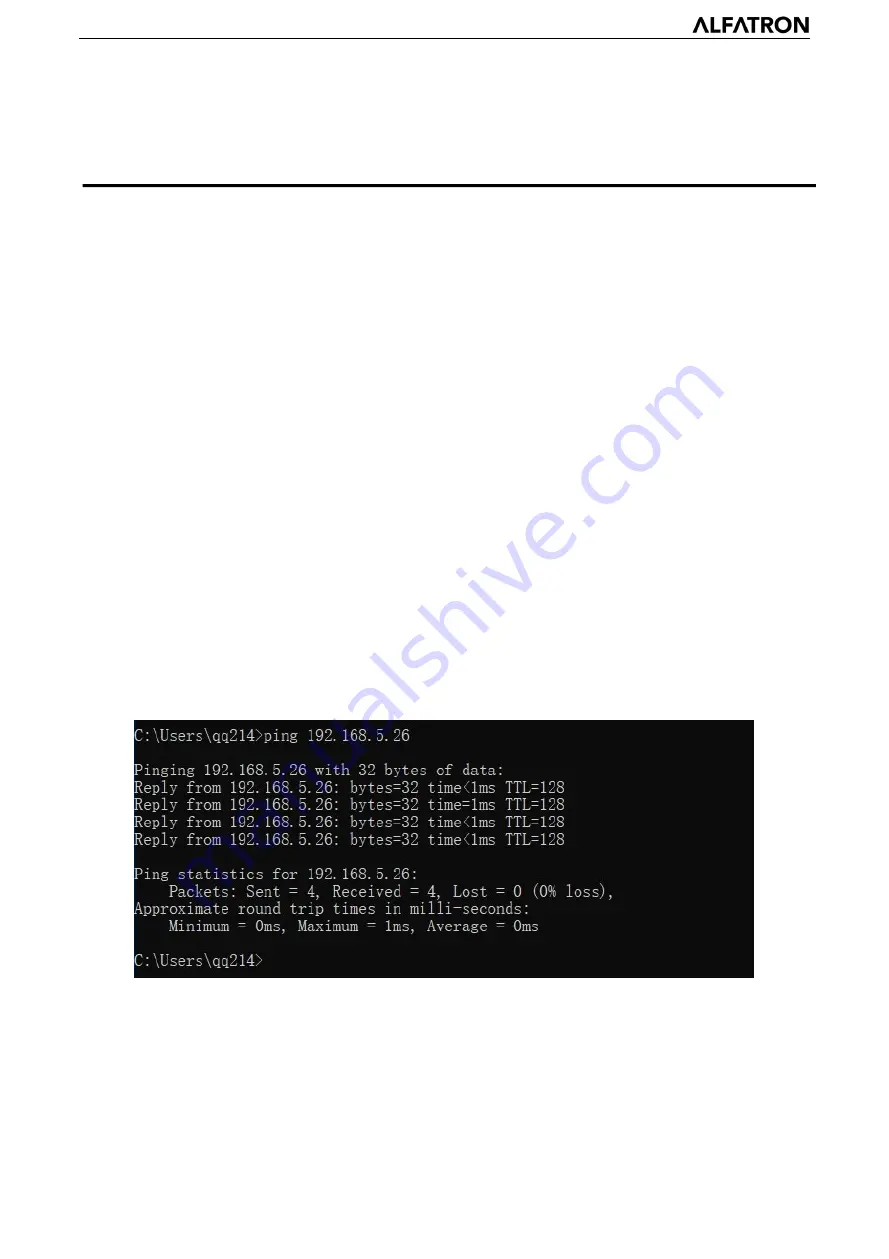
ALFATRON ALF-5X/12X-4KCAM
- 19
4. Network Configuration
4.1 Network Connection
Direct connection:
Connect the camera and computer with standard network cable.
Internet connection mode:
Connect the camera to Internet by Router or Switch, user can log in to the
device by the on-board web browser page.
Static IP/ Network address mode:
The computer must be in the same network segment as the camera. The device will not be accessible if
the network segments do not match.
The camera’s default IP address is
192.168.5.163
, subnet
255.255.255.0
To set computer to static IP
:
Open the “Network and Internet Settings” window of your computer. Navigate to the Local Area Network
Connection Properties, select the “Internet protocol version 4(TCP/IPv4)”. Double click or click the
property “Internet” protocol version 4 (TCP/IPv4) to enter into the Internet Protocol Version 4(TCP/IPv4)
Properties window; select “Advanced” to enter TCP/IP Settings window and set a static IP and subnet
mask to match the camera’s default IP range. Click “Confirm” to apply the changes.
Note: The IP address of the computer cannot be same as that of other computers or devices. The
availability of the IP address to be used must be verified to be available before setting the
computer to the static IP address.
To verify whether the network segment has been successfully added, click the “Start” menu button and
type cmd in the search bar, then click CONFIRM and open DOS command prompt window; e.g. type
‘ping 192.168.5.26’ and press enter to display information as shown below:
User can also verify network connection to the camera as per the steps above. If IP is default, open DOS
command window and input 192.168.5.163, then press enter; It will show the message as below, which
means the network connection to the camera is normal.






























