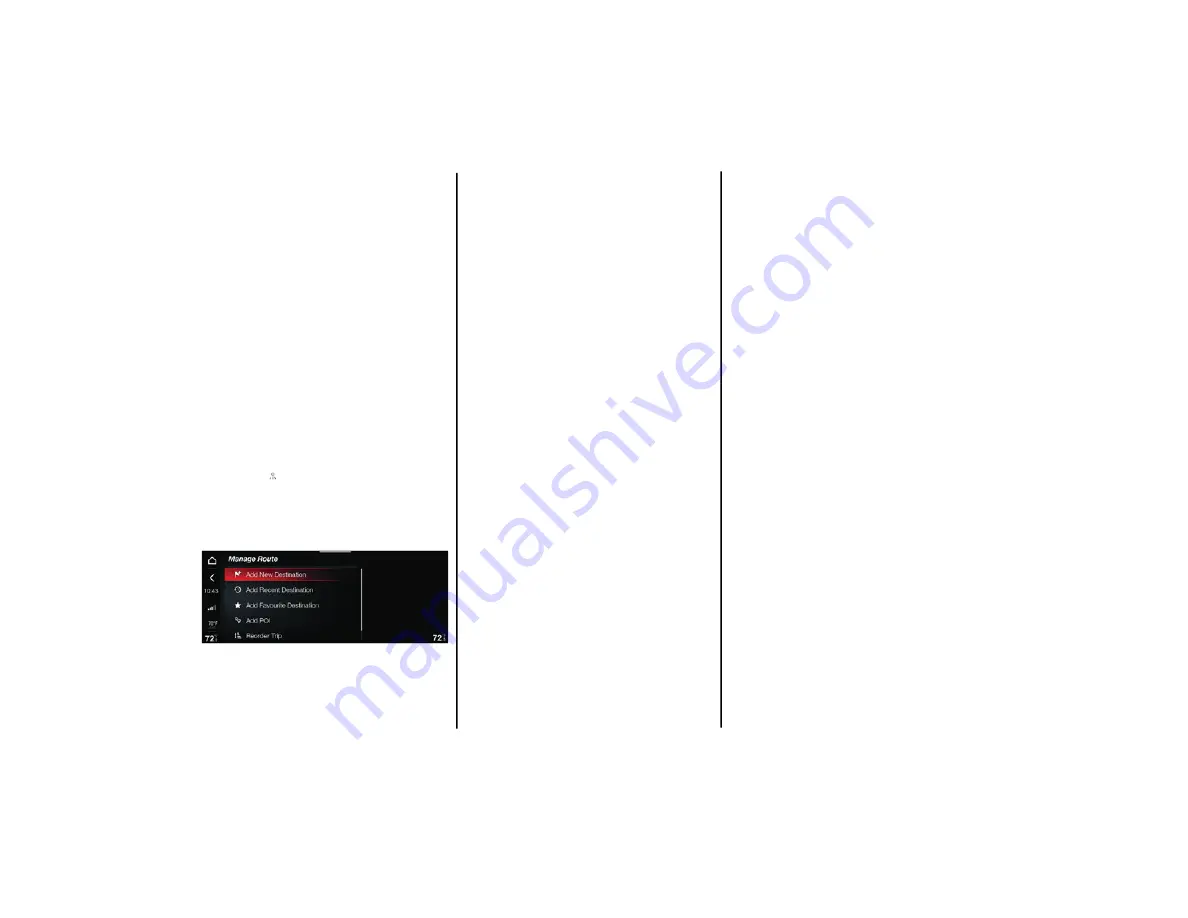
59
STOP NAVIGATION
After starting the Navigation, it can be stopped at
any moment.
To stop Navigation, proceed as follows:
Press the graphic button on the display
The display will show a dedicated message.
Select “Confirm” to confirm the choice, or
“Cancel” to cancel the operation. If “Confirm”
is selected, the display will return to the main
Navigation screen
EDIT ROUTE
This function can be used to perfect the route
selection on the basis of specific parameters (see
the following description).
Function activation
Proceed as follows:
Press the button on the display.
The display will show the Manage Route menu,
allowing the following options.
Routing Options
Allows selection of the following options:
“Avoid Expressways”: Used to avoid routes
including expressways.
“Avoid Toll Roads”: Used to avoid toll roads.
“Avoid Ferries / Trains”: Used to avoid trains
and ferries.
“Avoid Carpool Lanes”: Used to avoid carpool
lanes.
“Avoid Unpaved Roads”: Used to avoid
traveling on unpaved roads.
Add New Destination
Select the “Add New Destination” option; the
display will show the graphic keypad for entering
a new destination.
After typing of the destination is complete, press
the "OK" graphic button to confirm; the new
destination will be saved.
“Add Recent Destination”
Select the “Add Recent Destination” option from
the display. The keypad will appear to enter a new
destination. After typing the destination, press
“OK” to confirm. The new destination will be
saved.
Add Favorite Destination
Selection of the “Add Favorite” option allows the
user to select the destination to be added, with a
choice of “Home” or “Work”.
Add POI
After selection of “Add POI”, Points Of Interest
(POI) can be added to the set route.
Select the point of interest from the list on the
display. After it is selected, the display will show
the list of all the Points Of Interest present along
the route.
Reorder Trip
Selection of the “Reorder Trip” option allows the
Waypoints to be reordered.
Proceed as follows:
Using the touchscreen function: press on the
Waypoint required and, holding it down, drag it
upwards or downwards. Once the required
position is reached, release the Waypoint.
Using the Rotary Pad: turn the Rotary Pad to
select the Waypoint required, then turn the
Rotary Pad upward or downward. Once the
required position is reached, push on the
Rotary Pad to confirm the selection; the new
position will be saved.
22_AF_IES_EN_USC_t.book Page 59






























