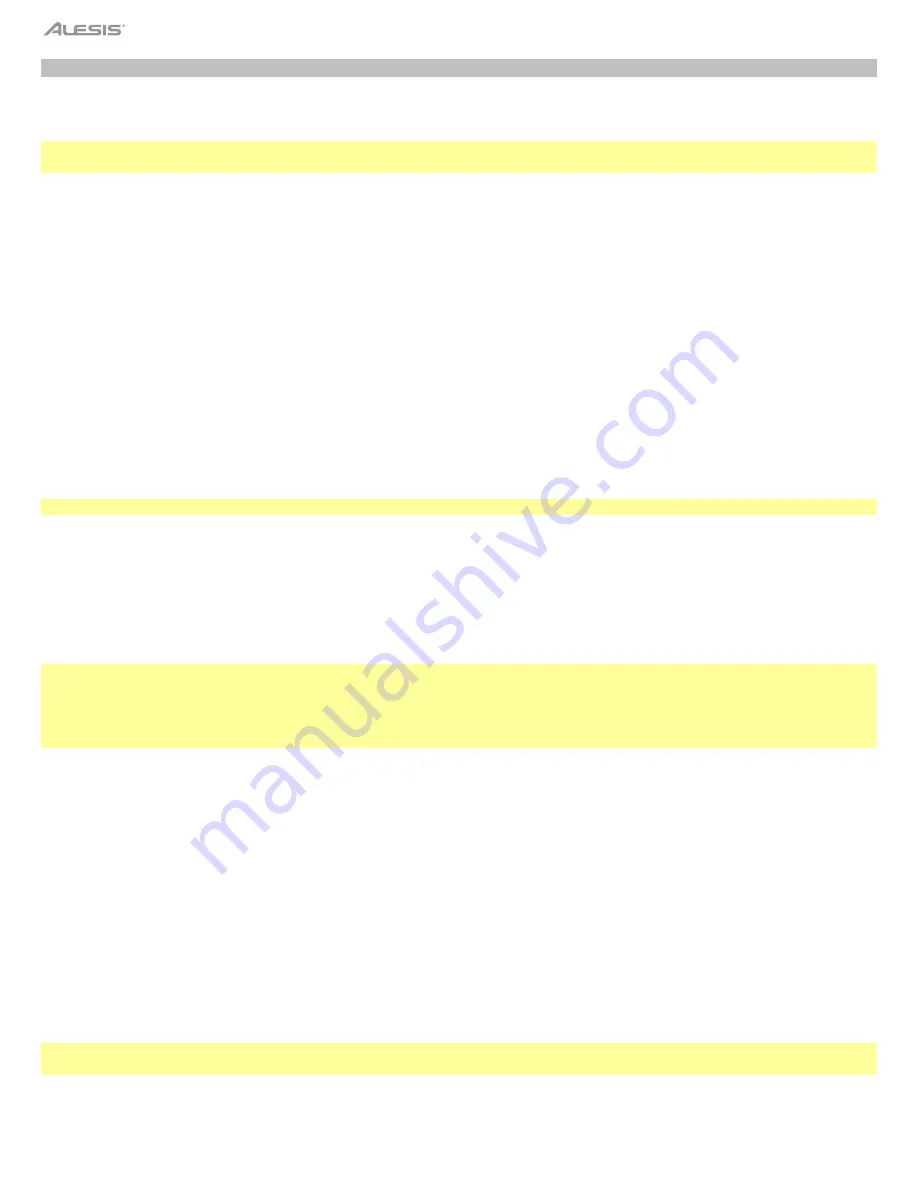
12
Connecting an SD Card
The Harmony 61 Pro recognizes SD cards in FAT32 format. It does not support multi-partitioned SD cards. We recommend formatting the
SD card on the instrument before using. Do not edit the backup files saved on the SD card from the instrument.
Note:
An SD card in FAT32 format supports up to 512 files under its root directory. Exceeding this limit will make it unable to save or
record to the SD cards.
Basic Operations:
1.
When the connected SD card is successfully recognized, the SD card indicator will light up on the LCD. Then, press the
SD Card
button to enter the play menu. If the connected SD card is not yet recognized, the LCD will show “WAIT...!”. If the SD card
recognition fails, the LCD will show “DiskErr!”. If no SD card is inserted, the LCD will show “NoDisk!”, then return to the previous
screen.
2.
While in the play menu, you can use the data dial to select the other menus: “Save”, “Load” and “Format”. Then, press [>] to proceed
or press [<] to go back.
3.
When playing back a MIDI file, you can adjust the playback volume by editing the “MusicVol” parameter in the Mixer menu.
4.
Press the
SD Card
/
Song
/
Style
buttons to exit this mode.
Playing back files saved on an SD Card:
1.
Press the
SD Card
button to enter SD card mode, then use the data dial to select “Play”.
2.
Press the [>] button, and it will show all the MIDI and WAV files under the root directory of the SD card.
3.
Use the data dial to select a file.
4.
Press the
Start/Stop
button to start or stop the playback.
Note:
This function supports playing back MIDI and WAV files only.
Loading files from the SD Card:
1.
Press the
SD
Card
button to enter SD card mode, then use the data dial to select “Load”.
2.
Press the
[>]
button to view all the MIDI files under the root directory of the SD card.
3.
Use the data dial to select a file and press
[>]
button to confirm. Then, the LCD will show a user song name “xxxx RecSong” or “xxxx
No Flile!”.
4.
Use the data dial to select a user song slot, then press
[>]
button to execute loading.
Notes:
1.
If the selected user song slot is blank, when the loading process is finished, the LCD will show this user song name.
2.
If the selected user song slot has data (occupied), the LCD will prompt you with “Sure?”, indicating that this loading operation will
overwrite the existing data. You can then press the
[>]
button to execute loading. The data that has been overwritten cannot be
recovered. Alternatively, you can press
[<]
to cancel loading.
Saving files to the SD Card:
1.
Press the SD
Card
button to enter SD card mode, then use the data dial to select “Save”.
2.
Press the
[>]
button, to save all the user songs from the instrument to the SD card with the name “UserSong00X_NUB.mid”. If the
user song has no data, the LCD will prompt “No File!”.
3.
When the saving process is finished, the LCD will temporarily show “save ok
!
”, then return to show the root directory of the SD
card.
4.
The file names “UserSong00X_NUB.mid” and “UserSong00X” are the user song name and number, corresponding to the user songs
on the instrument. “NUB” is the file number of the saved song (001~512).
Formatting the SD Card:
1.
Press the
SD
Card
button to enter SD card mode, then use the data dial to select “Format”.
2.
Press the
[>]
button, and the LCD will prompt you with “Sure?” indicating it will format this SD card.
3.
Press the
[>]
button again to confirm formatting, or press
[<]
to cancel formatting.
Note:
This operation will delete all data on the SD card. This data cannot be recovered after formatting. Do not remove the SD card or
turn off the power during the formatting progress, otherwise, it may cause damage to the SD card.



























