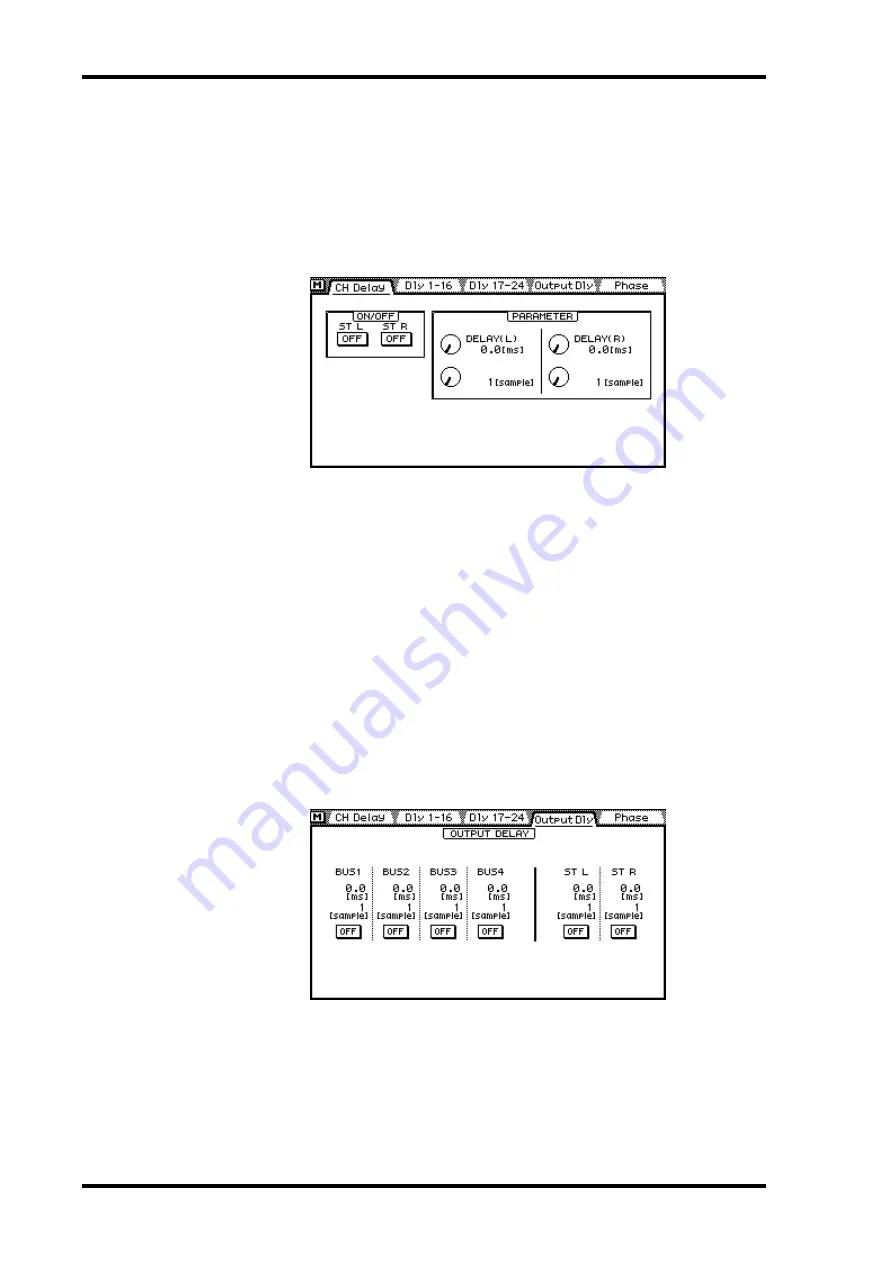
86
Chapter 8—Stereo Output
03D—Owner’s Manual
Stereo Output Delay
The left and right signals of the analog stereo output can be delayed individually. This
can be used to compensate for delays in multi-speaker sound reinforcement systems.
1. Use the [DELAY/
∅
] button to locate the CH Delay page.
2. Press the ST OUT [SEL] button.
The CH Delay page shown below appears.
3. Use the cursor buttons to select the delay parameters and the [ENTER]
button and PARAMETER wheel to set them.
If you are using a mouse, simply click the switches and drag the rotary controls.
ON/OFF
—These switches are used to turn on and off the delays. When the cursor is
located within the PARAMETER window, the [ENTER] button can be used to turn on
and off the delays without having to select the ON/OFF switch.
PARAMETER
—These controls are used to set the delay time. Delay can be specified in
either seconds or samples. The maximum delay is 2,000 samples. The actual delay in
seconds depends on the sampling rate: 45.4 milliseconds at a sampling rate of 44.1 kHz,
and 41.7 milliseconds at a sampling rate of 48 kHz.
Viewing Stereo Output Delay Settings
Stereo output delay settings can be viewed on the following page.
1. Use the [DELAY/
∅
] button to locate this page.
This page shows the delay time set for the left and right channels of the stereo output.
The delay time cannot be changed on this page. Delays can, however, be turned on and
off.
2. Use the ST OUT [SEL] button to select the stereo output channels and
the [ENTER] button to turn the delays on and off.
If you are using a mouse, simply click the switches. The switches can also be selected
using the cursor buttons.
Summary of Contents for 03D
Page 18: ...8 Chapter 1 Welcome to the 03D 03D Owner s Manual ...
Page 32: ...22 Chapter 2 Touring the 03D 03D Owner s Manual ...
Page 44: ...34 Chapter 3 Getting Around the User Interface 03D Owner s Manual ...
Page 66: ...56 Chapter 5 EQ 03D Owner s Manual ...
Page 80: ...70 Chapter 6 Pan Routing Surround Pan 03D Owner s Manual ...
Page 98: ...88 Chapter 8 Stereo Output 03D Owner s Manual ...
Page 106: ...96 Chapter 9 Aux Sends 03D Owner s Manual ...
Page 126: ...116 Chapter 12 Groups Pairs 03D Owner s Manual ...
Page 172: ...162 Chapter 14 Dynamics Processors 03D Owner s Manual ...
Page 240: ...230 Chapter 18 Digital I O 03D Owner s Manual ...
Page 290: ...280 03D Owner s Manual ...
Page 302: ...YAMAHA CORPORATION P O Box 1 Hamamatsu Japan 97 03 3000 AP Printed in Japan ...






























