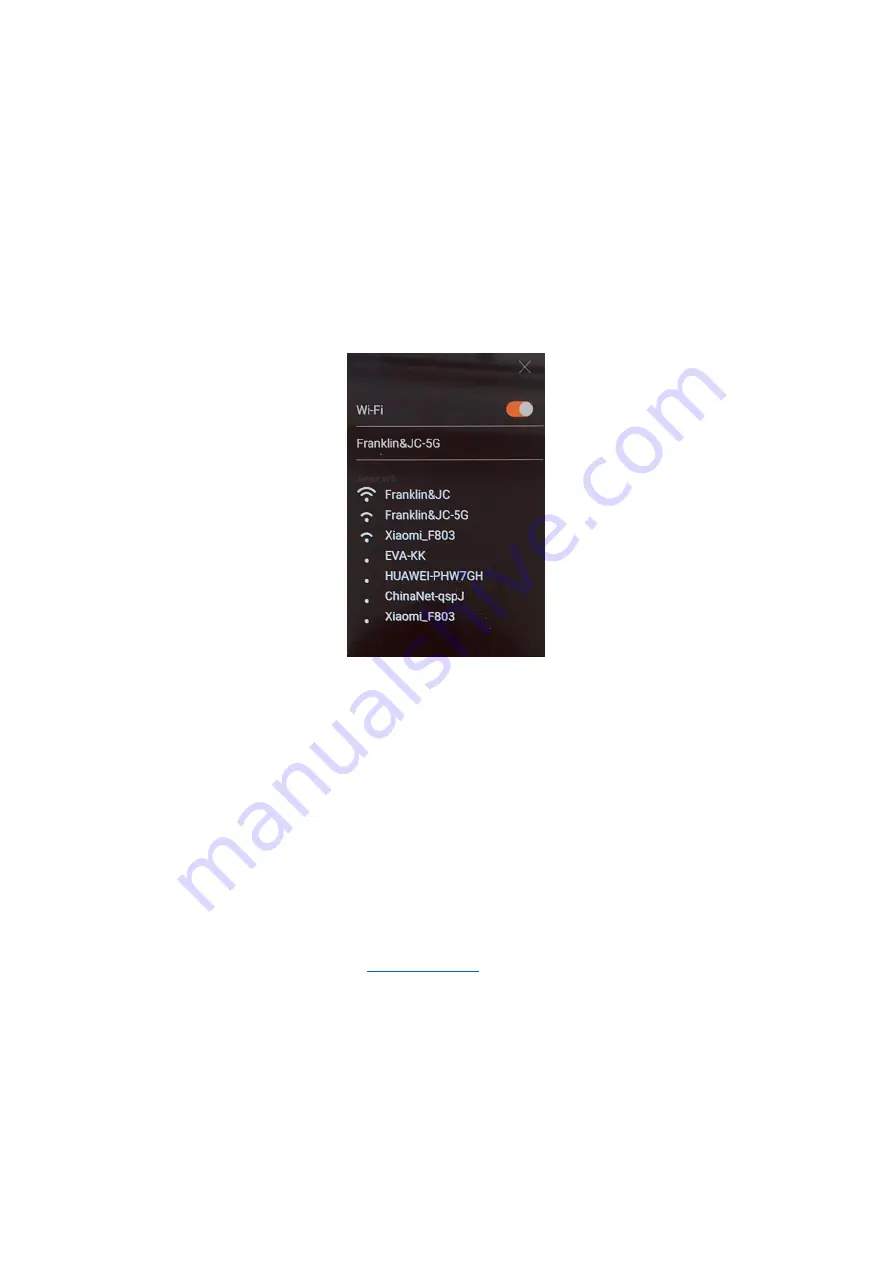
Network Connection
JoneR GO only supports two ways of network: WiFi and Personal Hotspot.
WiFi & Personal Hotspot
Step 1 Click ‘Setting’ on the main menu
Step 2 Click ‘WiFi’
Image 8
Step 3 Select the WiFi or personal hotspot you want to connect with. By dragging the
screen down, the network list will be refreshed.
Step 4 Enter the password and click ‘Connect’
. Please make sure the password you
entered is correct.
Step 5 Test the network via voice translation or camera translation. If the translation is
not reacting or the recognition speed is very slow, please try connecting with another
network (Find more details in
Summary of Contents for JoneR GO
Page 2: ...Product Dimensions Image 1...













