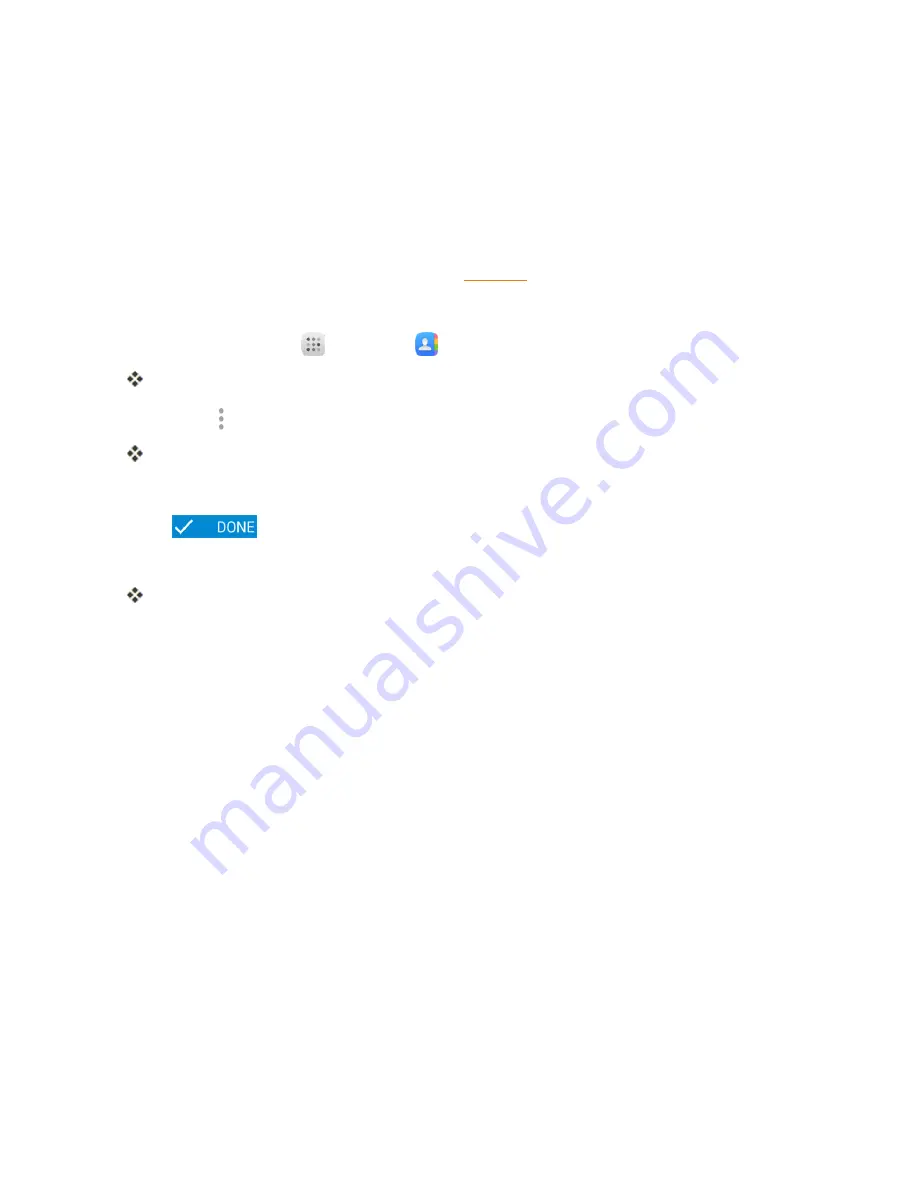
Phone App
69
Back Up Contacts
If you are saving contacts to an account that does not automatically back them up via the Cloud, you
can manually back up your contacts to an installed SD card.
Before Backing Up Contacts to an SD Card
You will need to have installed an SD card with previously backed up contacts information into your
phone before you can back up your contacts. See
Back Up Contacts to Your SD Card
1. From home, tap
Apps
>
Contacts
.
You will see the Contacts list.
2. Tap
Menu
>
Import/export
.
You will see the Import/export contacts menu.
3. Tap
Export to SD storage
.
4. Tap
to confirm the export.
5. Follow the onscreen instructions to complete the export.
The contacts are exported and saved to the installed SD card.
Summary of Contents for OneTouch Conquest
Page 14: ...Get Started 7 1 From home tap Apps Settings 2 Tap Storage ...
Page 138: ...Useful Apps and Features 131 2 Tap and enter your notes 3 Tap The memo is saved ...
Page 172: ...Las aplicaciones y los servicios disponibles están sujetos a cambios en cualquier momento ...
Page 185: ...Empezar 7 1 En la pantalla de inicio toque Aplicaciones Ajustes 2 Toque Almacenamiento ...
Page 250: ...Aplicación Teléfono 72 Los contactos se exportarán y guardarán en la tarjeta SD instalada ...
Page 313: ...Aplicaciones y funciones útiles 135 2 Toque e ingrese sus notas 3 Toque Se guardará la nota ...






























