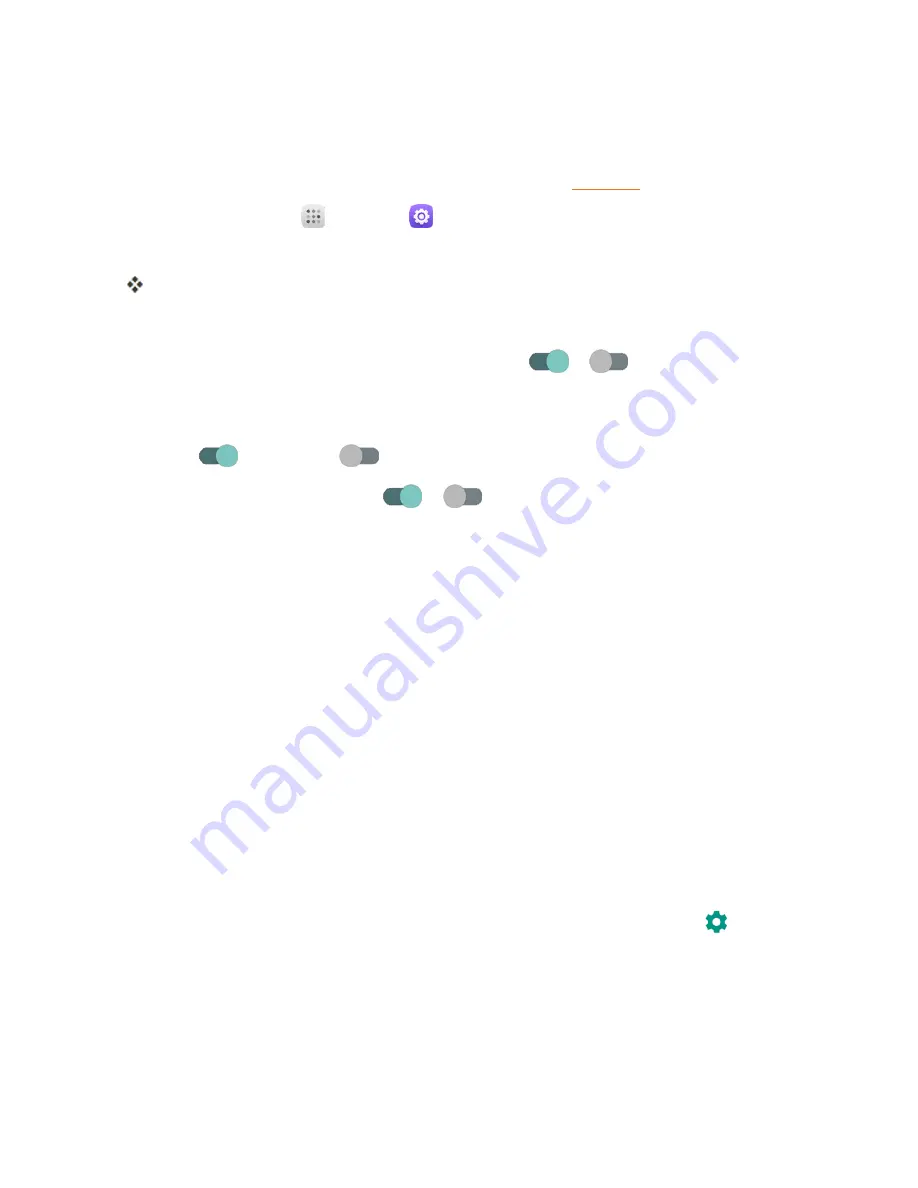
Settings
144
Bluetooth Settings
Your phone’s Bluetooth
®
capabilities let you use wireless headsets, send and receive pictures and
files, and more. For details on your phone’s Bluetooth usage, see
.
1. From home, tap
Apps
>
Settings
.
2. Tap
Bluetooth
.
The Bluetooth settings open.
Bluetooth Settings Operations
n
Enable Bluetooth
: In Bluetooth settings, tap the slider
or
.
l
When enabled, confirmation appears for your phone to be discoverable by other devices.
Follow the onscreen instructions.
l
Tap
to enable and
to disable.
l
Alternatively, tap
Bluetooth
>
or
.
n
Enable Your Phone to be Discoverable to Other Devices
: From Bluetooth settings, tap
your phone name.
l
Tap the phone name to toggle discoverable/hidden setting.
l
The indication below the phone name shows the discoverability status.
l
After the predetermined time, the phone returns to hidden mode and is no longer
discoverable by nearby devices.
l
This setting is available when Bluetooth is enabled.
n
Pairing Bluetooth Devices
: Make sure the other devices are set to be discovered. From
Bluetooth settings, tap the device name in “Available devices” and follow the onscreen
instructions.
l
Depending on the device, you may be required to enter or accept a passkey.
l
If the target device does not appear, tap
Scan
to search again.
l
This setting is available when Bluetooth is enabled.
n
Change the Name of a Paired Device
: From Bluetooth settings, tap
Settings
next to a
paired device name, tap
Name
, enter a new name, and tap
OK
.
l
Emoji cannot be used in a device name.
l
This setting is available when Bluetooth is enabled.
Summary of Contents for OneTouch Conquest
Page 14: ...Get Started 7 1 From home tap Apps Settings 2 Tap Storage ...
Page 138: ...Useful Apps and Features 131 2 Tap and enter your notes 3 Tap The memo is saved ...
Page 172: ...Las aplicaciones y los servicios disponibles están sujetos a cambios en cualquier momento ...
Page 185: ...Empezar 7 1 En la pantalla de inicio toque Aplicaciones Ajustes 2 Toque Almacenamiento ...
Page 250: ...Aplicación Teléfono 72 Los contactos se exportarán y guardarán en la tarjeta SD instalada ...
Page 313: ...Aplicaciones y funciones útiles 135 2 Toque e ingrese sus notas 3 Toque Se guardará la nota ...






























