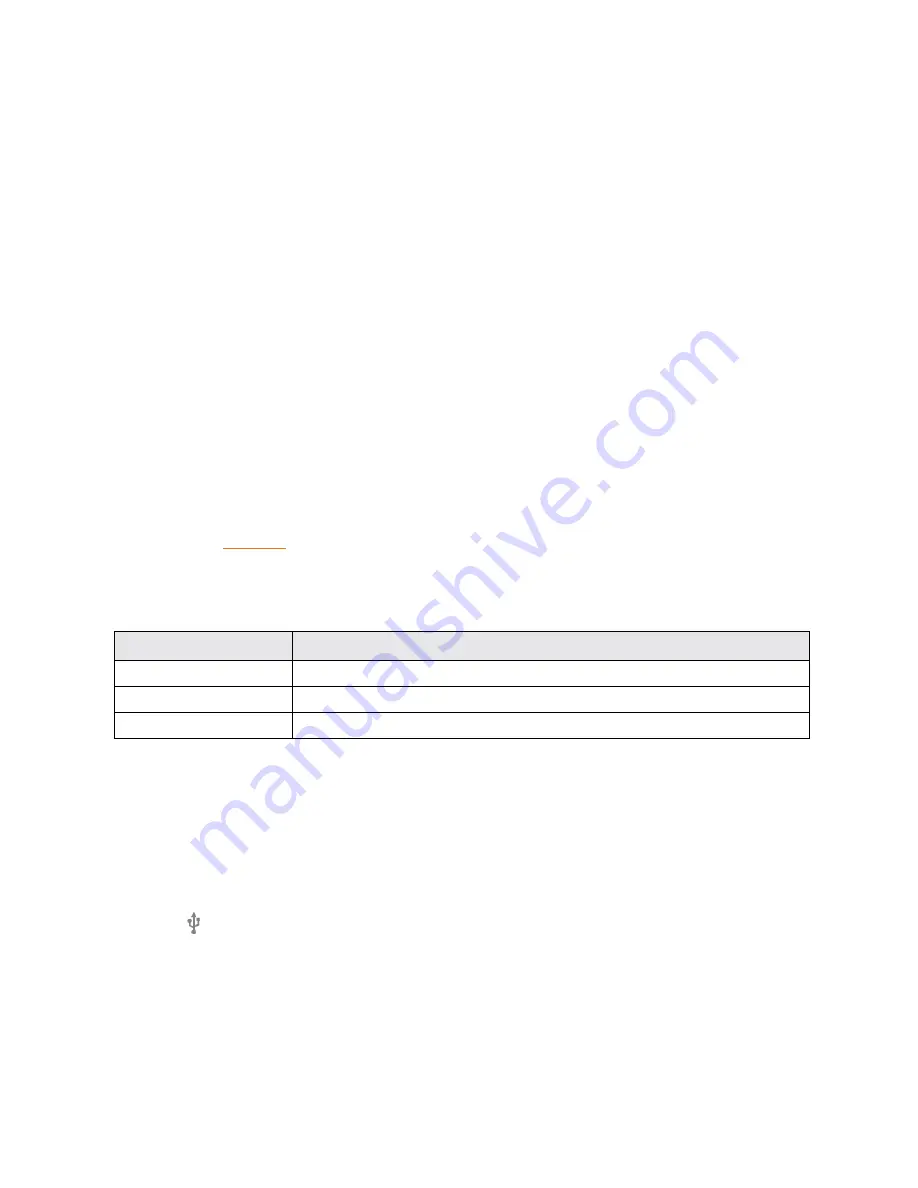
Connectivity
132
Connectivity
The following topics address your phone’s connectivity options, including USB file transfer and
tethering, Wi-Fi, Bluetooth, IR connectivity, and more.
Connect to a PC via USB
One way to back up or sync files between your phone and a computer is by using a direct USB
connection.
Transfer Files between Your Phone and a Computer
You can use the supplied USB connector to connect your phone directly to your computer and
transfer music, pictures, and other content files.
For example, if you have a music album stored on your computer that you want to listen to on your
phone with any of the music apps, just attach your phone to the computer and copy the files to the
music folder.
File Transfer Tips
n
If you want to save data to an SD card on your phone, make sure the SD card is installed and
active. See
n
Avoid removing the battery or SD card while transferring data.
n
Data exchange may use the methods outlined in the following table:
Method
Description
Media Device (MTP)
Transfer files between your phone and PC such as pictures, videos, and music.
Camera (PTP)
Transfer picture and video files between your phone and PC.
Mass Storage Mode
Exchange data with a PC using your phone as an external storage device.
Transfer Files between the Phone and a Computer
1. Connect your phone to your computer using the supplied USB/charging cable.
l
Insert the larger end of the cable to the charger/accessory jack at the bottom of the phone.
l
Insert the USB end of the cable into an available USB port on your computer. You may
need to remove the USB cable from the charging head to access it.
2. When appears in the notifications area, drag the status bar down to display the notifications
window.
3. You will see either
Connected as a media device
or
Connected as a camera
.
Summary of Contents for OneTouch Conquest
Page 14: ...Get Started 7 1 From home tap Apps Settings 2 Tap Storage ...
Page 138: ...Useful Apps and Features 131 2 Tap and enter your notes 3 Tap The memo is saved ...
Page 172: ...Las aplicaciones y los servicios disponibles están sujetos a cambios en cualquier momento ...
Page 185: ...Empezar 7 1 En la pantalla de inicio toque Aplicaciones Ajustes 2 Toque Almacenamiento ...
Page 250: ...Aplicación Teléfono 72 Los contactos se exportarán y guardarán en la tarjeta SD instalada ...
Page 313: ...Aplicaciones y funciones útiles 135 2 Toque e ingrese sus notas 3 Toque Se guardará la nota ...






























