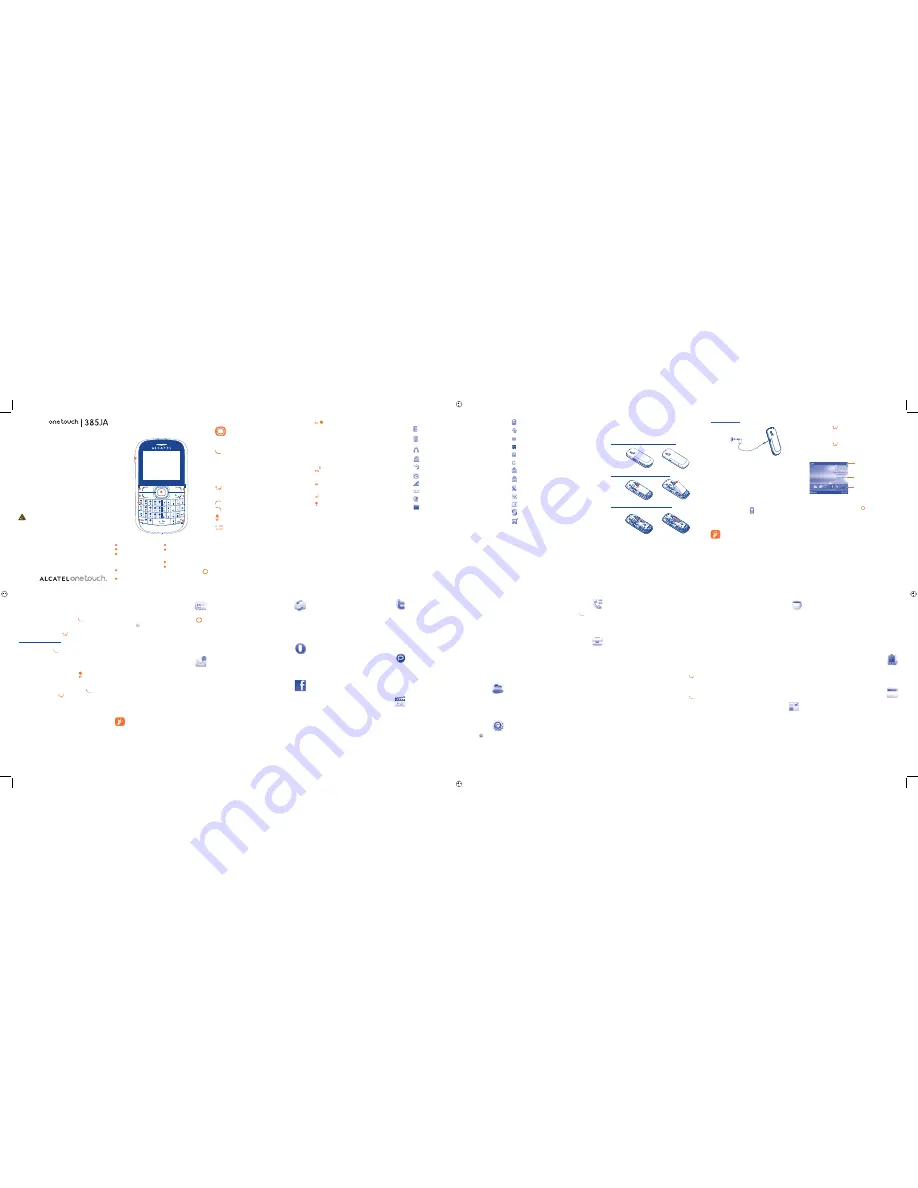
1
10
2
11
3
12
4
13
5
14
6
15
7
16
8
9
18
17
1
Your
cellphone
.........
1.1
Keys
Navigation key
Confirm an option (press the middle of the key)
Activate music player (press and hold the middle of
key)
Scroll widget bar (press the right or left of the key)
Answer
Send a call
In idle screen:
Access call log (Redial) (press)
Activate fake call (press and hold)
During MP3 Playing:
Switch between Headset and speaker (press and
hold
)
Switch on/Switch off the cellphone (press and hold)
End call
Return to idle screen
Left softkey
Right softkey
Access your voicemail (press and hold)
In idle screen:
Press and hold/Press: Lock/Unlock the keypad
In edit mode:
Press: input space
Press and hold: switch language
In idle screen:
Press to access shortcuts
Fn + P: Access to Profiles
Fn + Q: Access to Clock
Fn + S: Access to Notes
In edit mode:
Press once to input top-half character
Press twice to lock top-half character inputting
mode, then press once to unlock top-half character
inputting mode
In edit mode:
Press: popup symbol page to select special
character by navigation key
Delete one by one (press)
Delete one by one quickly (press and hold)
Move cursor to the next line
Switch the uppercase and lowercase (in edit
screen)
2
Getting
started
.........
2.1
Set-up
Removing and installing the back cover
Removing and installing the battery
Inserting and removing the SIM card
Place the SIM card with the chip facing downwards and slide it
into its housing. Make sure that it is correctly inserted. To
remove the card, press it and slide it out.
Charging the battery
(1)
Connect the battery charger to your cellphone and outlet
respectively.
The charging may take about 20 minutes to start if the
•
battery is flat.
Be careful not to force the plug into the socket.
•
Make sure the battery is correctly inserted before
•
connecting the charger.
The outlet must be near to the cellphone and easily
•
accessible (avoid electric extension cables).
When using your cellphone for the first time, charge the
•
battery fully (approximately 3 hours). You are advised to
fully charge the battery ( ).
To reduce power consumption and energy waste, when
•
battery is fully charged, disconnect your charger from the
plug; reduce the backlight time, etc.
The charge is complete when the animation stops.
6
....................
Your cellphone has an email client with the settings predefined
for a few popular email services like – GoogleMail, Windows live,
Yahoo, AOL, etc.
(1)
Besides this, you can set up other POP3 or
IMAP4 email accounts that you may be using.
7
Opera
Mini
..........
Not only does Opera Mini give you the full Web experience
where you stay in touch with your friends, obtain information,
do your online banking etc., but it is also designed to save time
by using compressed web pages.
8
.............
Facebook is a social utility that connects people with friends and
others who work, study and live around them. It provides a
number of features with which users interact, such as Wall,
Pokes, etc.
To open an account online, please go to: http://www.facebook.
com/.
(1)
Depending on your network operator.
Quick Start Guide
For more information about how to use the cellphone, please
go to www.alcatelonetouch.com to download complete user
manual (English version only). Moreover, from the website
you can also consult FAQ (English version only).
Prolonged exposure to music at full volume on the
music player may damage the listener's hearing. Set
your cellphone volume safely. Use only headphones
recommended by TCT Mobile Limited and its affiliates.
(1)
The icons and illustrations in this guide are provided for information
purposes only.
English -
CJB23K6ALAAA
4
Contacts
..............
4.1
Consulting your contacts
To access the
contacts
from the main screen, press the
key
and select the
icon from the menu.
4.2
Adding a contact
Select the directory in which you wish to add contact, press the
"
Options
" softkey, select "
Add contact
".
5
Messaging
............
5.1
Create
message
From the main menu select "
Messaging
" to create text/
multimedia message. You can type a message and you can also
modify a predefined message in
Templates
or customize your
message by adding pictures, photos, sounds, titles, etc (only
available while editing a MMS). While writing a message, select
"
Options
" to access all the messaging options. You can save
your messages that you send often to
Draft
or
Templates
(MMS only).
Specific letters (accent) will increase the size of the
SMS, this may cause multiple SMS to be sent to your
recipient.
3
Calls
..........................
3.1
Making a call
Dial the desired number then press the
key to place the
call. If you make a mistake, you can delete the incorrect digits
by pressing the right softkey.
To hang up the call, press the
key.
Making an emergency call
If your cellphone is covered by the network, dial emergency
number and press the
key to make an emergency call.
This works even without a SIM card and without typing the
PIN code or unlocking the keypad.
3.2
Calling your voicemail
(1)
To access your voicemail, hold down the key.
3.3
Receiving a call
When you receive an incoming call, press the
key to talk
and then hang up using the
key.
3.4
Available functions during the call
During a call, you can use your directory, your calendar, short
messages, etc. without losing your correspondent.
(1)
Contact your network operator to check service availability.
1.2
Main screen icons
(1)
Battery charge level
Vibrate alert
: your cellphone vibrates, but does not ring
or beep.
Headset connected
.
Keypad locked
.
Call forwarding activated
: your calls are forwarded.
Alarm or appointments programmed
.
Level of network reception
.
Voicemail message arrived
.
Missed calls
.
Radio is on
.
(1)
Depending on your network operator.
9
mTweet
................
Twitter is a social networking and microblogging service that has
gained notability and popularity worldwide. This feature enables
cellphone users to exchange news updates and ideas with a
community in the form of messages or posts. Posts are displayed
on the author's profile page and delivered to the author's
subscribers or followers.
To open an account online, please go to: http://twitter.com/.
10
Palringo
(1)
..........
Palringo Instant messaging (IM) allows you to chat with other
people using Palringo account. You can also connect to other
popular IM services through Palringo, like Yahoo, AIM, GG, ICQ,
Google talk, iChat etc. Please note that the services may be
upgraded depending on your client version.
11
Media
.................
11.1
Camera
Your cellphone is fitted with a camera for taking photos and
shooting videos that you can use in different ways:
store them in your “
•
File manager\My photos
”.
send them in a multimedia message (MMS) to a cellphone or
•
an email address.
send them directly by Email.
•
customize your main screen.
•
select them as incoming call image to a contact in your
•
directory.
11.2
Video
“
My videos
” album contains video clips recorded, received or
downloaded.
11.3
Music
Access this feature from the main menu by selecting “
Media\
Music
”. You will have full flexibility of managing music both on
your cellphone and memory card.
11.4
Radio
Your cellphone is equipped with a radio
(1)
with RDS functionality.
You can use the application as a traditional radio with saved
channels or with parallel visual information related to the radio
program on the display if you tune to stations that offer Visual
Radio service. You can listen to it while running other
applications.
12
My
friends
.........
It migrates self-contained sub-trees of the websites to let you
stay in touch with your friends by flicking through Bebo,
Friendster, Hi5, My space, Flickr etc.
13
Settings
.............
From the main menu, select the menu icon
and select the
function of your choice in order to customize your cellphone:
Phone settings, Call settings, Security, Network,
Connectivity
.
14
Call
log
..............
You can access your cal l memory by pressing
from the idle
screen, and you will see Outgoing call(s), Missed call(s) and
Answered call(s).
15
Tools
.................
15.1
Alarm
Your cellphone has a built-in alarm clock with a snooze feature.
15.2
Calendar
Once you enter this menu from the main menu, there is a
monthly-view calendar for you to keep track of important
meetings, appointments, etc. Days with events entered will be
marked in color.
15.3
Notes
You can create a note in text or voice format by accessing
“
Tools\Notes
” from the main menu.
15.4
Calculator
Enter a number, select the type of operation to be performed,
and enter the second number, then press “=” to display the
result.
15.5
Convertor
Unit convertor
and
Currency convertor
.
15.6
World
clock
The World clock shows current local time and the time zone in
different cities.
15.7
Fake
call
This program enables you to call yourself by simulating a caller
number/name, ringtone, contact photo at a scheduled time. It
helps you to politely escape from social situations at any time
you wish. This call can be rejected by
key.
Settings
Predefined settings of Caller name/number,
•
Call time, Ringtone, Image (Contact photo).
Activate
Activate a fake call by "
•
Tools\Fake call\
Activate
" or by a long press of the
key
on the main screen. The call will then be made
at the predetermined time.
15.8
Stopwatch
The stopwatch is a simple application for measuring time with
the possibility to register several results and suspend/resume
measurement.
(1)
The quality of the radio depends on the coverage of the radio station in
that particular area.
WAP alerts
(1)
.
Roaming
.
SIM card missing.
MicroSD card available.
GPRS connection status
(Activated).
GPRS connecting
.
Sending a MMS.
MMS receiving.
Silence mode
: your cellphone does not ring, beep or
vibrate with the exception of the alarm.
SMS unread
.
MMS unread.
Email unread.
Flight mode
.
16
Java
....................
Your Alcatel cellphone may include
(1)
some Java™ applications
and games. You can also download new applications and games
to your cellphone.
16.1
Java
applications
Select “
Java applications
” to launch applications.
16.2
Java
settings
This menu allows you to manage Java settings, in which you may
set Audio, Backlight, Vibration and Heap size.
16.3
Java
network
This menu allows you to select the network for Java.
16.4
Trusted
certificates
View detailed information of the trusted certificates supported
by your cellphone.
17
Applications
.....
17.1
News
It is a huge time saver providing news updates from a website in
a simple form. Once subscribed to a channel, it gives you the
ability to track and manage all your favorite RSS content on
your cellphone at anytime, anywhere!
(1)
Depending on your network operator.
1
2
7
3
9
6
8
5
4
1
Camera
2
Left
softkey
3
Answer/Send call
Call log (Idle screen)
Activate fake call
(press and hold)
4
Vibrate alert
(press and hold)
5
Fn
key
6
Right
softkey
7
Switch on/
Switch off
End call
8
SYM
key
9
Navigation key:
Menu/Confirm an option
2.2
Power on your cellphone
Hold down the
key until the cellphone powers on.
2.3
Power off your cellphone
Hold down the
key from the main screen.
2.4
Home
screen
Widget Bar
You can add your favorite applications
to your Idle Widget Bar for quick
view or access.
Press the right or left of Navigation
key to select the widget and then
press key.
You may also customize widget bar
by Settings/Phone settings/Widget
bar.
Status Bar
Status/Notification indicators
Wallpaper
17.2
Weather
Your cellphone is equipped with a weather function for
consulting up to 3-day favorite of favorite cities.
17.3
WAP
Access Wap options:
Homepage, Bookmarks, Recent
pages, Offline pages, Go to URL, Push inbox, Settings.
17.4
Services
Contact your network operator to check service availability.
18
Profiles
............
With this menu, you may personalize ringtones for different
events and environments.
19
File
manager
...
You will have access to all audio and visual files stored in
phone or memory card in File manager. You can access a
number of items with this option:
My audios, My images,
My photos, My videos, Other files, Phone, Memory
card
and
Memory status
.
(1)
Depending on your network operator.
(1)
Depending on your country.
IP3596_385JA_QG_Eng_USA_Java_07_110808.indd 1
IP3596_385JA_QG_Eng_USA_Java_07_110808.indd 1
2011-8-8 10:24:18
2011-8-8 10:24:18


