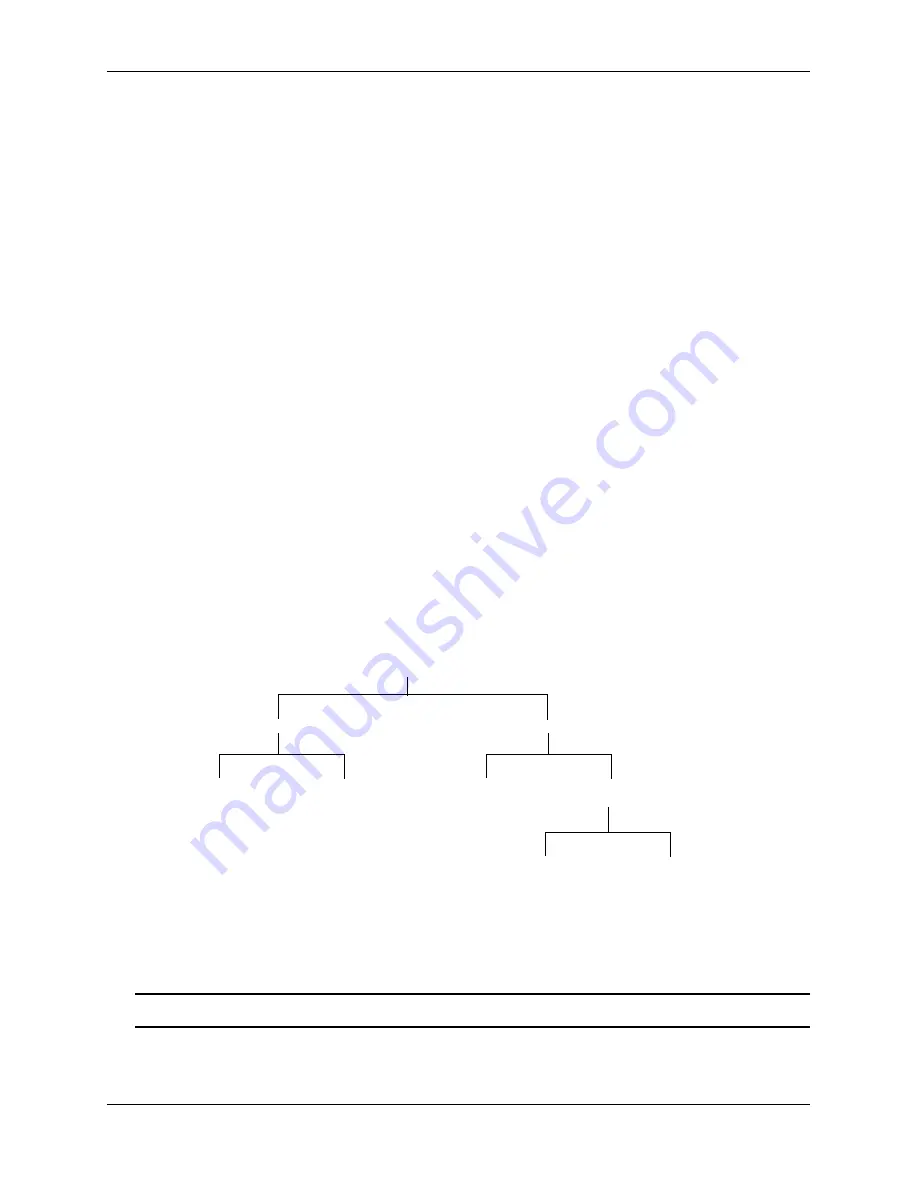
File and Directory Management
Managing System Files
page 2-12
OmniSwitch 6600 Family Switch Management Guide
April 2006
Displaying Directory Contents Including Subdirectories
command displays the contents of your current directory in addition to recursively displaying all
subdirectories. The following example shows the result of the
-r
command where the /flash/working
directory contains a directory named
newdir1
. Be sure to include a space between
-r
.
-> ls -r /flash/working
Listing Directory /flash/working:
drw 2048 Oct 14 17:14 ./
drw 2048 Oct 14 17:12 ../
drw 2048 Oct 14 17:14 newdir1/
-rw 2636 Oct 12 11:16 boot.cfg
-rw 123574 Oct 14 10:54 Hl2eth.img
-rw 123574 Oct 14 10:54 Hbase.img
-rw 123574 Oct 14 10:54 Hsecu.img
-rw 123574 Oct 14 10:54 Hweb.img
Listing Directory /flash/working/newdir:
drw 2048 Oct 14 17:14 ./
drw 2048 Oct 14 17:14 ../
Copying an Existing Directory
-r
command recursively copies directories, as well as any associated subdirectories and files.
Before using this command, you should make sure you have enough memory space in your target direc-
tory to hold the new material you are copying. In this example, a copy of the working directory and all its
contents will be created in the certified directory. The destination directory must exist before the
-r
command can work.
->cp -r /flash/working flash/certified/working
Note.
Your login account must have write privileges to execute the
command.
Flash Directory
Working Directory
(Files)
boot.cfg
newdir1 Directory
Certified Directory
Working Directory
(Files)
newdir1 Directory
(Files)
boot.cfg
H12eth.img
Hos.img
Hrelease.img
Hsecu.img
H12eth.img
Hbase.img
Hsecu.img
Hweb.img
boot.cfg
H12eth.img
Hbase.img
Hsecu.img
Hweb.img






























