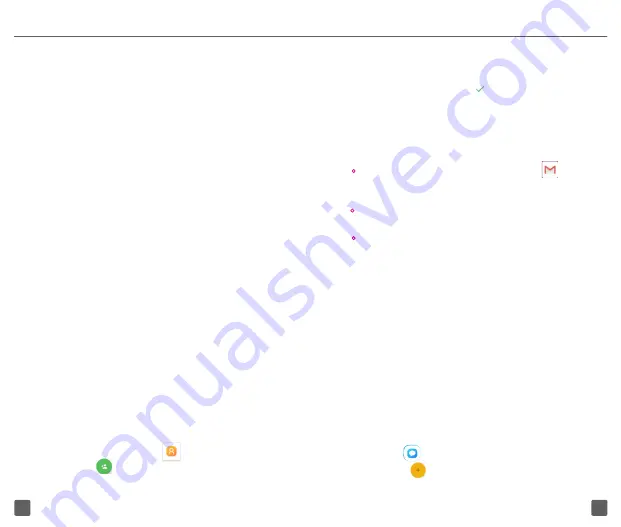
14
13
3. Enter contact’s name and other contact
information.
4. When finished, touch
to Save.
GMAIL
Set Up Gmail Accounts
•
From the Home screen, touch the
Gmail
icon.
An email wizard will guide you through the steps to
set up an email account.
•
Enter the email address and password of the
account you want to set up.
•
If the account you entered is not provided by
T-Mobile in the device, you can touch
MANUAL
SETUP
after entering the email address, select
an account type and enter the password for your
email, then correctly fill in server and port in both
Incoming server settings
and
Outgoing server
settings
interfaces. Touch
FINISH
to complete
setup.
MESSAGING
Use the messaging feature to send and receive text
(SMS) and multimedia (MMS) messages.
Create and Send a Message
1. From the Home screen, touch the
Messaging
icon
to enter.
2. Touch
to write text messages.
To turn on USB tethering or Wi-Fi Hotspot:
1. Touch
Settings
>
Network & Internet
>
Tethering and Mobile HotSpot
.
2. Touch the switch for
USB tethering
to activate
this function.
3. Touch
Mobile HotSpot
then touch the switch to
activate this function.
Note:
These functions may incur additional network
charges from your network operator. Extra fees may
also be charged in roaming areas.
VOLUME & SOUND
Adjust Sound and Volume
1. Swipe upward from the Home screen, select
Settings
, and then select
Sound
.
2. Position the slider to adjust volume for
Media
,
Alarm
, or
Notification
separately.
3. Set sound for
Notification
and
Alarm
separately.
4. Touch a named switch to turn its sound on or off
CONTACTS
Create a New Contact
1. Swipe upward from the Home screen, and
select
Contacts
icon
.
2. Touch to create a new contact.




















