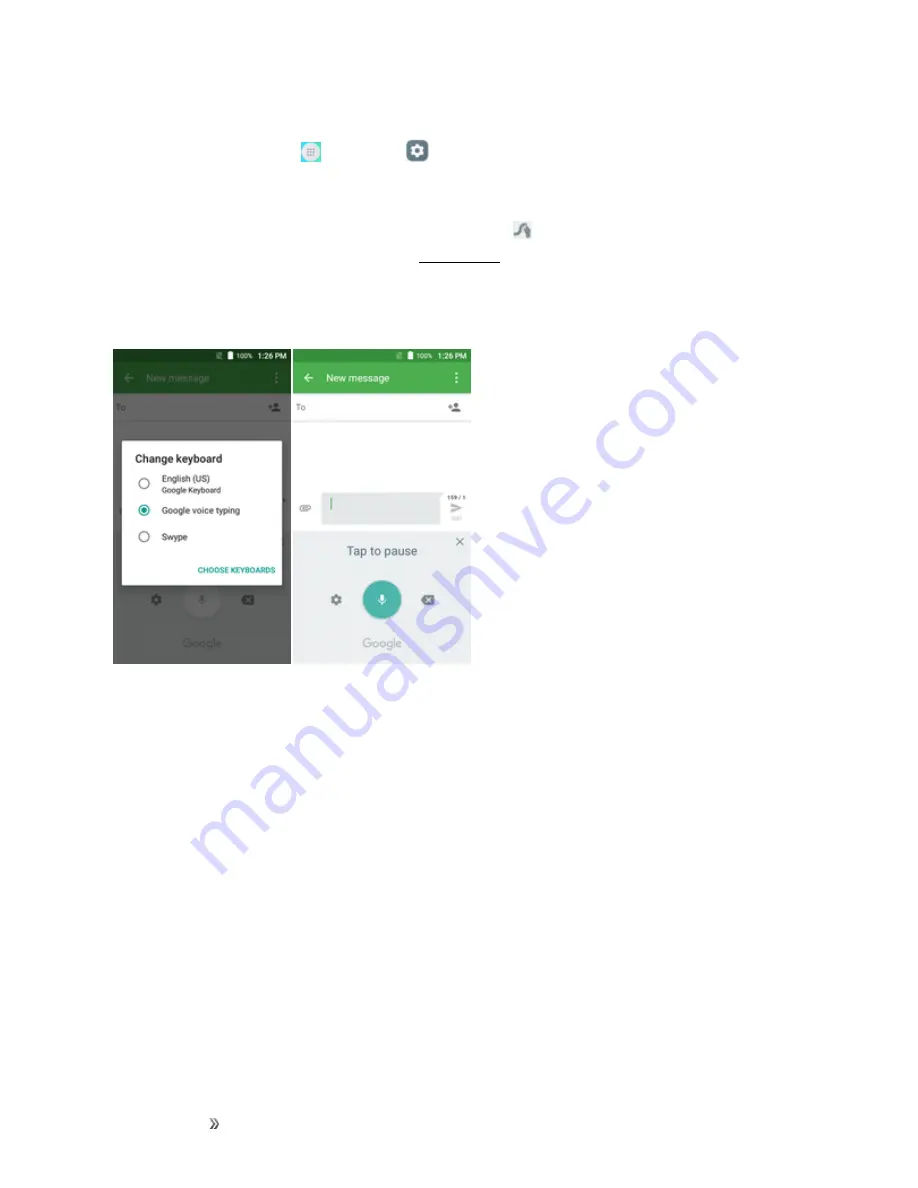
Getting Started
Basic Operations
27
Use Swype
n
From home, tap
Apps
>
Settings
>
Language & input
>
Current keyboard
>
CHOOSE KEYBOARDS
> turn on the switch to activate
Swype
.
For more information about using Swype and its additional capabilities, including using voice entry
and personalizing your Swype dictionary, touch and hold
from the Swype keyboard display and
then tap
How to Swype
Google Voice Typing
Google Voice typing uses Google voice recognition to convert speech to text.
Tips for Editing Text
Your phone gives you many options to make entering text easier, including copying, cutting, and
pasting text, using voice-to-text input, customizing the user dictionary, using predictive text, and more.
To edit text you have entered:
1. Touch and hold or double-touch within the text you would like to edit.
2. Drag the tabs to change the highlighted selection.
3. The following options will appear:
SELECT ALL
,
CUT
,
COPY, SHARE
and
PASTE
(only
after the COPY action).
To insert new text:
1. Touch where you want to type, or touch and hold a blank space, the cursor will blink and the
tabs will show. Drag the tab to move the cursor.






























