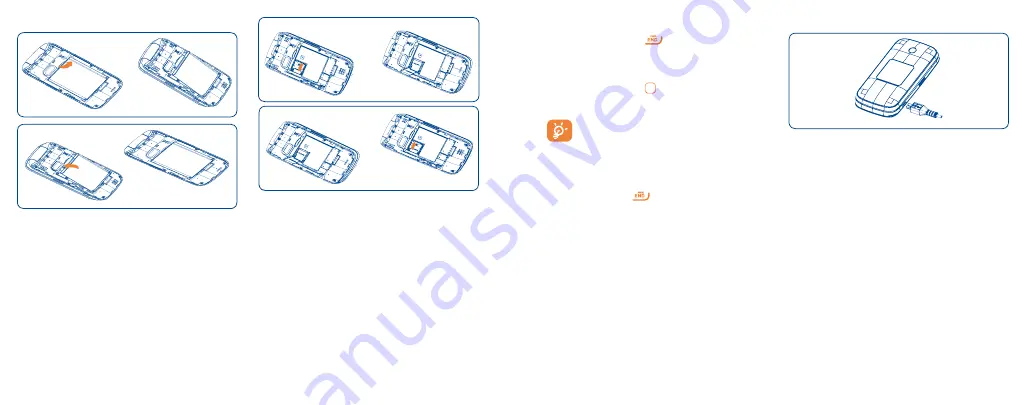
4
5
1.1.2
Removing or Installing the Battery
a Place the battery on the back of the phone so
the metal contacts match up on the battery
and in the battery cavity.
b Slide the battery down into the battery cavity
until it locks into place.
c To remove, lift the battery out of the cavity
from the lower left corner.
1.1.3
Removing or Installing the SD Card
a Open the microSD card protector according to
“OPEN” indicating arrow, insert the microSD
card into the slot with chip facing downward.
b Cover the slot according to “LOCK” indicating
arrow.
c To remove the microSD card, open card
protector, gently press it out, and then cover
the slot.
1.2
Powering On or Off
1.2.1
Power On Your Phone
a Press and hold the
key until the phone
powers on.
b Enter your PIN code if necessary and then
press and hold the key.
c The Home screen is displayed.
If you don’t know your PIN code or if you
have forgotten it, contact your service
provider.
1.2.2
Power Off Your Phone
Press and hold the
key from the Home
screen.
1.3
Charging Your Device
The light at the front cover of the phone when the
phone is plugged in indicates it's charging.
a Plug the AC Charger into a standard outlet.
b To access the charging port on the lower left
side of your phone, open the flap and plug the
other end of the AC charger into the charging
port.
•
Charging may take about 10 minutes to start if
the battery is completely dead.
•
Be careful not to force the plug into the
socket.


















