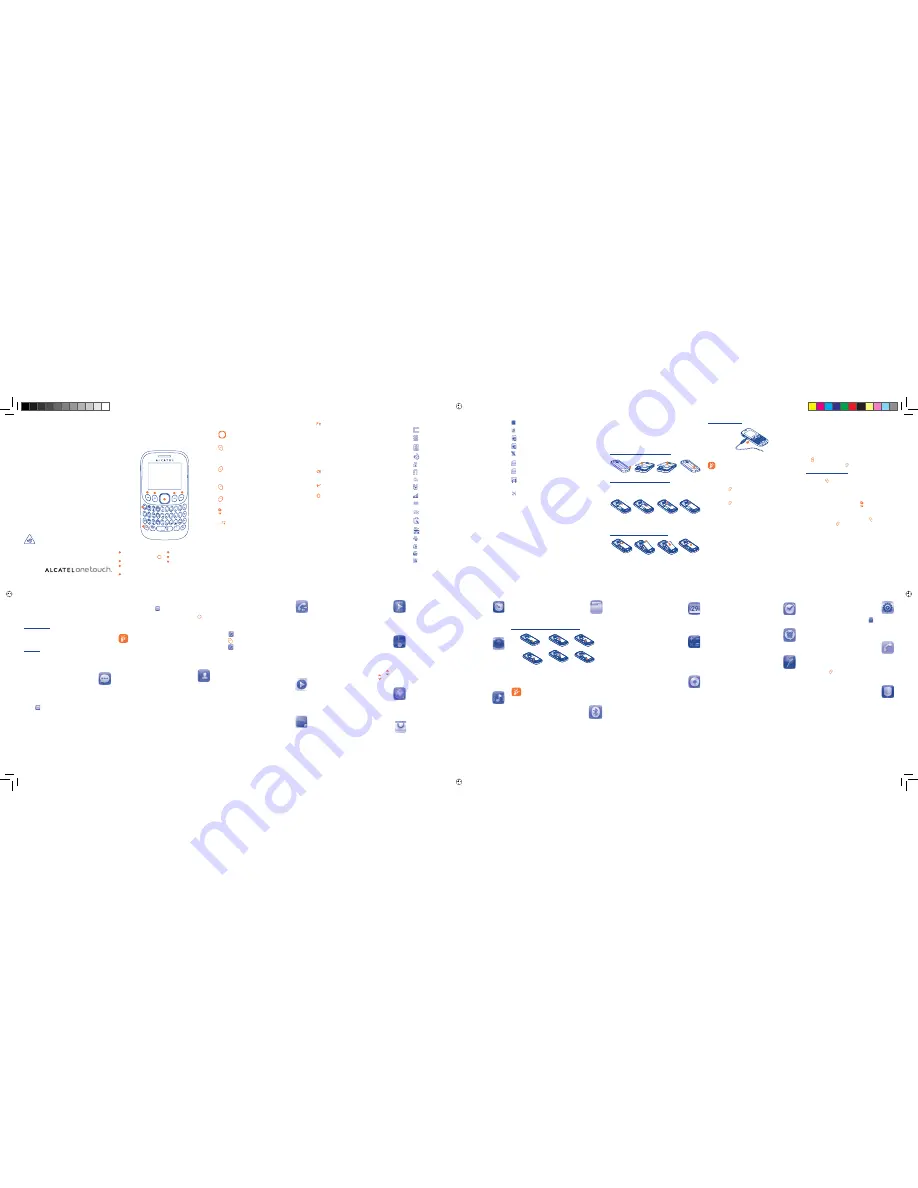
1
10
2
11
3
12
4
13
5
14
6
15
7
16
8
9
18
17
1
Your mobile
...................
1.1
Keys
Navigation key
Confirm an option (press the middle of the key)
Answer
Send a call
In idle screen:
Access call log (Redial) (press)
Switch on/Switch off the telephone (press and hold)
End call
Return to idle screen
Left softkey
Right softkey
Access your voicemail (press and hold)
In idle screen:
Press and hold: Lock the keypad
In edit mode:
Press: input space
Press and hold: switch language
In idle screen:
Press to access shortcuts
Fn + B: Access to Bluetooth
Fn + P: Access to Profiles
Fn + S: Access to Settings
In edit mode:
Press once: Input a top-half character
Press twice: Lock the keyboard in top-half key
input mode, then press again to unlock top-half
character input mode
Delete one by one (press)
Delete one by one quickly (press and hold)
Move cursor to the next line
In edit screen:
Press: Switch the uppercase and lowercase
1.2
Status bar icons
(1)
Battery charge level.
Vibrate alert
: your phone vibrates, but does not ring
or beep with the exception of the alarm.
Bluetooth status
(Activated).
Bluetooth status
(Connected to an audio device).
Keypad locked.
Headset connected
.
Call forwarding activated
: your calls are forwarded.
Alarm or appointments programed
.
Level of network reception
.
Voicemail message arrived.
Missed calls
.
Stopwatch is active
.
Radio is on
.
Roaming
.
SD card scanning completed
.
SIM card missing.
GPRS connection status
(Activated).
GPRS connecting
.
Music activated.
MMS receipt in progress.
Sending a MMS.
Silence mode
: your phone does not ring, beep or
vibrate with the exception of the alarm.
SMS unread
.
MMS unread.
(Flickering) Message list is full:
your phone cannot
accept any new messages. You must access the message
list and delete at least one message on your SIM card.
Flight mode
.
1.3
Home
screen
1.3.1
Widget
bar
Widgets are convenient shortcuts for quick access from the Home
screen.
You can customize widget bar by "
Settings\Phone settings\Widget
bar
".
1.3.2
Change
wallpaper
You can select a folder to choose one image as favorite wallpaper by
selecting "
Options\Set as\Wallpaper
".
Charging the battery
Connect the battery charger to your phone and outlet respectively.
To reduce power consumption and energy waste, when battery
is fully charged, disconnect your charger from the plug; switch
off Bluetooth or background-running applications when not in
use; reduce the backlight time, etc.
2.2
Power on your phone
Hold down the key until the telephone powers on.
2.3
Power off your phone
Hold down the key from the Home screen.
3
Calls ..............................
3.1
Making a call
Dial the desired number then press the send key to place the call. If
you make a mistake, you can delete the incorrect digits by pressing
the key.
To hang up the call, press the key.
Making an emergency call
If your phone is covered by the network, dial emergency number
and press the key to make an emergency call. This works even
without a SIM card and without typing the PIN code or unlocking
the keypad.
3.2
Calling your voicemail
(1)
To access your voicemail, hold down the key.
3.3
Receiving a call
When you receive an incoming call, press the key to talk and
then hang up using the key.
3.4
Available functions during the call
During a call, you can use your contacts, text messages, etc. without
hanging up or dropping the call.
(1)
The icons and illustrations in this guide are provided for informational
purposes only.
(1)
The quality of the radio depends on the coverage of the radio station in
that particular area.
(2)
Depending on your network operator and market.
(3)
Depending on your network operator.
2
Getting started
..............
2.1
Set-up
Removing or installing the back cover
Removing and inserting the SIM card
You must insert your SIM card to make phone calls. Please power off
your phone and remove battery before inserting or removing the SIM
card.
Place the SIM card with the chip facing downwards and slide it into its
housing. Make sure that it is correctly inserted. To remove the card,
press and slide it out.
Removing and installing the battery
Insert and click the battery into place, then close the telephone cover.
Unclip the cover, then remove the battery.
4
Menu arrange ...............
It is designed to vary according to your preference.
Change the order
Access the main menu, focus on the main menu item you want to
move, select "
Options\Select to move
", and tick "
√
" will be
shown on the item you selected, then release it to your favorite
destination.
Show/Hide
Access the main menu, select "
Options\Add and remove menu
",
and select the left check box of the selected menu once to show/
hide, and then select "
Done
" to save the operation.
5
Messages
.................
5.1
Access
You may access this menu using the following options:
Access from the main menu by selecting "
•
Messages
".
Select
•
from widget bar, and then enter the sub-menu you
require.
5.2
Write
message
You can select "
Messages\Write new SMS/MMS
" from the main
menu or access from widget
to write text/multimedia message. One
or more recipients can be added from contact list and you can remove
a recipient by pressing Delete key. Press "
Contacts
" through
key to
multi-select recipients from Contacts.
An SMS will be converted to MMS automatically when images, videos
are inserted.
An SMS message of more than a certain number of
characters (the number of characters depends on your
language) will be charged as several SMS. An MMS
message containing photos and/or sounds may also be
billed as more than one message. Specific letters
(accent) will increase the size of the SMS, this may
cause multiple SMS to be sent to your recipient.
6
Contacts
...................
6.1
Consulting your contacts
You can access to this function by selecting "
Contacts
" from the main
menu.
6.2
Adding a contact
You can add a new contact to phone or SIM card by selecting "
Add
contact
".
7
Call log .....................
7.1
Access
You can access the function using the following options:
Select
•
from main menu
Press
•
key from Home screen
Select
•
from widget bar, and then enter the sub-menu you require.
7.2
Available
options
When you press "
Options
", you can have access to
View, Send
message, Save to Contacts, Edit before call, Add to Blacklist,
Add to Whitelist, Delete
etc.
8
Music
....................
You can access this feature from the main menu by selecting "
Music
".
You will have full flexibility of managing music both on your mobile
and SD card.
9
Images
..................
A library links to the images (stored in "
My images
") in phone or SD
card, set as Wallpaper, Power on/off display, and Incoming call image,
or sent by MMS, Bluetooth.
10
Videos
..................
Contains all video clips (stored in "
My videos
") in phone or SD card
and enables you to play, send, set as power on/off display, delete,
rename, etc.
11
FM
radio
..............
Your phone is equipped with a radio
(1)
with RDS
(2)
functionality. You
can use the application as a traditional radio with saved channels or
with parallel visual information related to the radio program on the
display, if you tune to stations that offer Visual Radio service. You can
listen to it while running other applications.
To access volume interface, please press and hold the key.
Then you can adjust the volume by pressing the key.
12
WAP
....................
Access Wap options:
Homepage
,
Bookmarks
,
Go to URL
,
Last
wap address
,
Recent pages
,
Offline pages
,
Service inbox
,
Settings
.
13
Apps
(3)
...................
Apps store is an online software store, where you can download and
install applications and games to your phone.
14
Stopwatch
.............
The stopwatch is a simple application for measuring time with the
possibility to register several results and suspend/resume
measurement.
15
Camera
.................
Your mobile phone is fitted with a camera for taking photos and
shooting videos that you can use in different ways:
store them as your creations in SD card or phone.
•
send them in a multimedia message (MMS) to a mobile phone.
•
send them directly by MMS, Bluetooth.
•
customize your Home screen.
•
select them as incoming call image to a contact in your Contacts.
•
16
Profiles
..................
With this menu, you may personalize ringtones for different events
and environments.
17
My
files
..................
You will have an access to all audio and visual files stored in phone or
SD card in
My files
.
Inserting and removing the memory card:
To release the MicroSD card holder, slide it in the direction of the
arrow and lift it. Then insert the MicroSD card with the golden
contact downward. Finally, turn down the MicroSD holder and slide it
in the opposite direction to lock it.
Do not support hot plugging for MicroSD card.
18
Bluetooth™
.........
Access this feature by pressing "
Menu
" through Left softkey from the
Home screen to enter the main menu, then selecting "
Bluetooth
".
Quick Start Guide
For more information about how to use the phone, please go to
www.alcatelonetouch.com to download complete user manual.
Also on our website you can find helpful FAQs, realize software
upgrade, etc.
19
Calendar
..............
Once you enter this menu from main menu, there is a monthly-view
calendar for you to keep track of important meetings, appointments,
etc. Days with events entered will be marked in color.
20
Calculator ............
Access this feature by selecting "
Calculator
" from the main menu.
Enter a number, select the type of operation to be performed using
the navigation keys, and enter the second number, then select "=" to
display the result.
21
Recorder ..............
Accessing "
Recorder
" from the main menu allows you to make voice
or sound recordings.
22
Alarm ..................
Your mobile phone has a built-in alarm clock with a snooze feature.
23
Voice alarm ........
With this menu, you may create the voice file and set it as the alarm.
24
World clock
........
The World clock shows current local time and the time zone in
different cities.
25
Settings ...............
From the main menu, select the menu icon
and select the
function of your choice in order to customize your telephone:
Phone settings
,
Call settings
,
Security
,
Network
,
Connectivity, Restore default.
26
Fake call
..............
This program enables you to call yourself by simulating a caller
number/name, ringtone at a scheduled time. It helps you to politely
escape from social situations at any time you wish. This call can be
rejected by key . Activate a fake call by "
Fake call mode\
Enable
".
27
Call filter
.............
Enable blacklist, all callers in the list will be automatically blocked.
Enable whitelist, only callers in the list can be connected.
PROTECT YOUR HEARING
To prevent possible hearing damage, do not listen at high
volume levels for long periods. Exercise caution when
holding your device near your ear while the loudspeaker
is in use.
ALCATEL
3001G
1
2
7
3
6
5
4
1
Navigation key:
Menu/Confirm an option
2
Left
softkey
3
Answer/Send call
Call log (Idle screen)
4
Vibrate alert
(press and hold)
5
Fn
key
6
Right
softkey
7
Switch on/
Switch off
End call
English - CJB2711ALAAN
(1)
Contact your network operator to check service availability.
IP4634_ALCATEL 3001G_QG_Eng_USA_04_130624.indd 1
IP4634_ALCATEL 3001G_QG_Eng_USA_04_130624.indd 1
2013-6-24 4:17:36
2013-6-24 4:17:36


