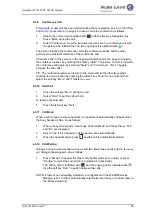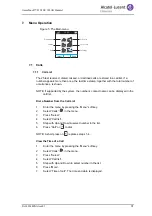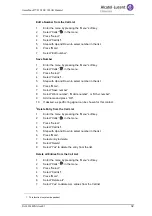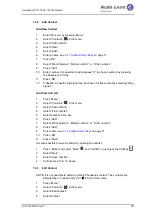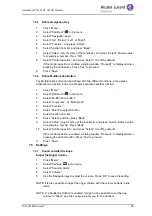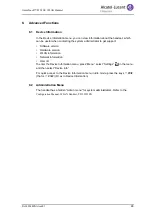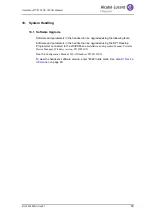8AL90344ENAAed01
41
OmniTouch™ 8128 SE WLAN Handset
Configure Handset for Hearing Aid
The handset can be configured for use with hearing aid.
1
Press “Menu”.
2
Select “Settings”
in the menu.
3
Select “Sound & Alerts”.
4
Select “Hearing aid”.
5
Select “On“ or “Off”.
6
Press “Back” repeatedly until the idle screen appears.
7.5.2
Locks
Activate the Automatic Key Lock
NOTE: You can answer/end an incoming call, read messages, and/or press the alarm
button while the keypad is locked. Any one of five predefined emergency
numbers can also be called while the keypad is locked, if configured in the
WinPDM/Device Manager. Refer to the
Configuration Manual, WLAN Handset
,
TD 92923EN
.
1
Press “Menu”.
2
Select “Settings”
in the menu.
3
Select “Locks”.
4
Select “Automatic key lock”.
5
Select “On” for activation of automatic key lock, also during an ongoing call.
TIP: You can change the time for activation of this lock (default 20 seconds). It is also
possible to select wether the handset should not automatically be unlocked at incoming
calls and messages (default), to avoid unintentional key presses, see
Deactivate automatic key unlock
Deactivate the Automatic Key Lock
1
Press “Menu”.
2
Select “Settings”
in the menu.
3
Select “Locks”.
4
Select “Automatic key lock”.
5
Select “Off” for deactivation of automatic key lock.
Activate the Phone Lock
The handset can be protected for unauthorized use. If this function is activated, a PIN
code has to be entered at power on, or when the handset is placed in a charger. This
behavior is activated when the handset is placed in the charger. The default phone lock
code (0000) can be changed to any 4–8 digit personalized code.
You can change the time for activation of this lock (default 20 seconds), see
NOTE: Any one of up to five emergency numbers can be called while the handset is
locked, if configured in the WinPDM/Device Manager. See the
Configuration
Manual
for the handset.