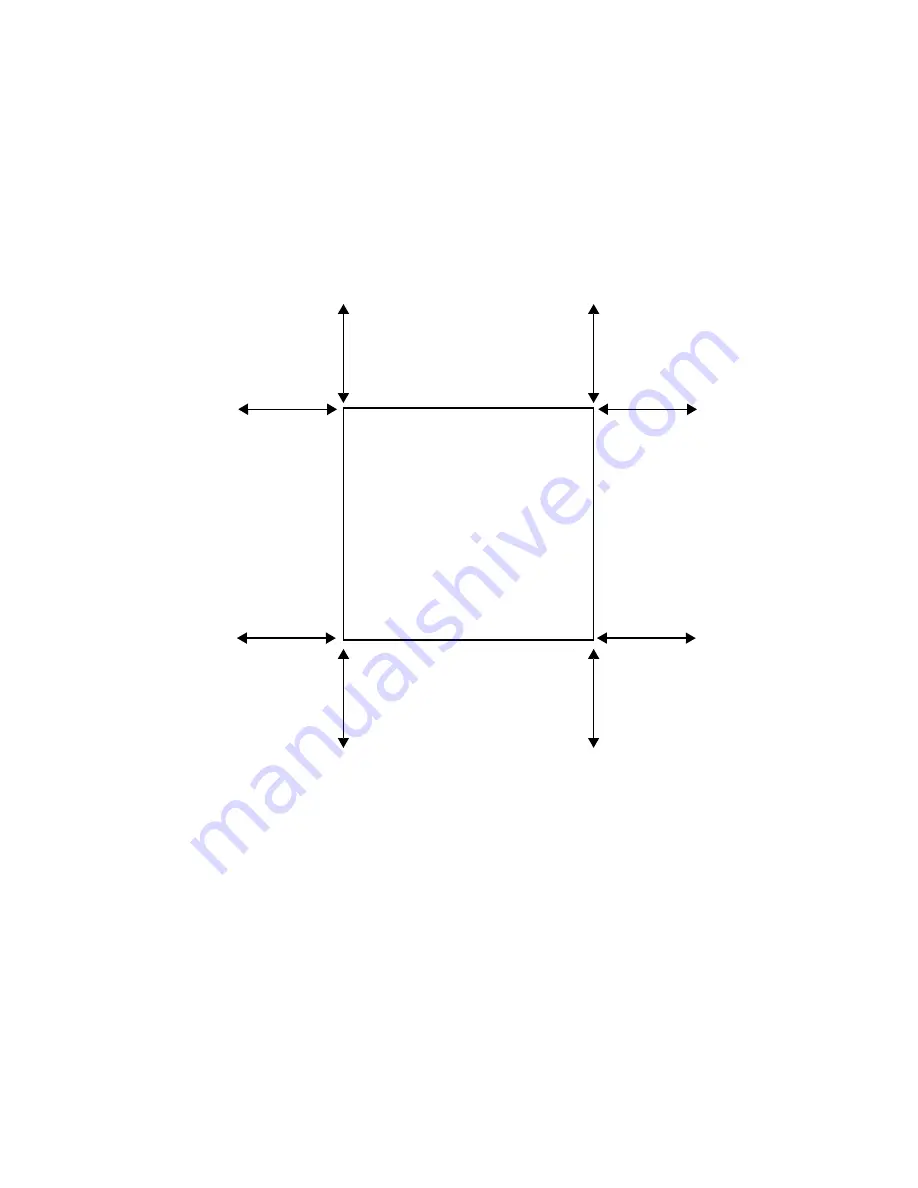
System Specifications
Page 30
7450 ESS-1
Chassis Clearance Requirements
Allow at least 3-inch clearance on the sides of the chassis for proper airflow and at least 20-inches
in the front and rear for installation and maintenance access.
Figure 4: Chassis Clearance Requirements
FRONT
REAR
20” REAR
REQUIRED FOR INSTALLATION
20” FRONT
REQUIRED FOR INSTALLATION
3” SIDE
REQUIRED FOR AIR FLOW AND
3” SIDE
REQUIRED FOR AIR FLOW AND
MAINTENANCE
MAINTENANCE
AND MAINTENANCE
AND MAINTENANCE
Summary of Contents for 7450 ESS-1
Page 1: ...7450 ESS 1 INSTALLATION GUIDE February 2007 Document Part Number 93 0047 06 01 93 0047 06 01...
Page 6: ...Page 6 7450 ESS 1 List of Tables...
Page 8: ...Page 8 7450 ESS 1 List of Figures...
Page 12: ...Preface Page 12 7450 ESS 1...
Page 24: ...ESS 1 System Installation Process Page 24 7450 ESS 1...
Page 48: ...Chassis Ground Wiring Page 48 7450 ESS 1...
Page 60: ...Powering Up the Switch Page 60 7450 ESS 1...
















































