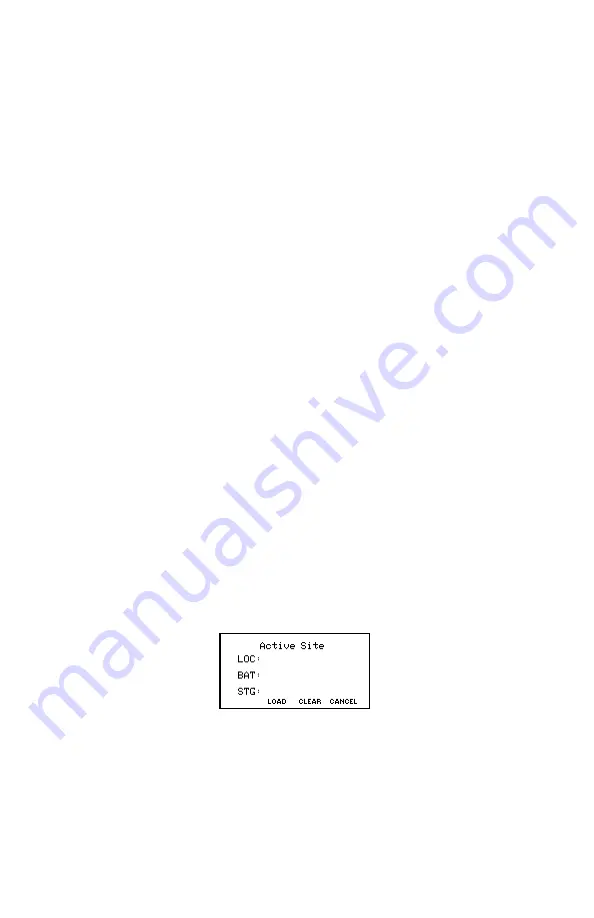
Setting Up and Editing a Site
21
To begin site setup, highlight LOC with the Up/Down Arrows. To edit, press
Change. Using the keypad, type the location name and press Save. To
correct a mistyped entry, repeat the process.
Press the Down Arrow to highlight BAT, press Change, type, then Save.
Complete all items in the list. Note some items use Accept instead of Save.
After assigning all values, press Save on the New Site screen.
Site NNN of XXX
appears.
NNN
is this site number;
XXX
is the number of
sites on the memory card. If, while setting up the site, you inadvertently
return to the Main Menu, refer to
Editing an Existing Site
.
8.3
Linking a File to a Site After Test
Linking a
.CDF
file to a site embeds site setup into the file. When
transferring data to the computer, this lets the BAS program set up a new
.ADF
battery file if one does not exist. Also, the .CDF file can be viewed
using the CRT-300 Previewer. If cell readings were taken with no site
selected, or saved to a .CDF file not associated with a site, you can link the
file to a defined site (or create a new site, then link the file). If the readings
are only in Cellcorder temporary storage, first save them to the memory card.
Main Menu > Load Data|Cell Data|
or
|Select
To open the data file you want to link to a site, select Cell Data. Highlight
a .CDF file name, then press Select. After the data loads into memory, the
Main Menu appears.
To confirm the file is not already linked to a site, press Shift+Site. The
Active Site
screen should not display location, battery or string names. To
return to the Main Menu, press Cancel. If
Active Site
displays names, you
can link the .CDF file to a different site by loading the new site and saving
the file.
Figure 9. Active Site
Main Menu > Load Data|Site Setup|
or
|Select
To select the site you want linked to the .CDF data file, select Site Setup,
press the Right/Left Arrows to step to the desired site, then press Select. (Or
press Load from the
Active Site
screen, then select a site.)
















































