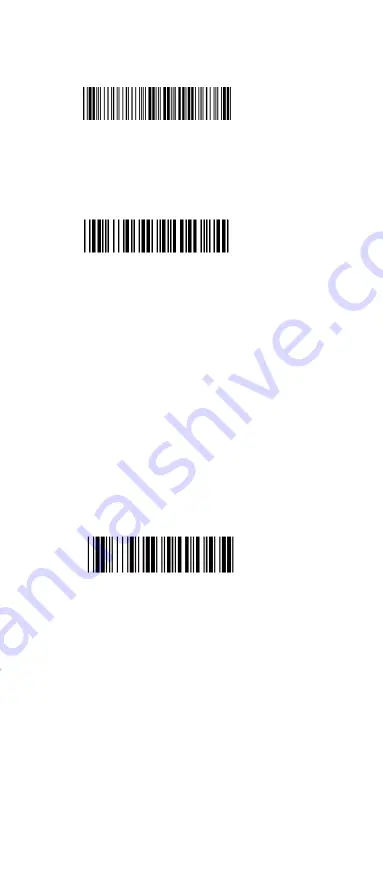
Ch7. Bluetooth Configuration
BT Parameter Set Default
7.1 Scanner Mode
A>Setup SPP Master Mode
<SPP Master Mode>
Please follow the steps to setup the communication
between the scanner and cradle.
1)
The scanner must scan “SPP Master Mode”
barcode to set the scanner in master mode.
2) Scan the Bluetooth MAC address code located
on the bottom of the cradle.
3) When the Bluetooth MAC address code was
successfully scanned, scanner will sound 3 short
beeps with green LED flash once.
4) Wait approximately five seconds for completing
the connection process with up-tone.
5) If successful, blue LED of scanner will slow flash
and the cradle will be continued on.
B>Setup SPP Slave Mode
SPP Slave Mode
Please follow the below steps to setup the
communication between the scanner and Bluetooth
application device.
1)
The scanner must scan “SPP Slave Mode”
barcode, to set the scanner in slave mode.
2) When control the Bluetooth device to search the
scanner, enter pin code (default 00:00:00) to
setup comport.
3) When scanner is successful connected, the
scanner blue LED will also blink with up-tone.
Blue LED will slowly flash to finish the setup.
66
Summary of Contents for CCD-820
Page 1: ...BAR CODE ...
Page 2: ......
Page 10: ...7 6 7 8 8 7 6 3 5 5 3 1 2 2 1 4 4 Power Lead ...
Page 11: ...8 Chapter 2 Configuration General 2 1 Flow Chart ...
Page 51: ...5 14 Telepen Parameters 48 ...
Page 52: ... Variable 4T1 4T00 4T01 4T02 2 2CF 49 3 Complete ...
Page 56: ...Belgium 0ZVA Portuguese Denmark 0ZVB 0ZVC Netherlands Turkey 0ZVD 0Z VE Reserved2 0ZVF 53 ...
Page 73: ...Appendix A Decimal Value Table 0 1 2 3 4 5 6 7 8 9 70 ...
Page 79: ...Appendix D Decimal Value Table II 0 1 2 3 4 5 6 7 8 9 Enter 76 ...
Page 80: ...All above programming are subject to change without notice ...



























