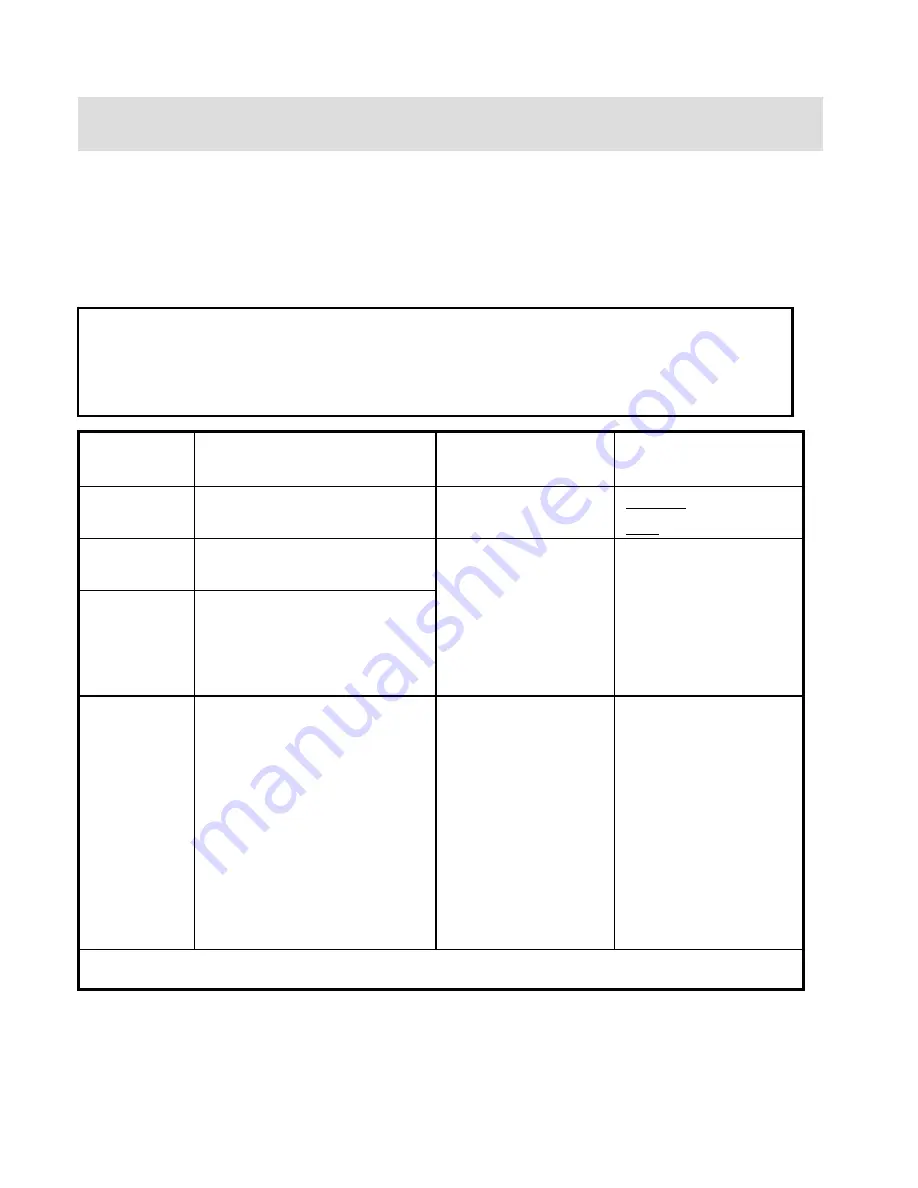
3. Basic Setup
3.1 Video Setup
This is
a
guide for set
ting up the
video output of
the
MG-250HD.
You have to setup
the
MG-250HD’s video output mode the same as
the
TV set's
video input mode.
The
MG-250HD has auto-detection of
a
HDMI connection, so if you connect
the
MG-250HD to
a
TV by
the
HDMI connection
, regardless of
the
video-output
of the
MG-250HD, you can
still
see the screen on
a
TV or a monitor.
√
When you cannot see
video on
screen after connecting
a
video cable, check
the
following
:
1. “TV “
– Switch to AV –
IN (Video Input) Mode: Turn on TV, and switch to video input mode the same as video connection.
See TV user manual.
2. “MG-250HD” – Switch to Video Output Mode: Press [TV OUT] button repeatedly. Whenever
you
press [TV OUT], video output signal is changed.
3. After you see
video on
screen, you
need
to save
the
video configuration of
the
MG-250HD
by using [SETUP]
.
TV Video Input Mode
MG-250HD Video Output Mode
Connection Jack of TV, MG-250HD
Video Cable Type
Normal Video
“TV Output” = Composite Mode
“Composite Mode” = C/S-Video
CVBS or Composite Jack
(Generally Yellow Jack)
Yellow RCA Cable
(Supplied)
Component 480i
“TV Output” = Composite Mode
”Composite Mode” = C/YPbPr
Component
480p
720p
1080i
”TV Output” = Component Mode
”Component Mode” = Select one among 480p, 720p, and 1080i
same as TV input mode
Component 3 Jack
* Y(Green), Pb(Blue), Pr(Red)
Component Cable
* Y(Green), Pb(Blue), Pr(Red)
HDMI
480p
720p
1080i
1080p
640x480
800x600
1024x768
1280x1024
1600x1200
”TV Output” = HDVI Mode
”HDMI Mode” = Select one among 480p, 720p, 1080i, 1080p,
640x480, 800x600, 1024x768, and 1280x1024, 1600x1200 same
as TV input mode
HDMI Jack
HDMI Cable
9
NTSC, PAL : Select
the co
r
rect mode for use in your count
ry
.
26
Summary of Contents for Mediagate MG-250HD
Page 1: ......
Page 11: ...Use as an External USB HDD 10 ...
Page 23: ...Connect to External AV Device 22 ...
Page 26: ...Basic Setup 25 ...
Page 35: ...How to Play Remote Control 34 ...
Page 48: ...Firmware Upgrade 47 ...
















































