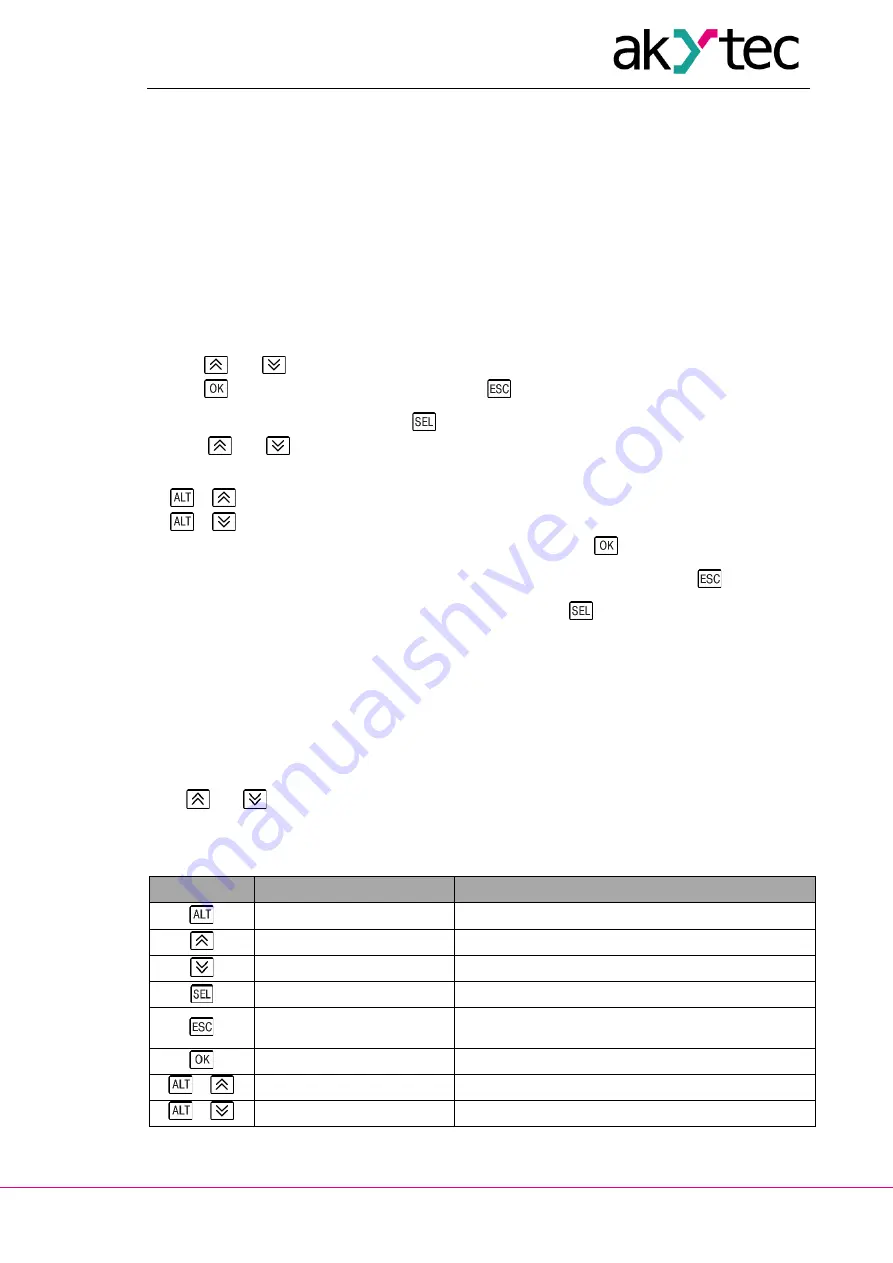
Display and function buttons
akYtec GmbH · Vahrenwalder Str. 269 A · 30179 Hannover · Germany · Tel.: +49 (0) 511 16 59 672-0 · www.akytec.de
7
5 Display and function buttons
The device and process parameters can be viewed and edited (if available) on the display using
the function buttons. For device parameters, see section 6 “System menu”.
To view or edit the process parameters, display forms have to be programmed with different dis-
play elements. Jump conditions have to be created to let an operator to switch between the display
forms using the function buttons. Jump condition can be a button event of a variable event. For
further details about display elements and jump conditions use Help in akYtec ALP.
There are editable and not editable display elements thus the display can be used in view or edit
mode.
In the view mode (default):
−
use
and
buttons to move between lines
−
use
button to enter the selected level, and
button to exit it
To edit the parameter, press the button
. The first editable element on the display starts flash-
ing. Use
and
buttons to change the value. Use the button combinations to move between
characters:
−
+
– one character to the left
−
+
– one character to the right
To save the new value and edit the next parameter, use the button
.
To reset the parameter to its previous value and exit the edit mode, use the button
.
To save the new value staying in the edit mode, use the button
. The next editable parameter
will be displayed selected.
The last changed parameter will be shown next time when the edit mode is active.
Note:
When assigning а jump condition to the function button, don't forget that the user function will have
a higher priority than the system function.
Example:
If the
and
buttons are used as a jump condition for a certain display, it will be impossible to
use them to scroll the lines inside this display.
Table 5.1 Function buttons
Button
View
Edit
open system menu (>3 s)
one line up
increase value
one line down
decrease value
activate edit mode
save the new value and edit the next parameter
exit level /
exit system menu (>3 s)
reset the parameter to its previous value and exit
the edit mode
enter selected level
save the new value and exit the edit mode
+
one character to the left
+
one character to the right















