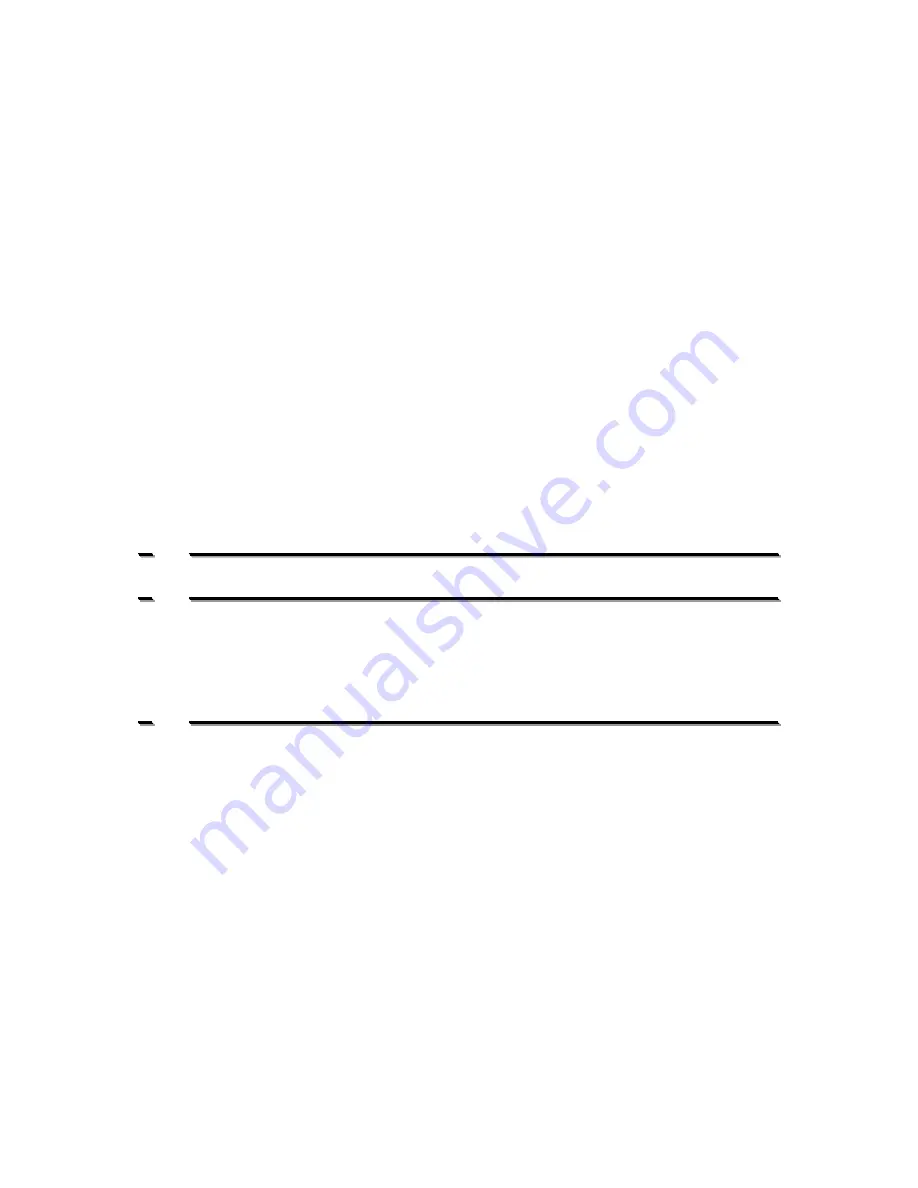
Contents
1
1
.
.
I
I
n
n
t
t
r
r
o
o
d
d
u
u
c
c
t
t
i
i
o
o
n
n
2
2
2
2
.
.
G
G
e
e
t
t
t
t
i
i
n
n
g
g
S
S
t
t
a
a
r
r
t
t
e
e
d
d
3
3
2.1.
Desk-top phone package contents ...................................................................... 3
2.2.
Connecting the phone .......................................................................................... 3
2.3.
Register the app to the UC platform .................................................................... 5
3
3
.
.
U
U
s
s
i
i
n
n
g
g
t
t
h
h
e
e
U
U
n
n
i
i
f
f
i
i
e
e
d
d
C
C
o
o
m
m
m
m
u
u
n
n
i
i
c
c
a
a
t
t
i
i
o
o
n
n
s
s
a
a
p
p
p
p
7
7
3.1.
Make and manage calls on the touch screen ...................................................... 7
3.2.
The physical keys beneath the display ............................................................... 7
3.3.
Using a Bluetooth headset ................................................................................... 8
3.4.
On-line user documentation ................................................................................. 8
This documentation refers to:
Software version 17.097 or higher for the Amiba Unified Communications platform
Software version 3.0.2.3 or higher for the Android app.
Setting up the Akuvox VP-
R47P video phone, running
the Amiba Unified Comms
app, on the Cloud PBX


























