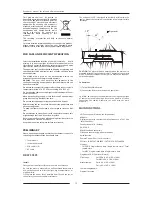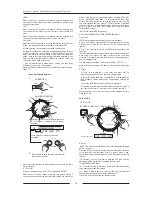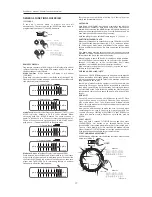GENERAL FUNCTIONS OVERVIEW
SLEEP MODE
If the unit is unused, within 15 minutes will turn off
automatically. The time required for XCEED into sleep mode is
programmable between 15, 30 and 60 minutes.
Plug remote connector of ACU-4 Player at A (left side) of the Mixer
remoter Fader Start. Plug Audio RCA output of ACU-4 Player to
the Mixer channel selected to A.
. When selected at Display it will appear
(CUE/PLAY)
Every time you raise Crossfader from B side to A side the ACU-4
Player will start Playback and when you slide the Crossfader to B
side player will enter Pause mode.
. When selected at Display it will appear (TACT). If your
XCEED is playing, advance it to B. A is not affected. When
advancing back to A, XCEED is paused. The same action do it
again. To B and back to A. The pause status is becoming to play.
So you will see that every time you touch A. It will play, pause,
play, pause... If we have an XCEED in Playback mode:
. When selected at Display it will appear (LOCK)
Every time you close the fader to A (slide from B to A), it will cause
a short play of the music and immediately pause. It sounds like
the Scratch skill, Chopping. All these function you can connect a
player with TACK/LOCK to B. Interesting feature to perform
strange mix effect like beat juggling.
a short play of the
music and immediately pause.
Hold down the MEMORY button and manipulate the wheel to
determine the number of Auto Beats Loop. After selecting the
desired beat, releasing the MEMO button will light, indicating it is
ready to make playing the Auto Loop. Press IN and Auto Loop we
have determined its duration will begin to play.
Auto Loop length can be selected from a range of 1 / 32 to 32 / 1.
When your storage device exceeds more than 500 MB or even 500
GB. You will make many partitions like C, D, E... and so on in your
PC. You may put many music at different folder and put many
folders at different partitions. We have supported this partition
design.
If on pause mode pressing three seconds, it will appear the total
partition. Selecting the partition first so that you can choose the
folder music and track you would like to play.
When plugging in your USB device, if it only got a single partition,
it will not appear the command to let you select the partition.
Because it's already go to the first partition. But if many
partitions, the condition just like my description above.
With a normal pressing (not for 3 seconds), it switch the total
folders and the total tracks.
If you have a 500GB USB storage device and you want to play the
second track when it's already playing the first track. Maybe you
will not exactly know at which folders and partition you put the
song you would like to play .
Some DJs will make Playlist on computer first. For example, you
wanna play 50 songs as a party. But it's impossible to search the
song when you are Djing because maybe your storage data are
not classified at the same folder. So editing the Playlist by your
computer and store the list in your USB device. ACU-4 can call the
list out.
First of all, you must hook up your USB device to your PC. Place
the music you wanna use to your USB device. Then open your
MP3 media player like I Tune, Winamp and Windows Media
Player. Select to make a list through the software but must select
from your USB device.
Now you can add the songs to make the lists. In the end when
completing the list,
. You
can add the songs crossing many folders in your USB device.
*More info how to create a Playlist at our website, product
XCEED.
Press and hold 2 seconds TITLE/LIST button and then press
FOLDER/TRACK (10) button to go through Playlist. Select
between M3U (list created with Winamp), XML (list created with I
Tunes or Flash Media), WPL (list created with Windows Media
Player). Release TITLE/LIST button at list type you desire and the
Display will show the available lists of that extension.
XCEED lets you adjust the start and break functions. Please follow
below instructions:
REMOTE CONTROL
Mode Cue/Play
ModeTact
Mode Lock
AUTOLOOP
PARTITION/FOLDER/TRACK
EDITING AND CALLING “LISTS”
EDIT A LIST
PLAY THE LIST
START AND BREAK ADJUSTMENT
save in the list in the root of your USB
Every sharp move from B to A will allow for
HOLD
TIME
Sleep mode
LOOP TRIM
CUT
EXTN
FOLDER
TRACK
LOOP TRIM
CUT
EXTN
FOLDER
TRACK
SLEEP TIME UP >
SLEEP TIME DOWN >
DISPLAY
DISPLAY
> SLEEP IN 30 min
> SLEEP IN 15 min
Start/Brake
wheel
HOLD
BRAKE TIME
START TIME
BRAKE TIME >
DISPLAY
START TIME >
DISPLAY
> START IN 0,3s
> BRAKE IN 1,2s
XFADER
A
B
1. Starts Playback
XFADER
A
B
2.Enters Pause
XFADER
A
B
2. Starts Playback
XFADER
A
B
1. Enters Pause
XFADER
A
B
Xceed user manual. General functions overview.
17