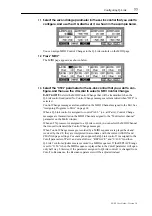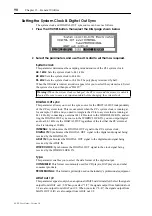Configuring FX Outputs
79
Z4/Z8 User Guide—Version 1.0
Configuring FX Outputs
The output of each FX processor can be set as follows.
1
Press the FX button.
The FX button indicator lights up and the PATCH page appears.
2
In the “Output” column, select the Output parameter of the FX processor
whose output you want to configure, and use the JOG dial to select one
of the following options.
OFF, L-R, 1-2, 3-4, 5-6, 7-8, L, R, or 1–8:
The output of each FX processor can be fed
to the MAIN OUT, an individual left or right MAIN OUT (L-R), a pair of individual out-
puts (if IB-48P installed), or a single individual output (if IB-48P installed). When “OFF”
is selected, the FX processor output is not fed to any of the outputs, which is useful when
FX are connected in series.
In the following configuration example, FX3 and FX4 provide delay and reverb in series.
The input source for FX4 is set to “FX3.” Samples routed to FX Send B are processed by
FX3 (delay), whose output is fed to both L-R and the input of FX4 (reverb), the output
of which is also fed to L-R.
Selecting FX Types
The FX type for each FX processor can be selected as follows.
1
Press the FX button.
The FX button indicator lights up and the PATCH page appears.
2
In the “FX Type” column, select the FX processor for which you want to set
the FX type.
3
Rotate the JOG dial.
The Select Effect window appears, as shown below.
4
Use the JOG dial to choose an FX type, and then press “SELECT” to select it.
See page 82 for a complete list of available FX types.
Summary of Contents for Z4
Page 106: ......