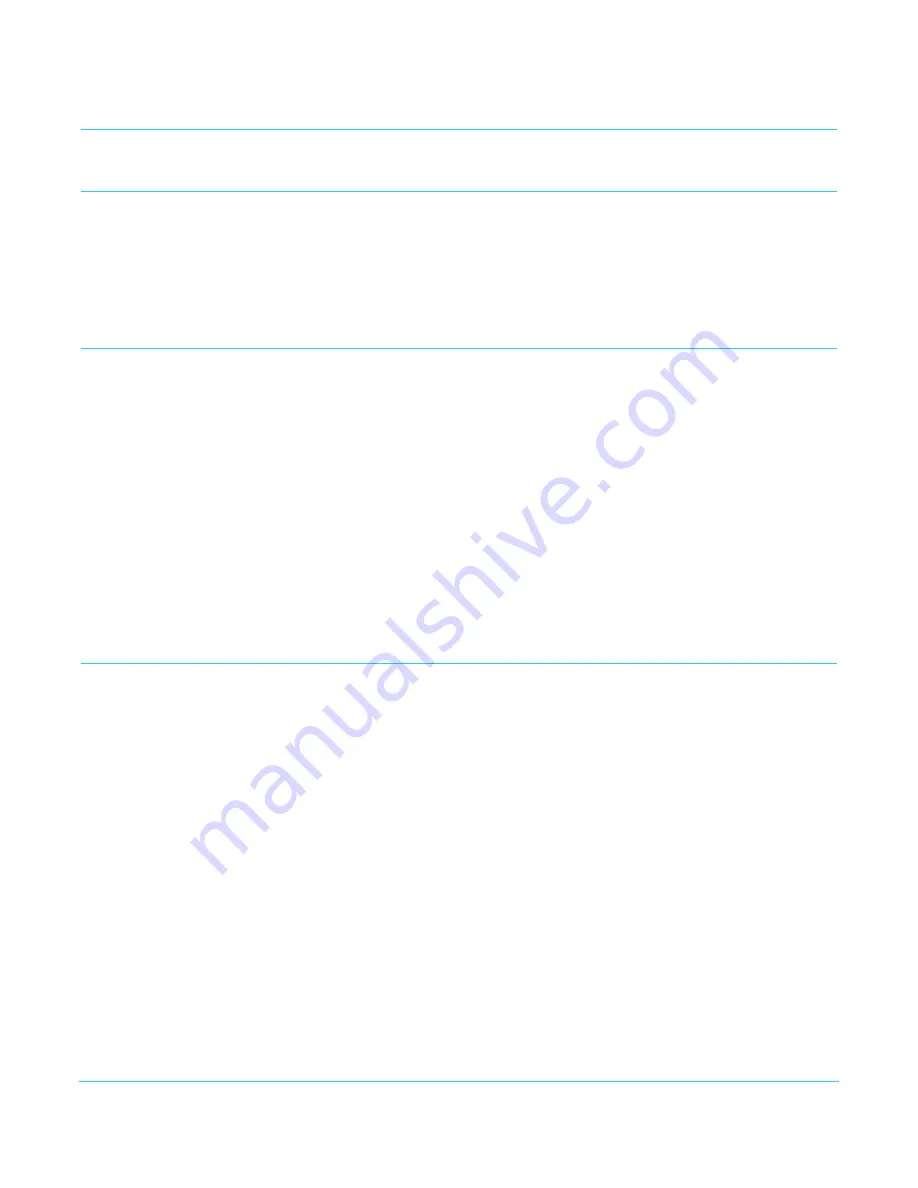
www.aja.com
18
RovoCam UltaHD HDBaseT Camers System v1.0r2
Chapter 4: Operation with RovoControl
Introduction
This chapter describes how to install and operate the RovoControl software available
from AJA.
A wide variety of third-party control solutions are also available. See
Party Control Solutions on page 28"
RovoControl Overview
RovoControl is a free application from AJA intended to allow easy configuration and
Control for RovoCam.
RovoControl uniquely offers electronic PTZ for moving an HD 1080p box around the
UltaHD frame, allowing Pan and Tilt for HD output.
RovoControl
Features
RovoControl v1.0 software features include:
• Zoom, focus and iris control.
• Electronic PTZ to move a 1080p box around an UltraHD frame for Region of Interest
(ROI) Pan and Tilt extraction for HD workflows.
• Change resolution dynamically between UltraHD and HD options.
• Windows and Mac OS X cross platform support.
RovoControl Installation
1. Download from the AJA website the free RovoControl version of software for your
computer operating system (.msi for Windows, .dmg for Mac).
2. Install the RovoControl software onto your computer, using the standard procedure
for your operating system.
3. Connect the RovoRX-HDMI converter to RovoCam with an RJ-45 cable.
4. Connect the RovoCam HDMI Out port to an HDMI monitor using an HDMI cable.
5. Connect one of your computer’s USB ports to the RovoRX-HDMI RS-232 port, using
the provided 1/8 in. TRS adapter cable.
NOTE:
If you use a 3rd party RS-232 adapter, be sure to install the manufacturer’s drivers for the
operating system you are using.
6. Connect the RovoRX-HDMI to a power source. This provides power to both the
RovoRX-HDMI and RovoCam.
7. Under most circumstances, on power up the native Windows or Mac drivers will
recognize the RovoRX-HDMI RS-232 connection.
8. Launch the RovoControl application.
NOTE:
The RovoControl application needs to detect a valid RovoCam is attached before it can
complete its launch (Waiting for RovoCam connection... message)






























