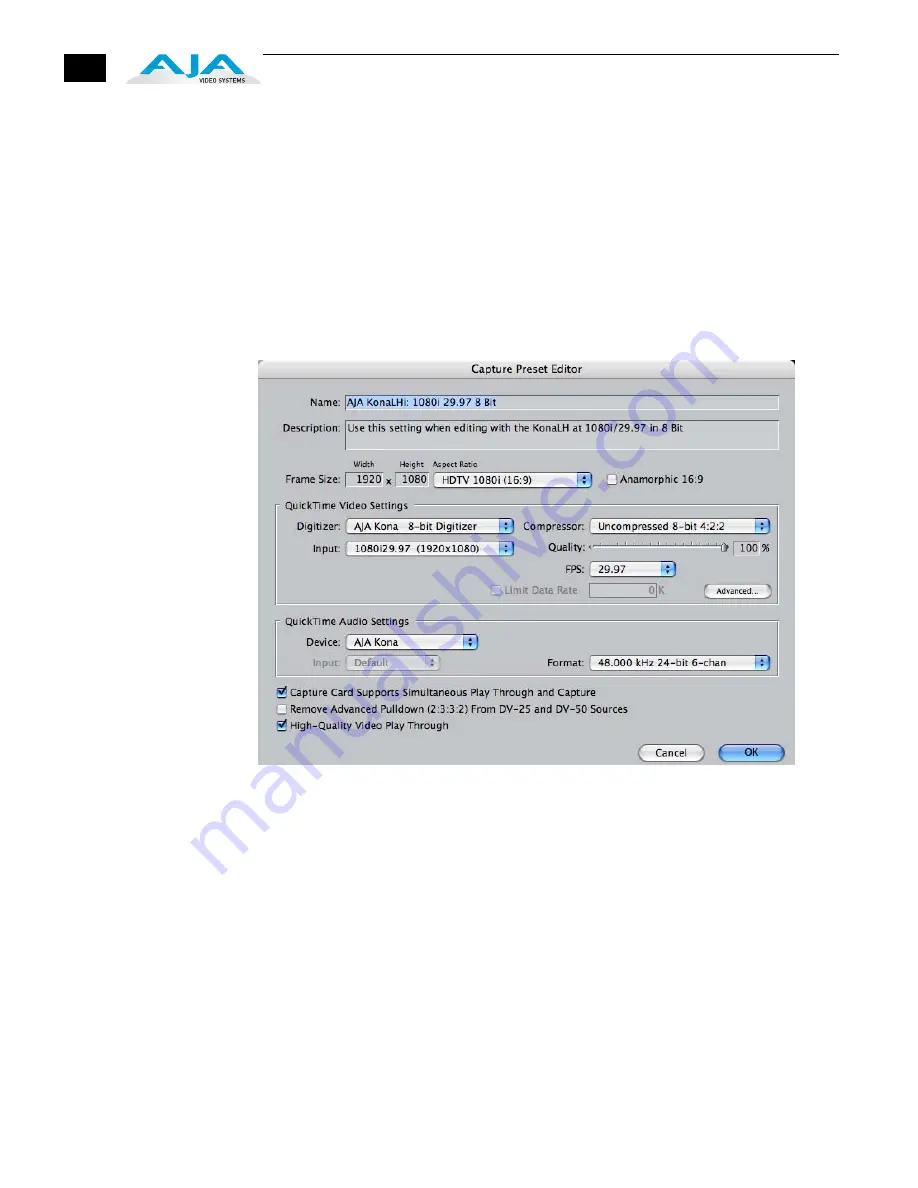
60
Select the maximum quality format you’ll be using for most of the material so there will be no
need to re-render later. The information on the right window pane describes the preset and all
it’s parameters. If you select a format by making a checkmark in the left column, you can edit it
(click the Edit button) or copy and rename it as another (click Duplicate). The only exceptions
to this are those presets marked with a lock icon; those can be duplicated, but when you try to
edit one the system reports they’re locked and can only be copied (it will create the copy for
you when you try to edit).
Factory AJA presets are easily identified by “AJA” at the beginning of their name.
Since Capture Presets will be used frequently as you bring media into KONA LHi, we’ll discuss
the edit screen next.
Capture Presets Editing
Audio/Video Settings, Capture Presets Editing Window
Note:
Whenever a Preset is being copied as the basis of a new preset, always change the
name and description to fit the new preset so users aren’t confused between it and the
original.
Frame Size
—below the name and description are the frame size settings. These can be
changed via the pulldown menu. Selecting a new
Aspect Ratio
value also changes the
values in the width and height fields.
QuickTime Video Settings
—these settings select a video input source and affect how it’s
processed by Final Cut Pro. The
Digitizer
pull-down menu selects whether you want the
selected input source to be digitized as 8-bit or 10-bit uncompressed video as it comes
into KONA LHi. The
Input
pull-down selects the primary format KONA LHi will use to
capture input video. The
Compressor
pull-down selects a codec that tells Final Cut how to
process the video; the codec selected should be chosen for compatibility with the
Digitizer setting selected.
For example, if your Digitizer setting is 10-bit Uncompressed, then the Compressor
setting should be one of the 10-bit choices available. The
Quality
slider should be set to
100 percent when capturing uncompressed; for other formats use an appropriate quality
level.
Summary of Contents for KONA LHI
Page 4: ...iv ...
Page 18: ...12 ...
Page 24: ...18 ...
Page 74: ...68 ...
Page 78: ...70 ...
Page 82: ...A 4 ...
Page 86: ...I 4 Yellow 34 YPbPr 11 YUV 11 Z Zoom 14 9 38 Zoom Letterbox 38 Zoom Wide 38 ...






























