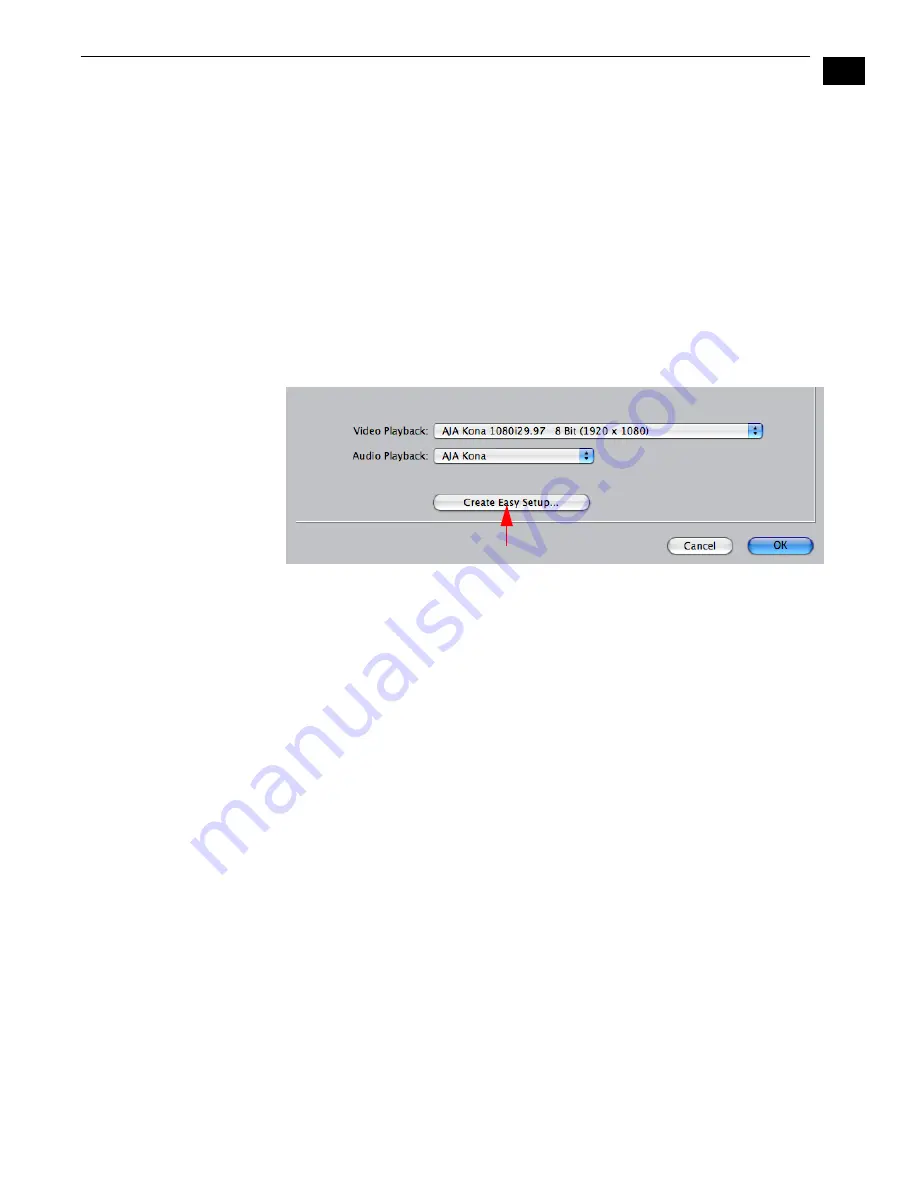
1
57
KONA LHi Installation and Operation Manual — Easy Setups for Typical Uses
To Create A New Easy Setup
If you have a group of presets that you’d like to use continually, then you can create a new Easy
Setup by modifying the settings of the Easy Setup currently selected (pick one most like the one
you want to create) and then saving it under a new name:
1.
Change the currently selected Easy Setup by making changes at the Summary tabbed
window via the pulldown menus.
2.
When everything is set as desired, click on the
Create Easy Setup
button at the bottom of
the Summary window.
3.
A new dialog will pop up. Enter a descriptive name for the new Easy Setup (i.e., 10-bit SDI
from Video Server) in the
Name
field.
4.
Enter a sentence or two describing what is unique about the Easy Setup in the
Description
field.
5.
Click the
Create
button to store the new Easy Setup.
Audio/Video Settings, Creating a New Easy Setup
At any point in the above procedure you can go to the other tabbed windows and make
additional changes. For example, in the Sequence Presets, Capture Presets, and Device Control
Presets windows you can select a preset and click on an
Edit
button to change specific aspects of
the preset. As an example, under
Device Control Preset
you might wish to change the Time
Source on your VTR from LTC to VITC, or change the pre-roll and post-roll values. When you save
a Setup, it defaults to saving in the Final Cut Pro
Custom Setups
folder.
Each of the tabbed preset screens are described on the following pages for your convenience.
For more information, please read the Final Cut Pro user documentation.
Click Here
Summary of Contents for KONA LHI
Page 4: ...iv ...
Page 18: ...12 ...
Page 24: ...18 ...
Page 74: ...68 ...
Page 78: ...70 ...
Page 82: ...A 4 ...
Page 86: ...I 4 Yellow 34 YPbPr 11 YUV 11 Z Zoom 14 9 38 Zoom Letterbox 38 Zoom Wide 38 ...






























