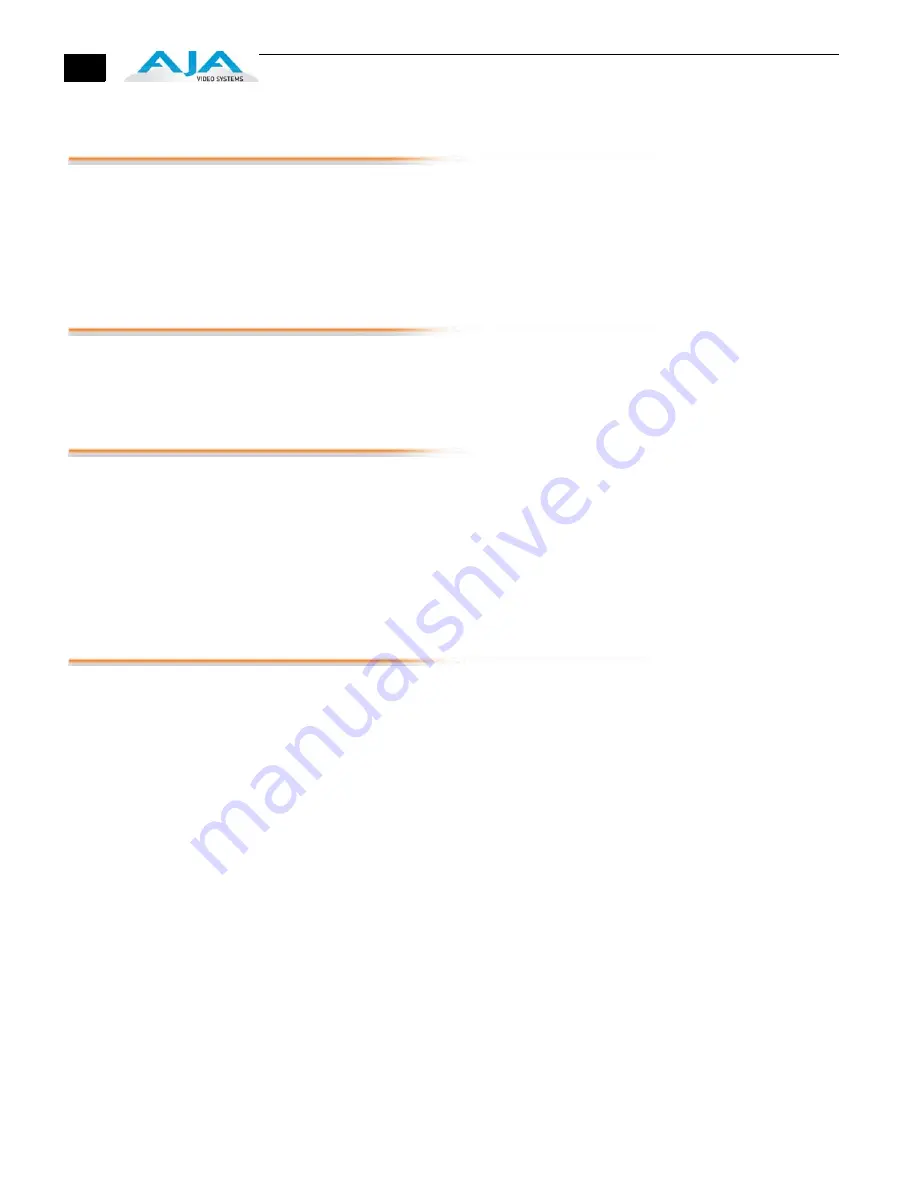
ii
Trademarks
AJA
®
, KONA
®
, Ki Pro
®,
KUMO
®,
and XENA
®
and are registered trade
m
arks of AJA Video, Inc, Io
Express™, Io HD
™
,
Io
™
, and Because It Matters
™
are trade
m
arks of AJA Video, Inc.
Apple, the Apple logo, AppleShare, AppleTalk, FireWire, iPod, iPod Touch, Mac, and
Macintosh are registered trade
m
arks of Apple Co
m
puter, Inc. Final Cut Pro, QuickTi
m
e and
the QuickTi
m
e Logo are trade
m
arks of Apple Co
m
puter, Inc.
All other trade
m
arks are the property of their respective holders.
Notice
Copyright © 2013 AJA Video, Inc. All rights reserved. All infor
m
ation in this
m
anual is subject
to change without notice. No part of the docu
m
ent
m
ay be reproduced or trans
m
itted in
any for
m
, or by any
m
eans, electronic or
m
echanical, including photocopying or recording,
without the express written per
m
ission of AJA Inc.
FCC Emission Information
This equip
m
ent has been tested and found to co
m
ply with the li
m
its for a Class A digital
device, pursuant to Part 15 of the FCC Rules. These li
m
its are designed to provide
reasonable protection against har
m
ful interference when the equip
m
ent is operated in a
co
mm
ercial environ
m
ent. This equip
m
ent generates, uses and can radiate radio frequency
energy and, if not installed and used in accordance with the instruction
m
anual,
m
ay cause
har
m
ful interference to radio co
mm
unications. Operation of this equip
m
ent in a residential
area is likely to cause har
m
ful interference in which case the user will be required to correct
the interference at his own expense. Changes or
m
odifications not expressly approved by
AJA Video can effect e
m
ission co
m
pliance and could void the user’s authority to operate
this equip
m
ent.
Contacting Support
To contact AJA Video for sales or support, use any of the following
m
ethods:
Mail: 180 Litton Drive, Grass Valley, CA. 95945 USA
Telephone: +1.800.251.4224 or +1.530.271.3109
Web: http://www.aja.co
m
/en/support/
E
m
ail: [email protected]
m
When calling for support, have all infor
m
ation at hand prior to calling.
USO
RESTRITO

















