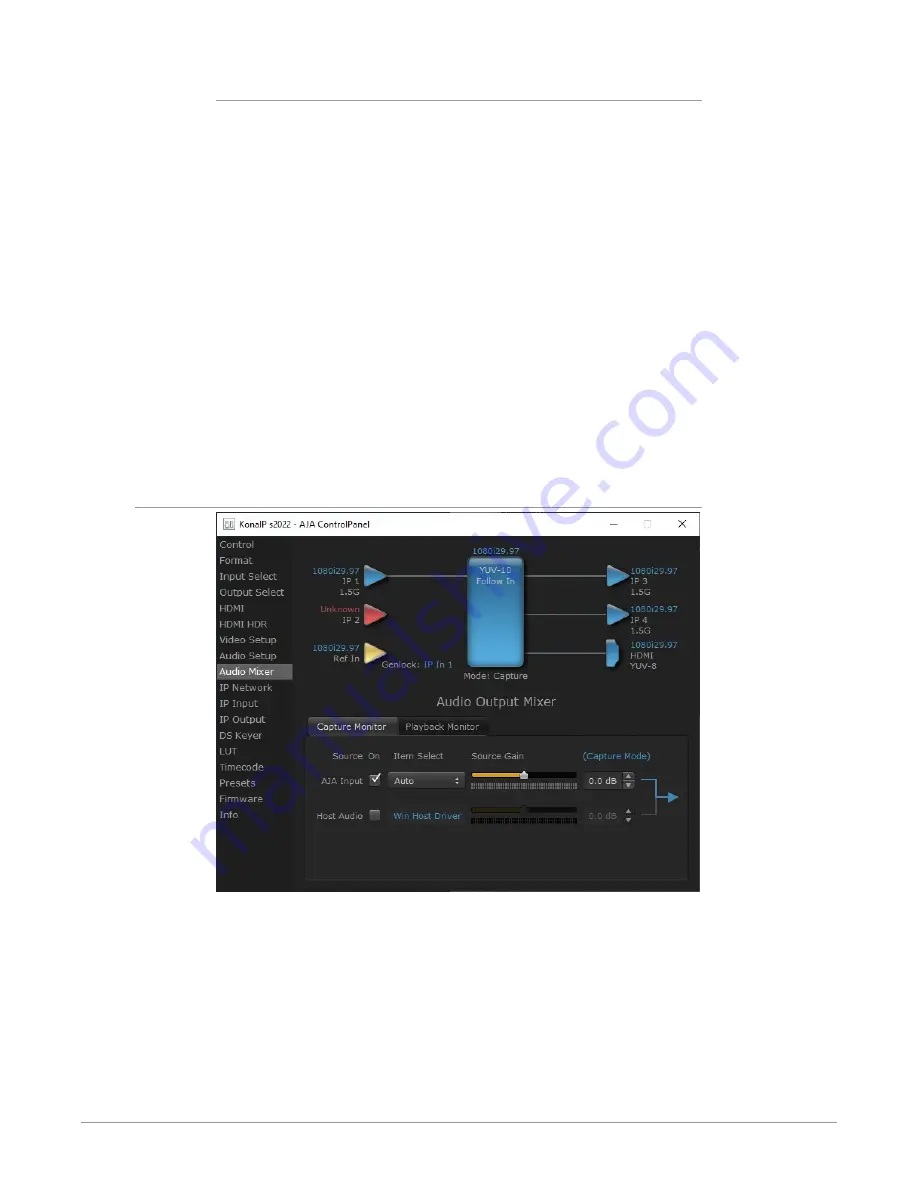
KONA IP Transport, Capture, Display v16.0r1 38 www.aja.com
Source Gain
Meters display the input audio levels of the source, colored green when that
source is On, and gray when that source is not selected. The levels shown do not
change when the gain is adjusted, because the input levels are being monitored,
not the output levels.
When activated, the source gain controls can be used to adjust the monitoring
output gain of that source, from +6dB to - infinity (mute). Adjustment methods
include:
• Sliders - The sliders on the right can be used to change the values for each
color.
• Numeric Entry - You can enter a numeric value by clicking on the displayed
number, and can then increase or decrease the values by clicking on the up/
down arrow boxes.
• Cut and Paste - Right clicking on a displayed number opens a Cut, Copy, Paste
dropdown menu for convenient numeric entry.
As mentioned before, these controls are for monitoring only, and do not change
the audio recorded to a NLE file. Any actual recording level adjustments to
Capture or Audio Punch In / Voice Over to Timeline operations will either need to
be made upstream of the AJA input, or else via adjustments within the main NLE
application (e.g. via a pass through mix tool).
Audio Mixer Capture Monitor Tab
The Capture Monitor Mode screen is used to select and mix audio to be
monitored during capture operations.
IMPORTANT: Even though you can hear changes in the signals and levels adjusted
with the Audio Mixer screen, these changes are NOT recorded to disk during
NLE Capture or Audio Punch In / Voice Over to Timeline. In addition, muting or
activating sources on this screen will not affect audio signals being recorded. The
Audio Mixer screen is dedicated for monitoring only, not program mixing.
The controls on this screen are similar to those on the Playback Monitor Mode
screen, except the Main App is not available for selection (you cannot capture
from the application that is capturing). See
"Audio Mixer Playback Monitor Tab" on
for more information.















































