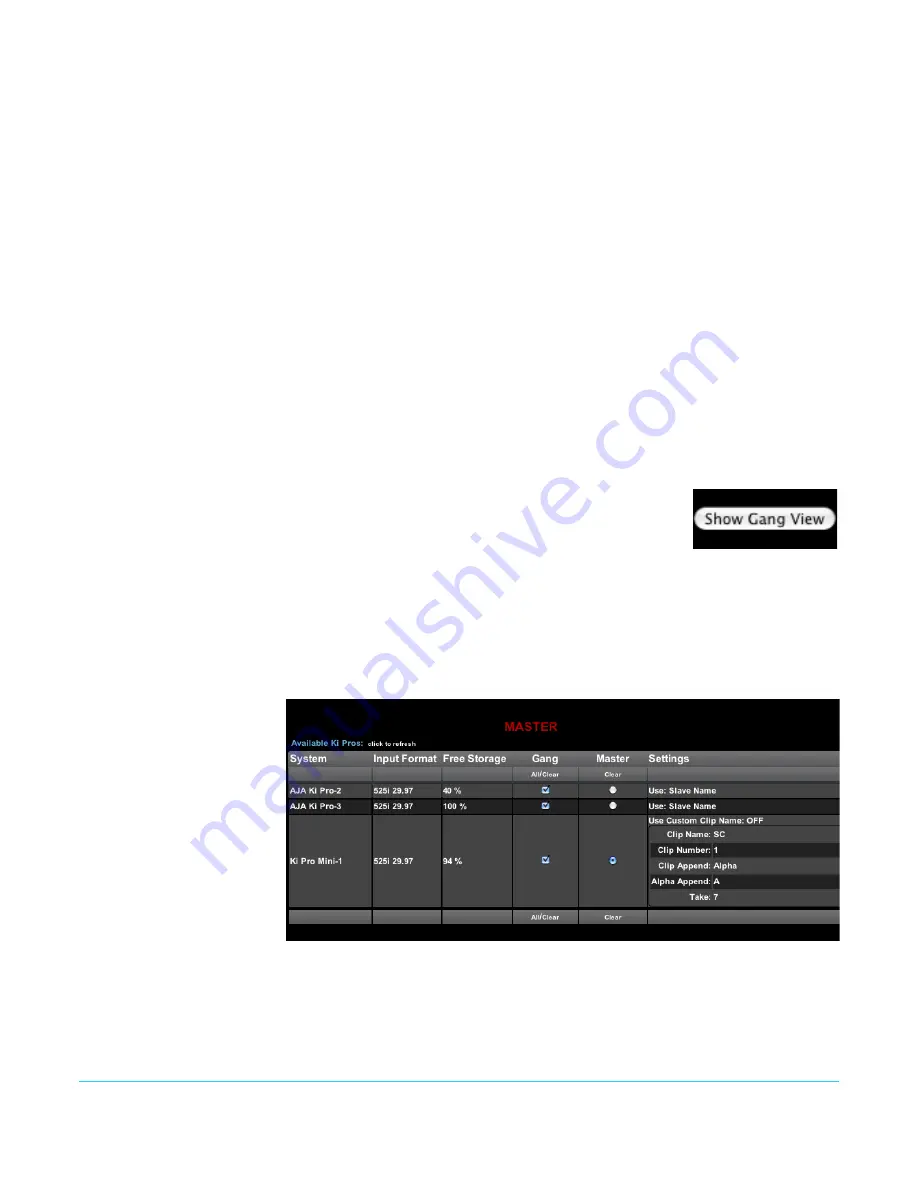
www.aja.com
74
Ki Pro Quad v5.2r3
Gang Recording
Multiple Ki Pro Quad units can be used in unison to produce recordings via the Gang
Control feature. This feature is only available via the web UI when Ki Pro Quad units have
IP addresses configured under a common network and subnet mask and are connected
via their LAN connections to an ethernet switch or hub to a host computer. AJA
recommends that all Ki Pro Quad units in a gang use the same firmware version.
Example:
You have a Ki Pro Quad “Master” a Ki Pro Quad “Slave” both attached on a network where
their static IP addresses are 192.168.0.2 and 192.168.0.3, both with a subnet mask value
of 255.255.255.0. They are connected to a host computer with IP address 192.168.0.1 and
subnet mask 255.255.255.0. The host computer uses a web browser, like Apple's Safari, to
access the “Master” Ki Pro Quad by entering 192.168.0.2 in the URL field of the browser.
The
Ki Pro Quad “Master” unit web UI should appear.
How to Use Gang
Recording
Navigating to the Transport screen, a
Show Gang Controls
button appears on the left
hand side of the screen. If
Show Gang Controls
is clicked, a list of “Available Ki Pros” is
presented. If Ki Pro Quad units that were expected to appear do not appear, click on
Hide
Gang View
then click on
Show Gang View
again to refresh. Ki Pro Quad information can
take up to a few seconds to be displayed. Finally, if Ki Pro Quads are not listed after
refreshing, confirm that the Ki Pro Quads are on the network, have the appropriate IP
address, etc.
Parameters for each available Ki Pro Quad will appear in the
Gang Controls area. These include:
System, Input Format, Free
Storage, Gang, Master
and
Settings. K
i Pro Quad units that may be
added to a gang will appear under the System column. The
Input Format
column gives information on what type of video
format/framerate each system is receiving. F
ree Storage
allows for an at-a-glance view of
the capacity of the media in each unit. G
ang
is where the units can be added or removed
from the gang. M
aster
allows the promotion of a Ki Pro Quad unit to the controlling role
in the gang. S
ettings
allows for the configuration of clip names on the Master and Slave Ki
Pro Quad units.
Figure 22. Ki Pro Quad Web Interface, Transport Screen—Show Gang Control
To add a Ki Pro Quad to a gang, simply select the check box for the unit in the Gang
column. As a shortcut, if all available Ki Pro Quad units are desired for a gang, select the
All
item below
Gang
. If you want to clear units from a gang, deselect them or use the
Clear
option.






























