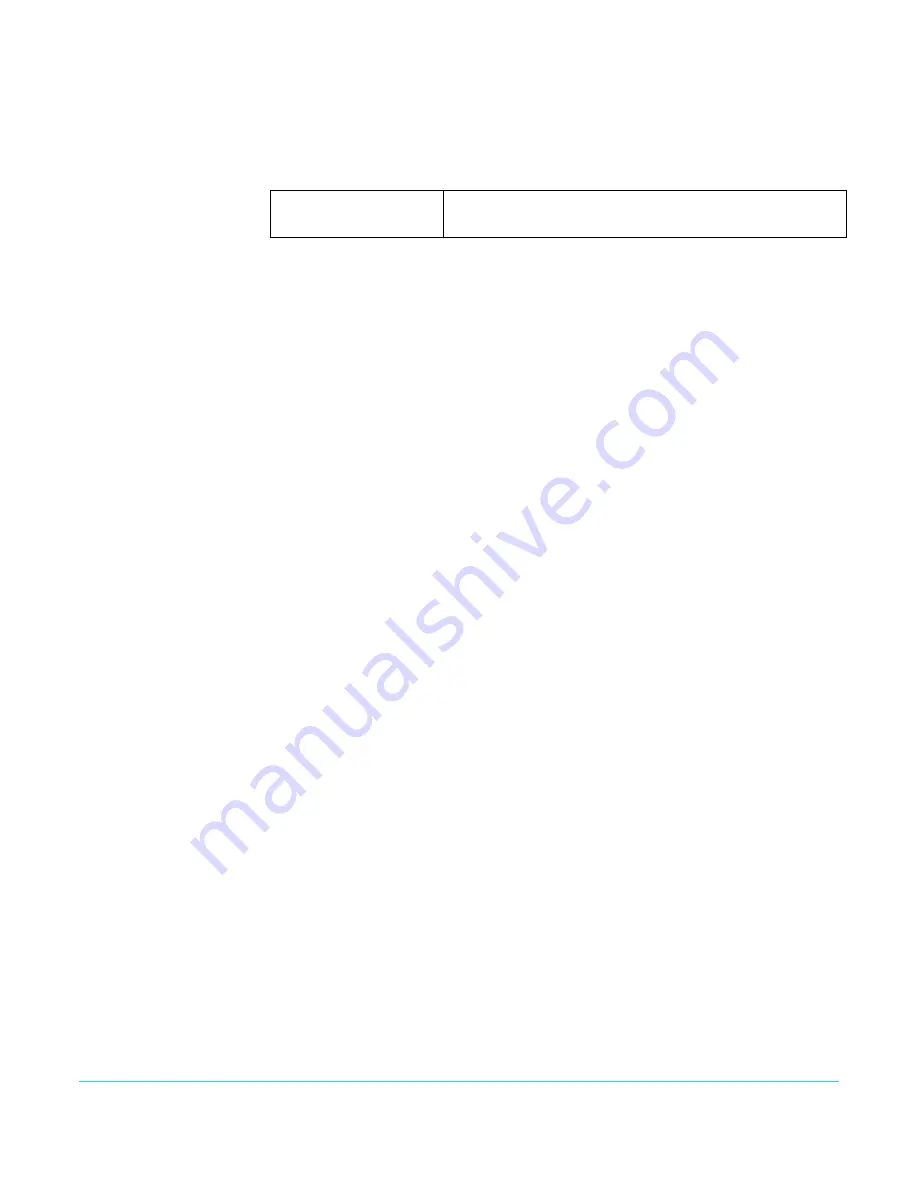
www.aja.com
35
Ki Pro Quad v5.2r3
Media Menu
Parameters
12.1 Media State
This parameter applies to using the Ki Pro Quad to transfer data.These are the options:
For normal video operation, select
Record-Play
. For data transfer using an Ethernet LAN,
choose
Data-LAN
. The Data Media State allows valid media to be copied to or from the Ki
Pro Quad. Valid media files for copy to Ki Pro Quad are the following:
• QuickTime files that are full raster—4096-by-2160 (4K), 3840-by-2160 (Quad HD), 2048-
by-1080 (2K), 1920-by-1080 (HD), and 1280-by-720 (HD).
• QuickTime files that are encoded as:
Apple ProRes 444
Apple ProRes 422
Apple ProRes 422 (Proxy)
Apple ProRes 422 (LT)
Apple ProRes422 (HQ)
Files must be Ki Pro Quad supported frame rates and must use 24-bit 48kHz audio (2 or 8
channel), if audio is included. Files copied to Ki Pro Quad that do not meet these criteria
may not appear in the web UI or front panel UI when you review clips.
If the state is designated as Data, the Transport functions are locked; in other words,
media cannot be recorded or played back as video. You can still access MEDIA menu
parameters, however, so you can reset the parameter. If the you attempt to playback or
record while in the Data mode, a “CHANGE MEDIA STATE” prompt alerts you that you
cannot use the transport functions. Additionally, the front panel UI states that the unit is
in a “DATA MEDIA STATE” in an obvious way as opposed to presenting the typical clip,
reel, timecode, etc. usually seen on the front panel.
After you select the Data state, you can connect the Ki Pro Quad to a host computer via
the Ethernet connection. The Ki Pro Quad will allow access to the selected media
designated by the lit LED. In other words, if the #2 media module is selected on the Ki Pro
Quad, that would be the volume mounted by the host computer operating system.
The DATA MEDIA STATE does not survive reboots or power cycles of the device. After such
an event, it returns to the default
Record-Play
mode.
IMPORTANT:
When the Ki Pro Quad is in the Media State and the Data - LAN selection is used, only the web
UI for control and configuration of the Ki Pro Quad may be used for data transfer. The web UI
will present “” and “D” buttons in the All Clips portion of the UI. If the Data-
LAN state is not active, these buttons do not appear in the web UI.
12.2 ROLLOVER
This parameter determines whether the Ki Pro Quad is configured to support recordings
that continue when the selected Pak media becomes full.
OFF:
When the Rollover parameter is set to OFF, the Ki Pro Quad performs recordings normally
and when the Pak media reaches the 10% of capacity “Media Full” point, recordings do
not continue onto additional media.
ON:
When the Rollover parameter is set to ON recordings create “appended” files on
additional Pak media.
Record-Play (default)
Data-LAN
Use media to record and play video.
LAN data may be uploaded/downloaded to/from Ki Pro Quad.






























