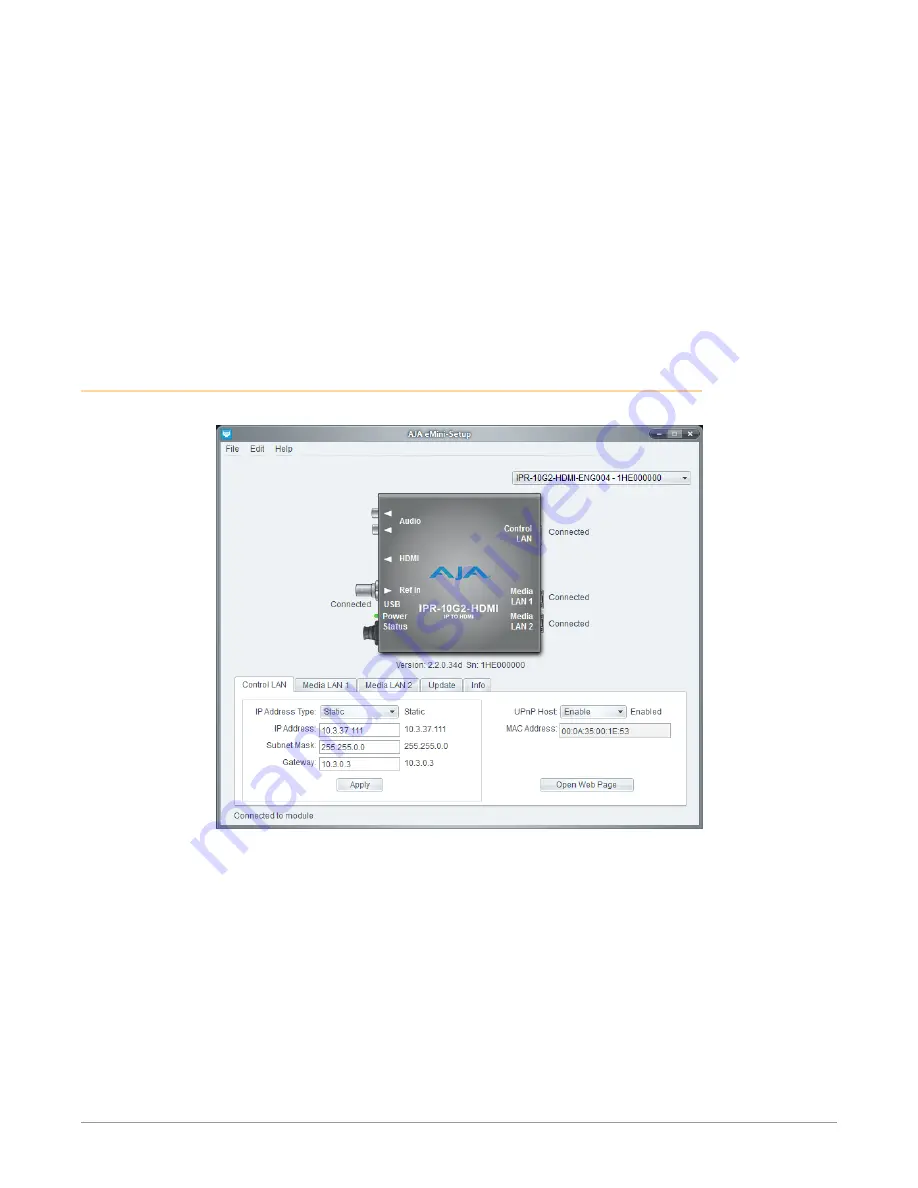
10 GigE IP Mini-Converters SMPTE 2110 IP Transmit/Receive v2.2r1 25 www.aja.com
Version -
The version of firmware installed in the AJA device is displayed below
the graphic.
Sn -
This is the factory set unique serial number of your AJA device. If you ever call
AJA Support for service, you may be asked for this number.
A status field at the bottom of the screen shows if the eMini-Setup application is
connected and communicating with an AJA device.
File Menu -
The File drop-down menu on the eMini-Setup application bar has a
Revert to Factory Settings menu item that allows you to change the settings
back to the AJA device’s factory defaults.
Edit Menu -
The Edit drop-down menu has standard Cut, Copy and Paste
functions for editing text.
Help Menu -
The Help drop-down menu has a link to the AJA device’s manual.
Control LAN Tab Screen
Figure 21. eMini-Setup Control LAN Tab Screen
Use this Control LAN tab to change the network setup on the connected AJA
device. You must click the Apply button to initiate any network configuration
changes.
IP Address Type -
Choose from DHCP (default) or Static IP Address.
NOTE: A basic setup would be to run an Ethernet cable directly between the device and
your laptop and set both the computer and IPR to sequential static IP addresses.
This provides a rapid way to set up to access the web user interface.
IP Address -
The current IP Address is displayed. A different IP address can be
entered.
Subnet Mask -
The current Subnet Mask is displayed. A different subnet mask
can be entered.
Gateway -
The current Gateway address is displayed. A different gateway address
can be entered.






























