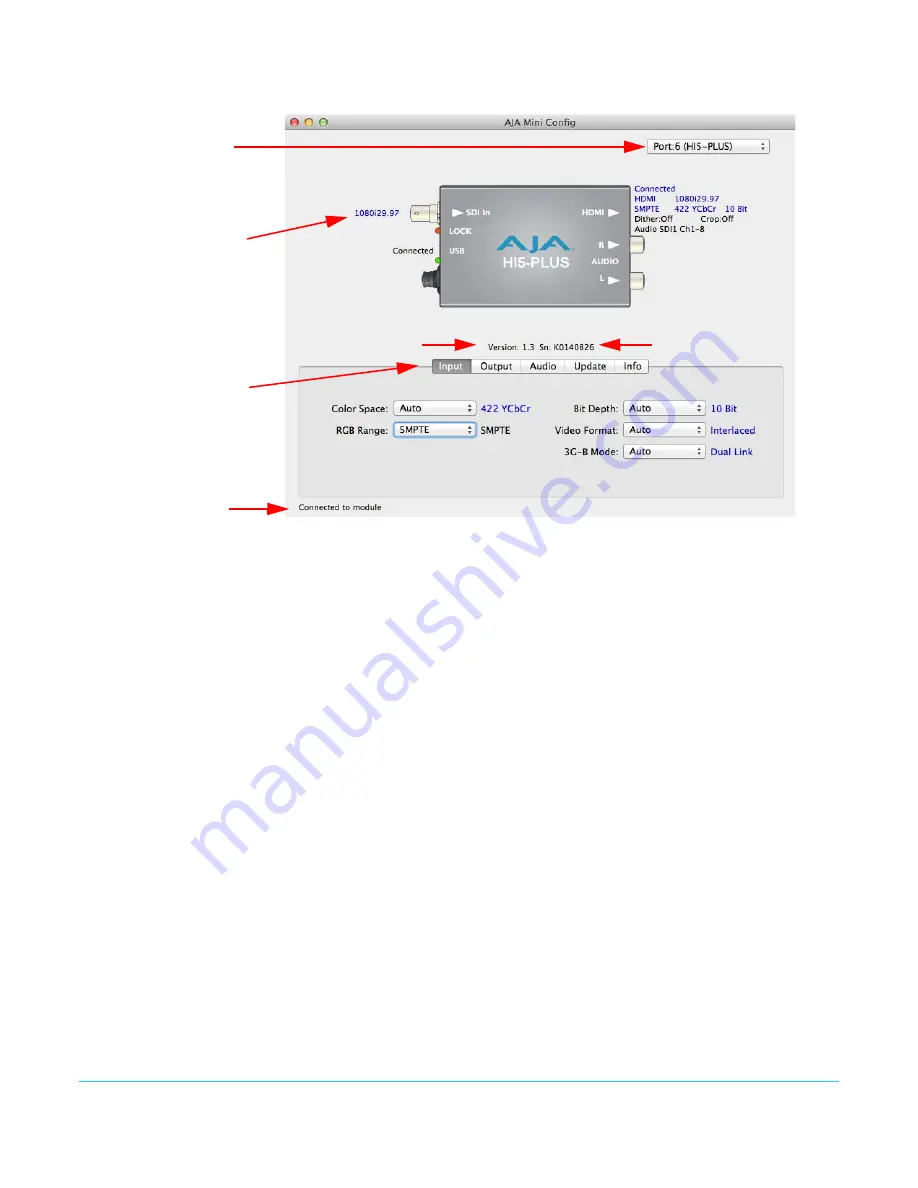
Hi5-Plus Mini-Converter v1.3r1
www.aja.com
11
Example Mini-Config Screen
NOTE:
The LOCK LED indicates valid input video by color. Off is no signal, green is SD video, red is HD
video, amber is 3G video.
Selecting a Mini-Converter with the pulldown menu causes this application to connect to
the selected converter. The graphic of Mini-Converter and text below it provides:
• Type of converter
• Firmware version
• Serial number of the unit.
A status field at the bottom of the screen shows if your application is connected and
communicating with the Mini-Converter.
When configuring the Mini-Converter, select it from the top pulldown, view the current
settings and change any values. Making a change communicates that new value to the
Mini-Converter’s non-volatile memory.
Tabbed Screens
The Tabs delineate control screens with groups of controls for each type of task to be
performed. The controls for the actual configuration parameters are specific to each
Mini-Converter type. When you Click on any of the tab buttons, the pane below the tabs
will change to match your tab selection. Any changes you make are immediately applied
and will be saved, overwriting previous settings.
Tabbed screens
Message
Showing
Status
Each connector is
labeled with the signals
currently detected or
manually selected.
Select a USB port and an
attached Mini-Converter
(name in parentheses)
Firmware version
Serial Number


























