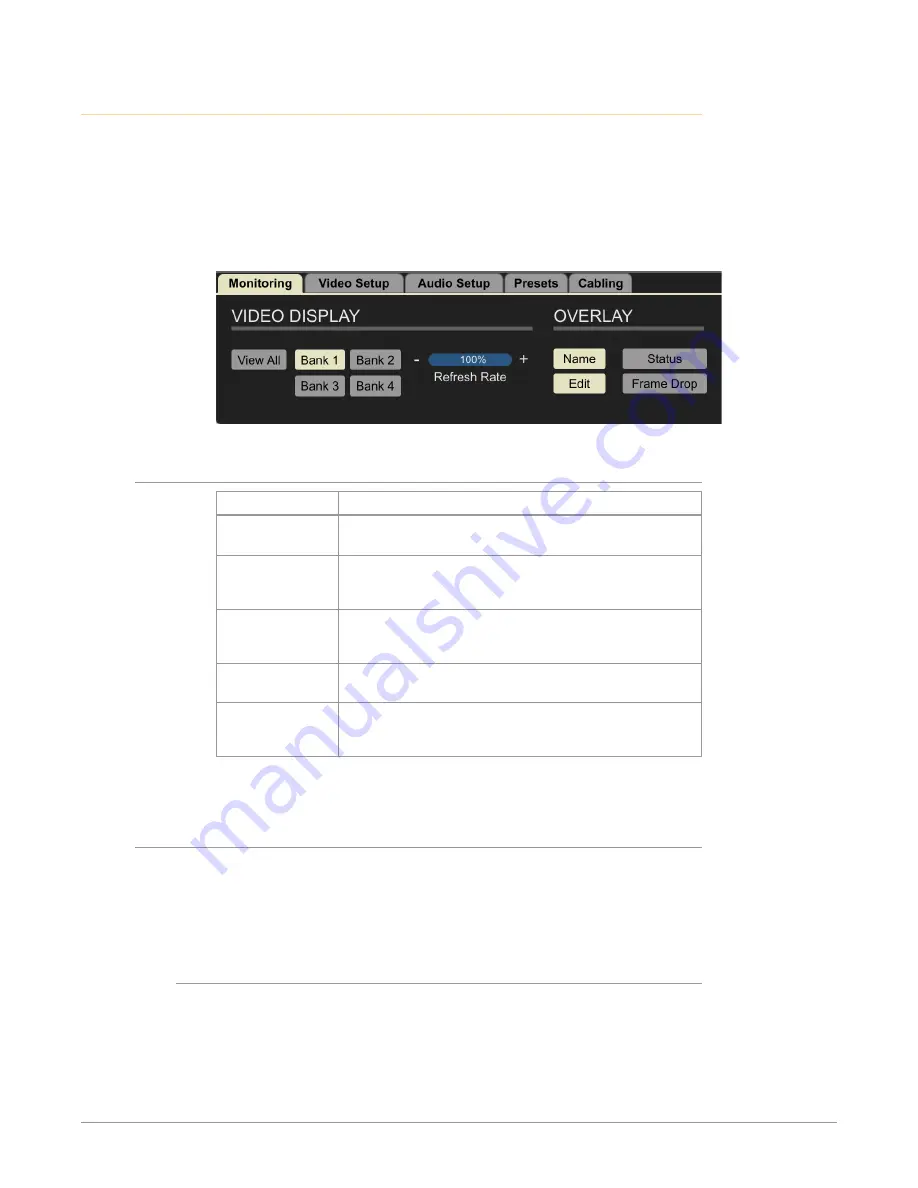
BRIDGE NDI 3G Conversion Gateway Appliance v1.0 32 www.aja.com
Control Bar
The Control Bar provides easy access to the most frequently used video and audio
controls and settings.
The Control Bar is located along the lower area of the BRIDGE NDI 3G interface. It
is split into five tabs: Monitoring, Video Setup, Audio Setup, Presets, and Cabling.
The Control Bar tabs are always visible, so you always have access to all of this
functionality regardless of which Menu Screen you have selected.
Figure 27. The Control Bar
Control Bar Quick Overview
Tab Name
Function
Monitoring Tab
Selects which Banks of video channels you want to display
in the Canvas and Overlay features
Video Setup Tab
Selects video grouping of channels (HD, V+K, 4K). Selects
the direction of conversion (SDI to NDI, NDI to SDI) for each
Engine (Two Banks)
Audio Setup Tab
Manages all aspects of your Audio Monitoring for each
channel in terms of channel selection, enabling or
disabling audio, and setting audio reference levels
Presets Tab
Accesses system preset configurations for quick setup for
common use cases
Cabling Tab
Highlights the BNC connector(s) in the Rear View
Connections diagram with the corresponding selected
Video Tiles
Next, we will take a more detailed look at the tasks you can perform with each set
of controls accessed through the tabs of the Control Bar.
Control Bar – Monitoring Tab
Use the Monitoring Tab to select which video channels you want to display in the
Canvas:
From the Monitoring Tab, you can also modify the elements that are overlayed on
the Video Tiles, such as Channel Name, Status, and Frame Drop.
Video Display
• Video Monitoring Controls
• View All
• Bank 1
• Bank 2
• Bank 3
• Bank 4






























