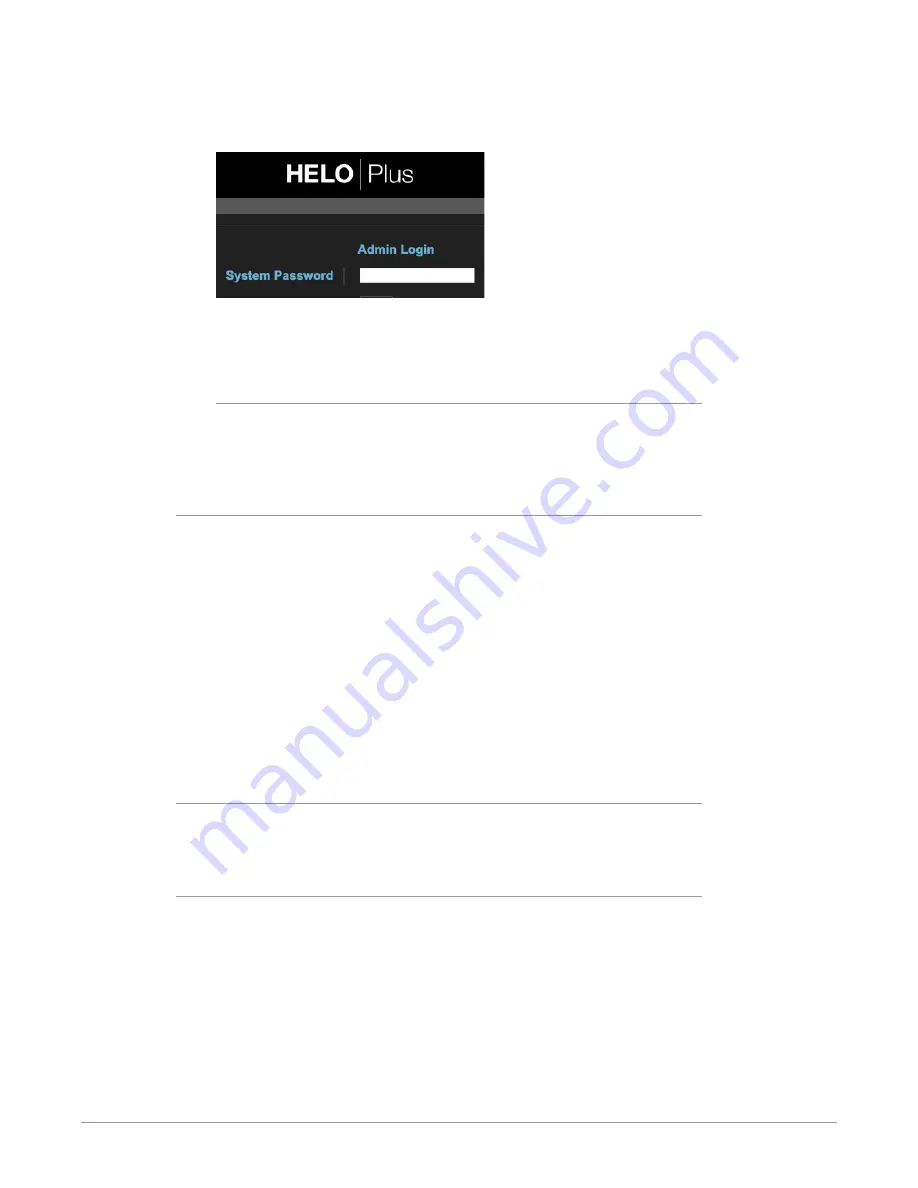
HELO Plus H.264 Streaming and Recording Encoder v1.0 52 www.aja.com
To enable User Authentication, select
Login
. Parameters appear for you to
Set Password and Confirm Password. After entering the password, select
Enable Authentication
, and then click
Confirm
. The HELO Plus web browser will
go to a login screen, where you can enter the password to reconnect.
You can disable User Authentication from the browser after logging in by
choosing Disabled. If you forget the password, you can use eMini-Setup (Info Tab)
while directly connected to HELO Plus via USB to disable User Authentication.
Logging Out
When authentication is enabled and you are logged into HELO Plus in a browser
session, you must quit the browser application in order to log out. Please note
that merely closing the browser tab or window will not log you out.
Time Source/Date Set
Manual -
When set to Manual, the Date Set parameter displays below. You can
enter the date and time in DD/MM/YYYY HH:MM format (24-hour clock
format). Or click in the Date Set field to display a pop-up calendar. Use the
calendar controls to set the date and time, or click the
Now
button to set
HELO Plus to your computer's time. Then click
Apply
to set HELO Plus’s date
and time to your selected settings.
Automatic -
When set to Automatic (factory default), the NTP Server parameter
displays below. The factory default is ntp.aja.com, a public timeserver offered
for free by AJA Video Systems, Inc. If your network has a Network Time
Protocol Server running, you can enter the network name of the NTP server to
synchronize HELO Plus’s internal clock with the network time. Synchronization
of HELO Plus's internal clock and calendar requires a correctly set up network
configuration and an active network connection.
Time Zone
This drop-down menu lets you choose your local time zone based on nearest city
location. The factory default setting is "Grass Valley."
Daylight Savings
On -
HELO Plus’s internal clock will use Daylight Savings Time.
Off -
HELO Plus’s internal clock will use Standard Time (factory default).
WARNING:
If using the Scheduler, you must correctly configure the time, date,
timezone and daylight savings settings in order for scheduled events to occur
at the correct time. These settings do not change automatically.






























